4 setting up the static switch, Setting up the static switch, Figure 242: service > configure menu – MaxPower Corp Gamatronic Power+ M50-RM User Manual
Page 144: Figure 243: static switch setup menu, Figure 244: set the mask, Figure 245: static switch setup menu
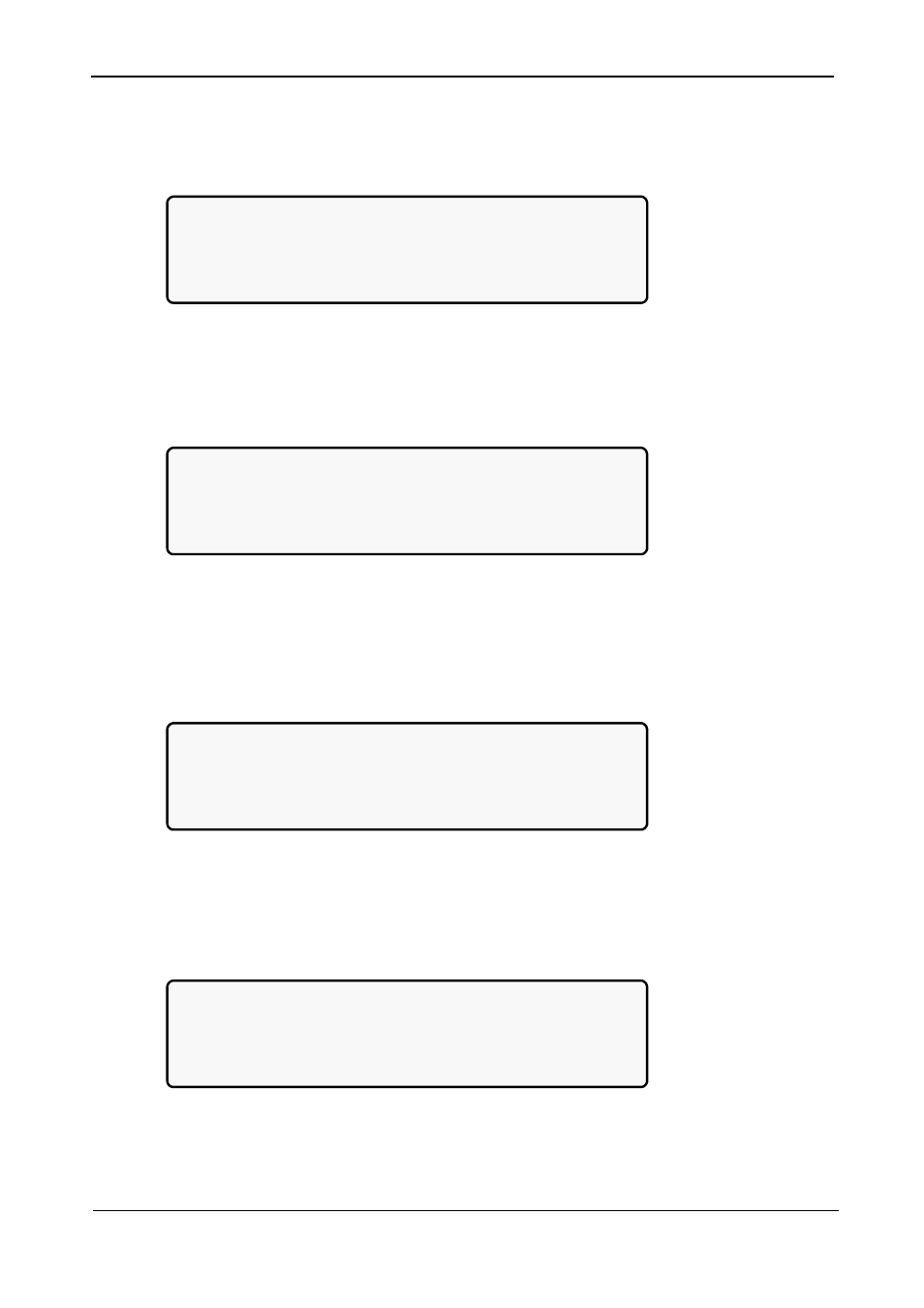
Gamatronic Electronic Industries Ltd.
POWER+ RM
50
K
VA, N.Am. Std. – User Guide, Release 1.9
128
8.12.3.4
Setting up the Static Switch
1. Select
Static Switch Setup:
[Main Menu > SETUP > (password) > Ent > Service > Configure]
1> # OF UPSs (redundancy) 5> Dry, Alarms
2> # OF UPSs (total) 6> Calibration
3> # OF BATT 7> Parallel/StandAlone
4> Static Switch Setup 8> REM COMMAND
Figure 242: Service > Configure menu
2. Select
Set mask:
[Main Menu > SETUP > (password) > Ent > Service > Configure > Static Switch Setup]
1. Set mask
2. Configure BYPASS
Figure 243: Static Switch setup menu
3.
Use arrow keys to set the mask, and then press Ent:
[Main Menu > SETUP > (password) > Ent > Service > Configure > Static Switch Setup > Set
mask]
Set mask
01
Figure 244: Set the mask
4. Select
Configure BYPASS:
[Main Menu > SETUP > (password) > Ent > Service > Configure > Static Switch Setup]
1. Set mask
2. Configure BYPASS
Figure 245: Static Switch setup menu
