Ts-tpi pump menu(s) – Franklin Fueling Systems TS-TPI User Manual
Page 19
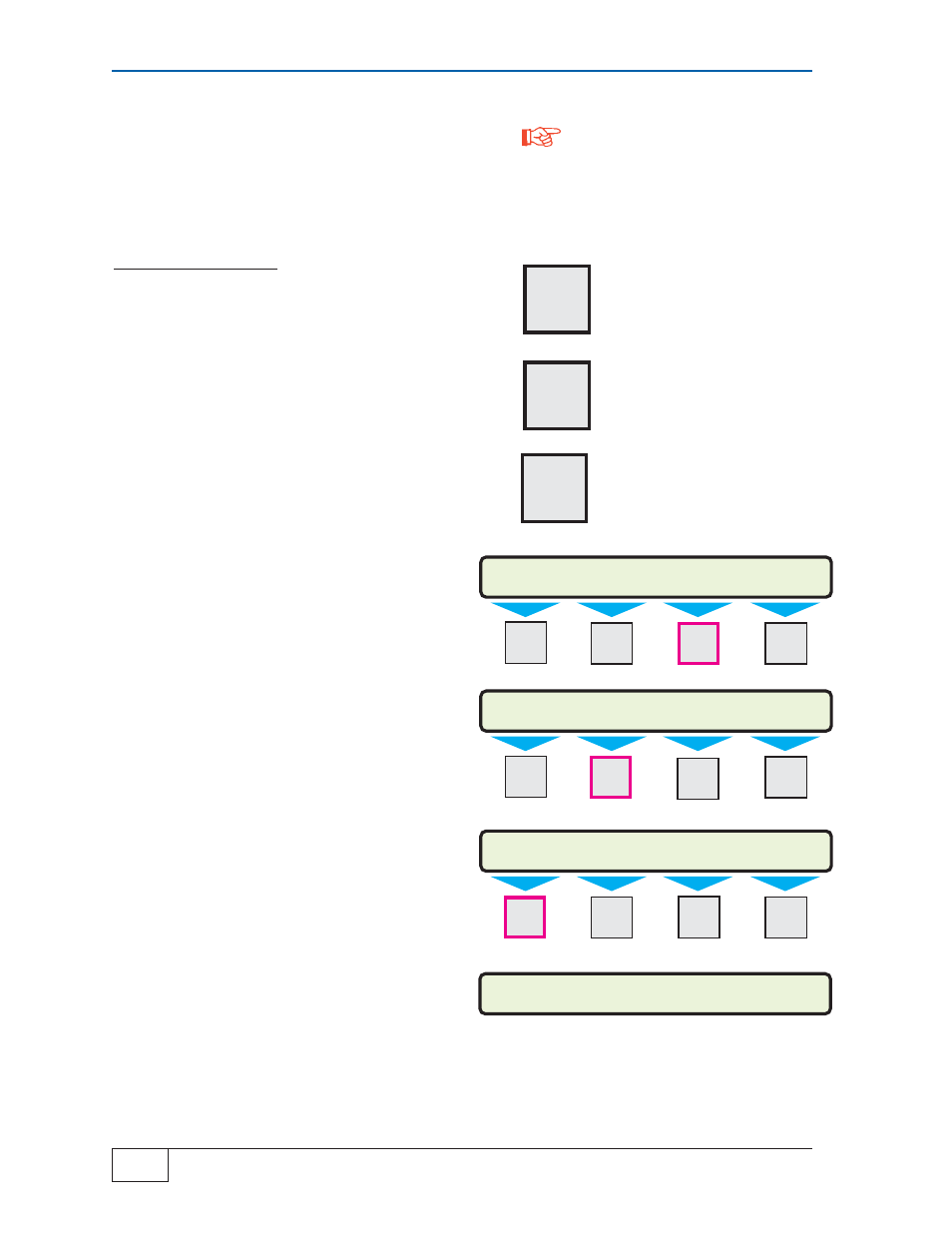
4
Page
4-2
TS-TPI SETUP PROGRAMMING
TS-TPI Installation and Wiring Guide
TPI PUMP
AUTOCFG
TS-TPI PUMP Menu(s)
•
AUTO CFG (user entry)
•
NO PUMPS “READ ONLY”
•
PUMP N Menus (both)
AUTO CFG (user entry)
Description of Steps:
1) Press the MENU key to display the SELECT
MENU OPTION menu.
2) Press the M1 key under the word SETUP to
display the SETUP MENU menu.
3) Press the DOWN key until the TPI menu is
displayed (TPI appears as the last menu item).
TPI may be aligned with any of the menu keys
(M1 -- M4), depending on what other features are
programmed or enabled.
4) Press the M3 key to display the TPI menu.
Here is the main TPI menu, which shows EN-
ABLE, PUMP and GROUP...
5) Press the M2 key to display the PUMP menu.
Here is the TPI PUMP menu, which only shows
AUTO CFG
6) Press the M1 key to start the AUTO CFG
process.
Here is the TPI PUMP menu, which now shows
AUTO CFG, PUMP1, PUMP2, ...
H U
MENU
7
K X
DOWN
SPACE
M1
SETUP MENU
(MORE)
COM PORTS
CVS
TPI
M1
M2
M3
M4
TPI
ENABLE
PUMP
GROUP
M1
M2
M3
M4
M1
M2
M3
M4
TPI PUMP
AUTOCFG
PUMP1
PUMP2
Please read the following note about Auto-Configuration for your better understand-
ing of this feature.
Before preforming AUTO CFG verify all
TPCs dip switches are set correctly. If
TPC switches are changed after AUTO
CFG the ATG will need to be Cold
Booted and the AUTO CFG procedure
repeated.
NOTE
