Managing tasks – Xylem System 5000 User Manual User Manual
Page 24
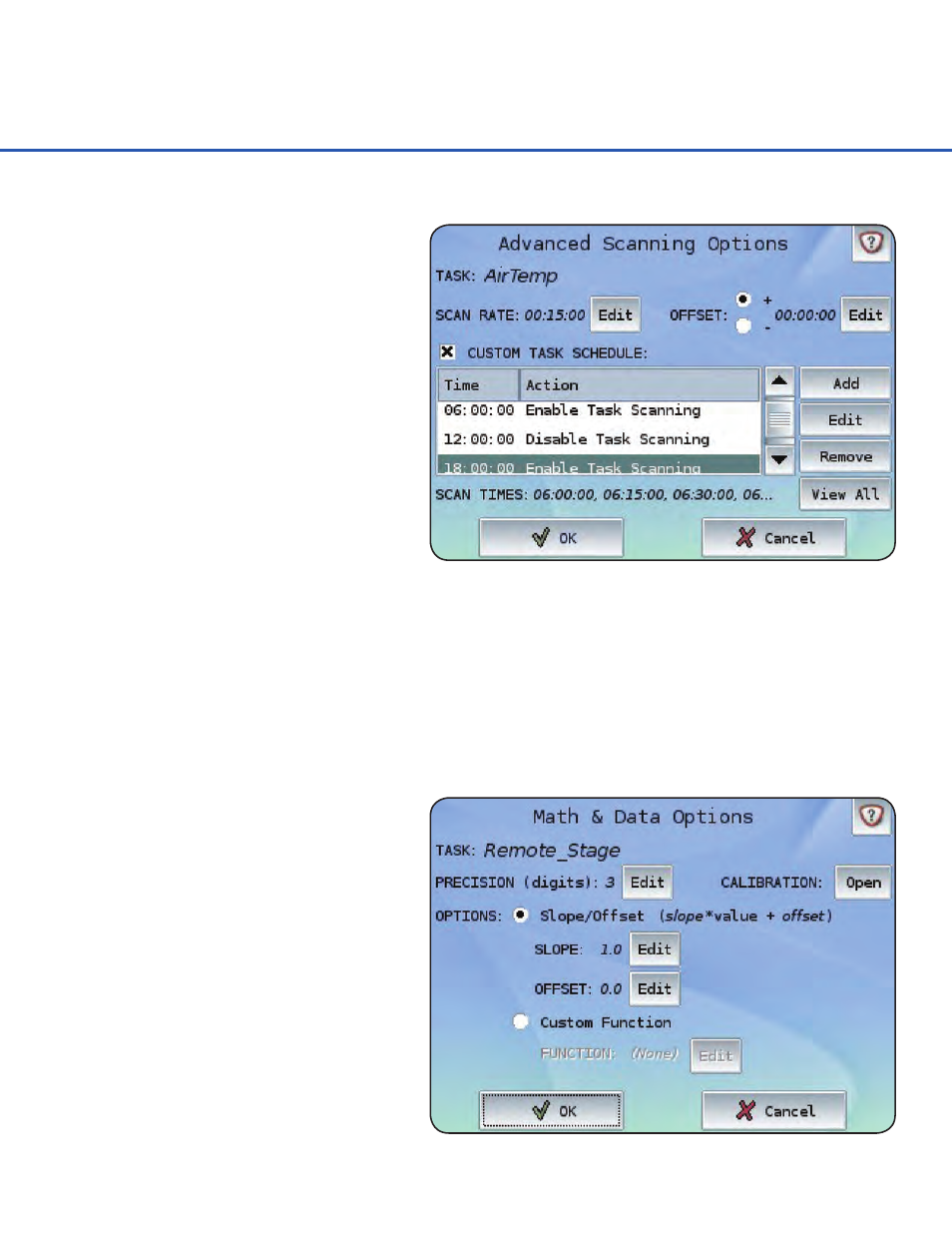
MANAGING TASKS
22
The Task Schedule to the right shows a
Task beginning measurements at 6am,
running until noon (12pm), then starting
again at 6pm. As no relating Disable Task
Scanning Action follows the last Action,
the Task will continue scanning until
midnight and then stop again until 6am
the following day where the schedule will
be repeated.
If any errors are found within the Task
Schedule, an error message will be
displayed when the OK button is pressed.
All errors must be corrected before a Task
Schedule can be used. There are no limits
to the number of Actions and Times that
can exist within a Task Schedule.
Lists the scan times for the Task dependent on the Scan Rate, Scan Offset, and Task Schedule. To
view a full day’s listing of Scan Times, press the View All button.
Scan Times
Precision, Slopes, Offsets, and Custom Functions can be attributed to individual Tasks through use
of the Math & Data Options (Edit) button available in the bottom right of all Input Properties screens.
Setting Precision, Slopes, and Offsets
Defines additional elements to apply
after retrieving a Task value.
Math & Data Options
Defines the maximum number of
characters to appear after the decimal
point of the Task value. For example,
if the Precision is set to 3 and the Task
had measured a battery voltage of
12.64534, the value of 12.645 would
be stored. If a shorter value was
retrieved, 12.5 for example, only 12.5
would be stored.
Precision (digits)
