System setup - communications – Xylem System 5000 User Manual User Manual
Page 108
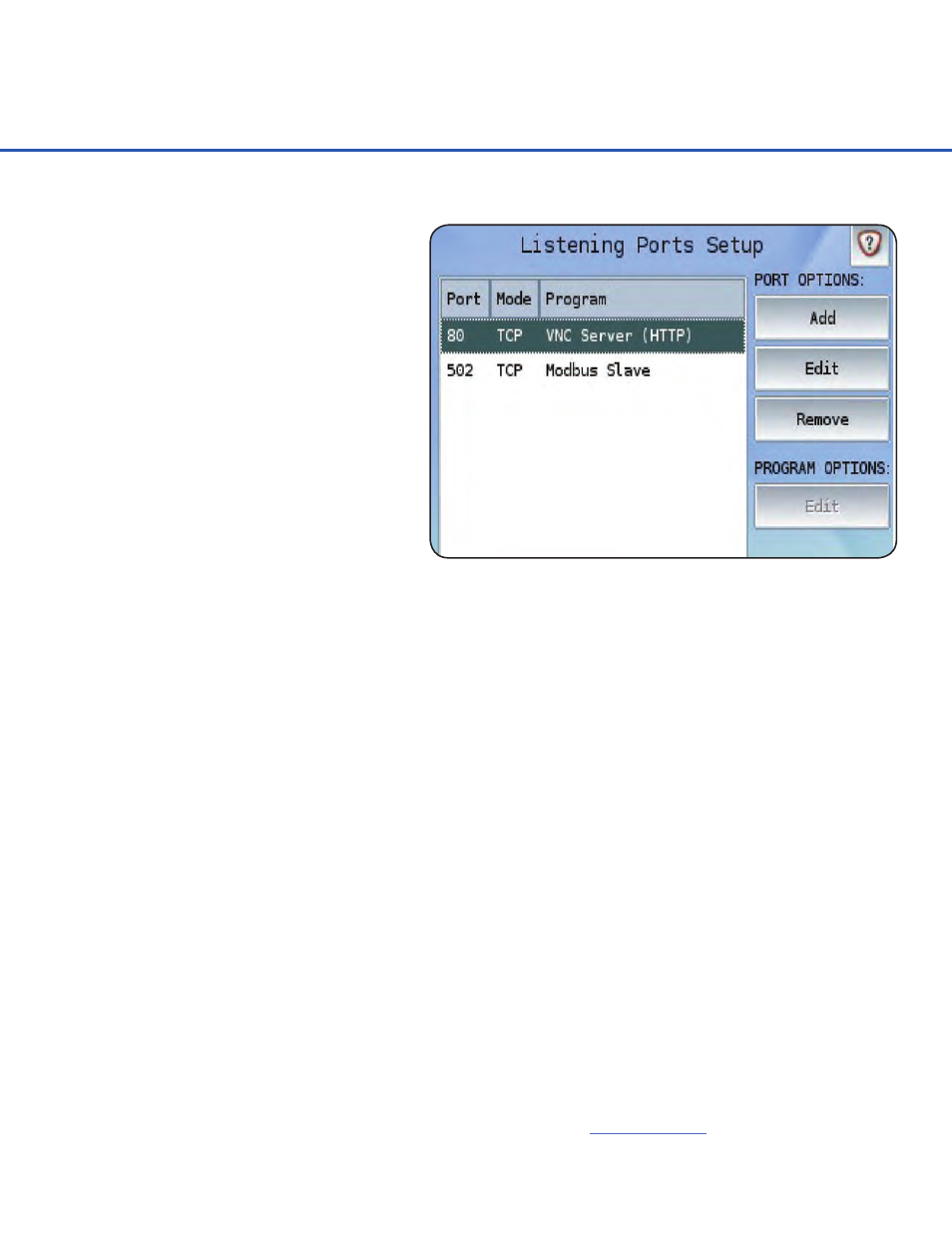
SYSTEM SETUP - COMMUNICATIONS
106
Listening Ports Setup
The Listening Ports Setup screen allows
the network and serial ports on the System
5000
™
to be configured to respond to
outside communication on those ports.
While the serial ports (COM 1, COM
2,etc) can wake up the System 5000
™
and respond to incoming requests, the
network port (Ethernet 10/100 BaseT)
on the front panel can only respond to
incoming connections when the System
5000
™
is not in its low-power sleep.
The left-most area shows the current
listening ports. As only one program can
run on each port, all listening ports much
be unique.
Port Options
Listening ports can be added, edited, and removed with the options provided here. Some options
may be grayed out if a Task is not selected. Only existing, selected Tasks may be
modified or removed.
Program Options
Some listening port programs can be configured to respond differently on a port by port basis.
For example, multiple ports could respond to Modbus requests with completely different data,
dependent on the port the request was received.
Ports may be individually Disabled or Enabled through the Disable Port/Enable Port function
button. A disabled Port will not respond to incoming requests and appear red with a strike
through its name.
Listening Port Programs
Many different types of programs are available to use to respond to incoming communications.
Modbus Slave, Basic Programs, or a VNC server can be chosen to communicate on a listening
port.
Modbus Slave can respond to Modbus Master requests on any specified port of the system.
Basic Programs can be useful for serial or network-based actions, such as emulating a DRGS
using the DAMS-NT protocol. Other programs could emulate simple web pages or provide Task
information or system statistics to requesting clients. Even other loggers could request and
retrieve information using a simple Basic script. Example commands and programs can be found
within the Basic 5000 User Manual, downloadable from the
waterlog.com
web site.
