Xylem System 5000 User Manual User Manual
Page 21
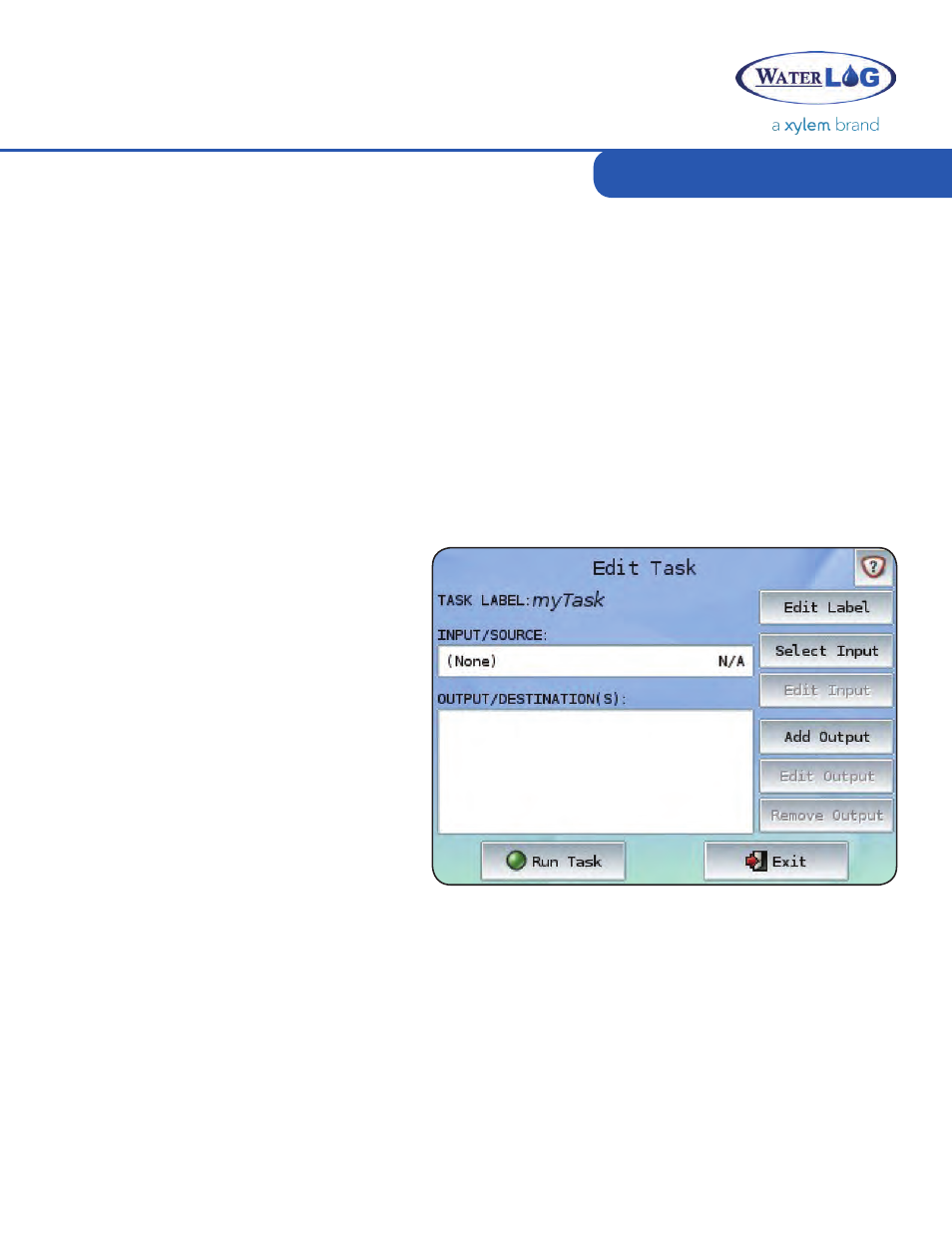
Each Task contains a single Input or Source, typically performing a measurement or retrieving a
value. The value from the Input will be passed to all associated Outputs and used wherever the Task
label is specified (e.g. in Custom Functions). To select a new Input, press the Select Input button. To
edit the properties of the existing Input, press the Edit Input button.
19
Managing Tasks
Tasks are created, edited, and deleted with the options provided here. Some options may be
grayed out if a Task is not selected. Only existing, selected Tasks may be modified or deleted.
Task Options
The priority of Tasks can be changed through use of the Move Up and Move Down buttons. The
order of the Tasks indicates the order in which they will be executed, from top to bottom. All Task
Inputs are run first, followed by all Task Outputs, both according to Task Priority.
Task Priority
Tasks may also be individually Disabled or Enabled through the Disable Task/Enable Task function
button. A disabled Task will not be measured nor have any Outputs run. Disabled Tasks appear red
with a strike through their name.
To create a new Task, press the New Task
button on the Manage Tasks screen. To
Edit an existing Task, select the desired
Task and press the Edit Task button on
the Manage Tasks screen. Both the New
Task and Edit Task buttons open the Edit
Task screen shown above, displaying
information pertinent to the new or
existing Task.
Creating / Editing a Task
Task label defines the unique name used
for this Task throughout the system. To change the Task name, press the Edit Label button on the
Edit Task screen.
As the Task Label is frequently referred to, use a name that will allow the Task to be easily identified.
For example, if recording the Battery Voltage, the Task could be labeled “Battery”. Once a new
name has been entered, press the OK button to save the new label.
Naming a Task
Selecting / Editing an Input
Task Label
