Xylem System 5000 User Manual User Manual
Page 23
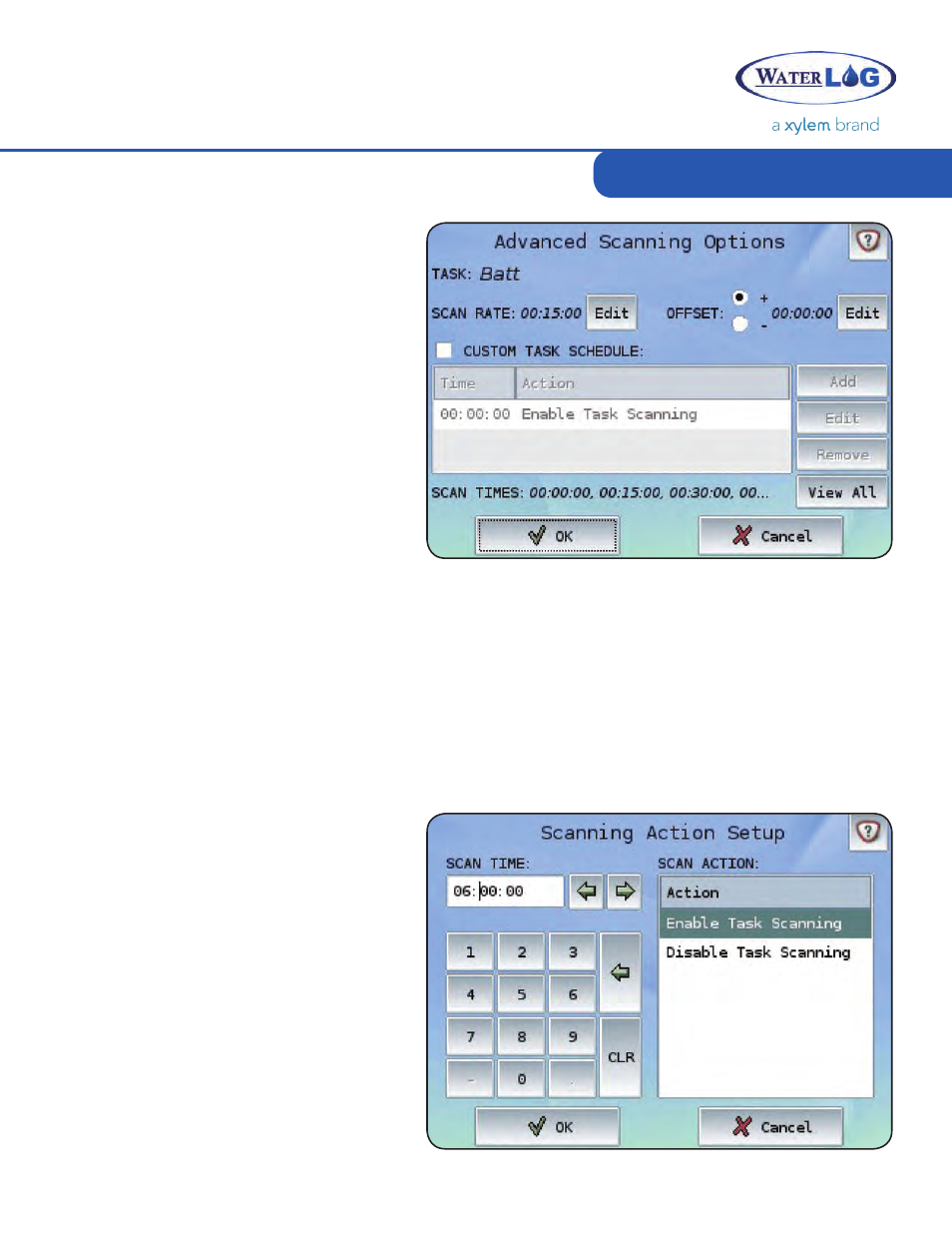
Managing Tasks
21
Each Input can have its own individual
Scan Rate as shown on the Task’s Input
Properties page. Input Properties screens
are accessed through either selecting
a new Input or pressing the Edit Input
button on the Edit Task screen. Simple
scan rates can be edited by pressing the
Edit button next to the current Scan Rate.
Advanced Scanning Options such as
Scan Offsets, Start/Stop Times and Scan
Intervals can be attributed to individual
Tasks by pressing the Advanced (Adv)
button.
Advanced Scanning Options
Defines the offset (positive or negative) for the Task’s specified scan rate. This value is
based off a 24-hour format with 00:00:00 indicating zero seconds. The format is HH:MM:SS.
The Offset must be less than the Scan Rate.
A Scan Offset can be set either before or after the given rate to offset the measuring of data. For
example, an Offset of negative 30 seconds (-00:00:30) in the above scenario would cause the
Batt Task to take measurements at 00:14:30, 00:29:30, 00:44:30, etc.
Scan Offsets allow a common Scan Rate to persist despite unconventional scanning times. If the
Scan Rate was set to 00:14:30 in the above example (with an Offset of 00:00:00), the Task would
scan at 00:14:30, 00:29:00, 00:43:30, etc as the interval would increase each time by 00:14:30
rather than an even 00:15:00. All scan rates, regardless of interval, start each day at 00:00:00.
Offset
Allows a scanning schedule to be
defined for individual Tasks. The Task
Schedule determines when a Task
should be making measurements
and running Outputs on a daily
basis. Each day begins at midnight
(00:00:00) and runs until 23:59:59.
The default Action of Enable Task
Scanning at Time 00:00:00 refers to
starting the Task measurements at the
beginning of the day. All Tasks (unless
an Offset is applied) will have their first
measurement occur at midnight. The
Add, Edit, and Remove buttons can
be used to alter the Task Schedule.An
example Task Schedule is detailed to
the right.
Custom Task Schedule
