Goto in and goto out, 11 restriping the timecode of a clip, Restrictions on the remote panel – EVS MulticamLSM Version 10.03 - July 2010 Operating Manual User Manual
Page 60: How to restripe the timecode of a clip, Clip, 11 r, Estriping the, Imecode of a
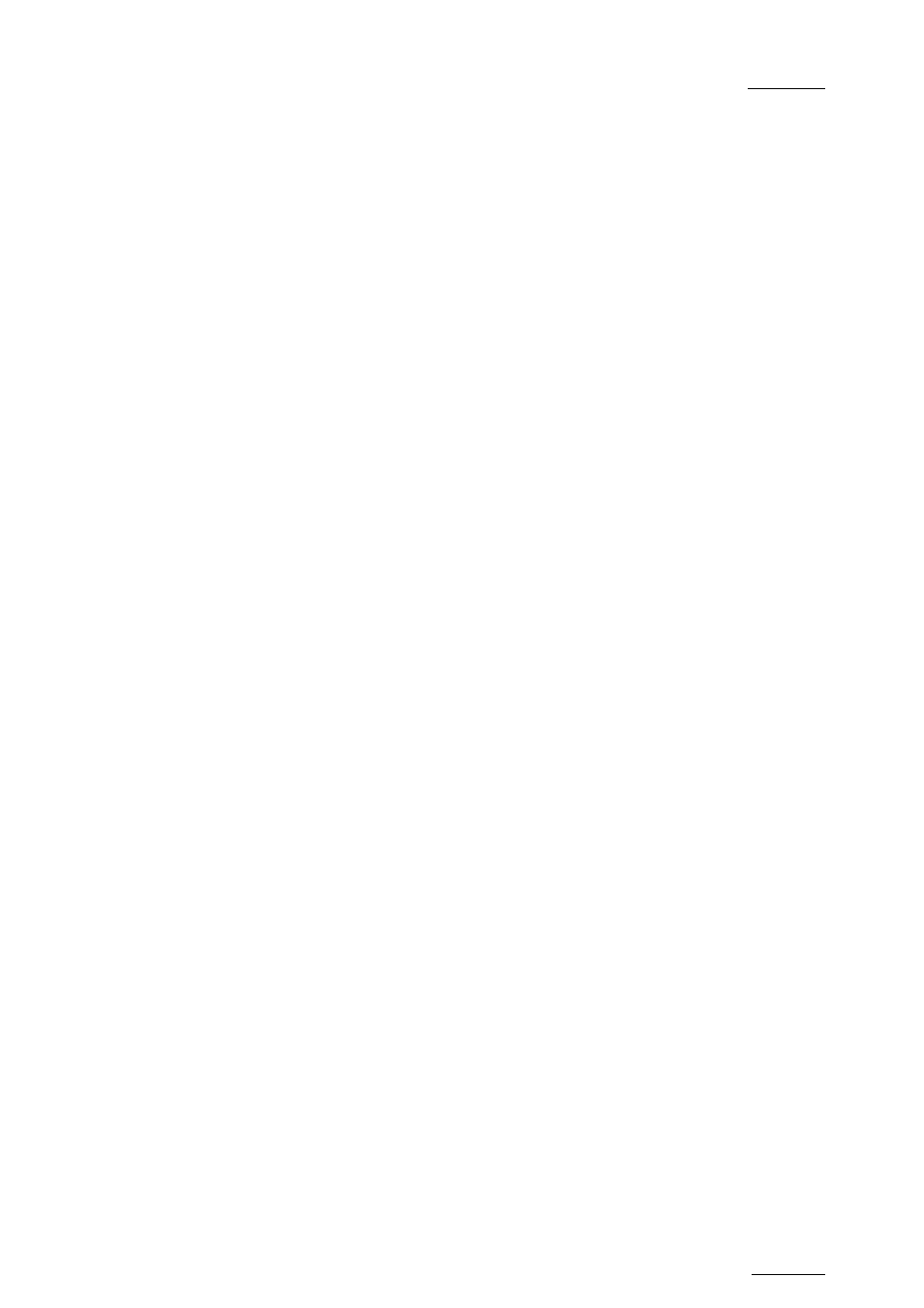
EVS Multicam Version 10.03 – Operating Manual
EVS Broadcast Equipment SA – July 2010
Issue
10.03.C
51
Move the lever or press the PLAY key to play the clip. The replay will stop at the
new Short OUT point (or after the Short OUT point if the Post-Roll mode is
enabled).
GOTO IN and GOTO OUT
You can use Goto IN and Goto OUT functions to jump immediately onto Short IN
or Short OUT points respectively.
9.2.11 R
ESTRIPING THE
T
IMECODE OF A
C
LIP
R
ESTRICTIONS ON THE
R
EMOTE
P
ANEL
The function to restripe the timecode of a clip via the Remote Panel is more
restricted than via Multicam on the VGA:
•
You cannot choose which timecode type you modify: you will automatically
modify the primary timecode of the clip.
•
You cannot modify the date of the clip.
•
You cannot modify the type for the primary timecode of the clip.
If you want to modify the date, the type of the primary timecode or the user-
defined timecode, you need to go to the Set Timecode screen in the VGA. For
more information, refer to the section 9.3.12 ‘How to Restripe the Timecode of the
Current Clip’, on page 61.
H
OW TO
R
ESTRIPE THE
T
IMECODE OF A
C
LIP
To restripe the timecode of a clip on the Remote Panel, proceed as follows:
1.
Recall the clip by pressing the corresponding F_ key.
2.
Move the jog dial to reach the picture where you want to define a new
timecode.
3. Press
the
MENU key to access the secondary menu.
4. Press
SHIFT+C to call the Set TC function.
5.
Enter the new timecode for the current picture.
6.
In 59.94Hz modes (NTSC), you can select between Drop Frame and Non
Drop Frame modes by pressing SHIFT+MENU.
7. Press
the
D key to select CAM or CLIP mode.
•
In CAM mode, only the timecode of the camera angle loaded on the
primary channel will be changed.
•
In CLIP mode, the timecode of all camera angles of the clip will be
changed.
8. Press
ENTER to confirm or MENU to cancel.
The primary timecode of the entire clip is updated according to the new timecode
