3 how to edit an offside line, 4 how to play the offside sequence, Line – EVS MulticamLSM Version 10.03 - July 2010 Operating Manual User Manual
Page 179: Uence
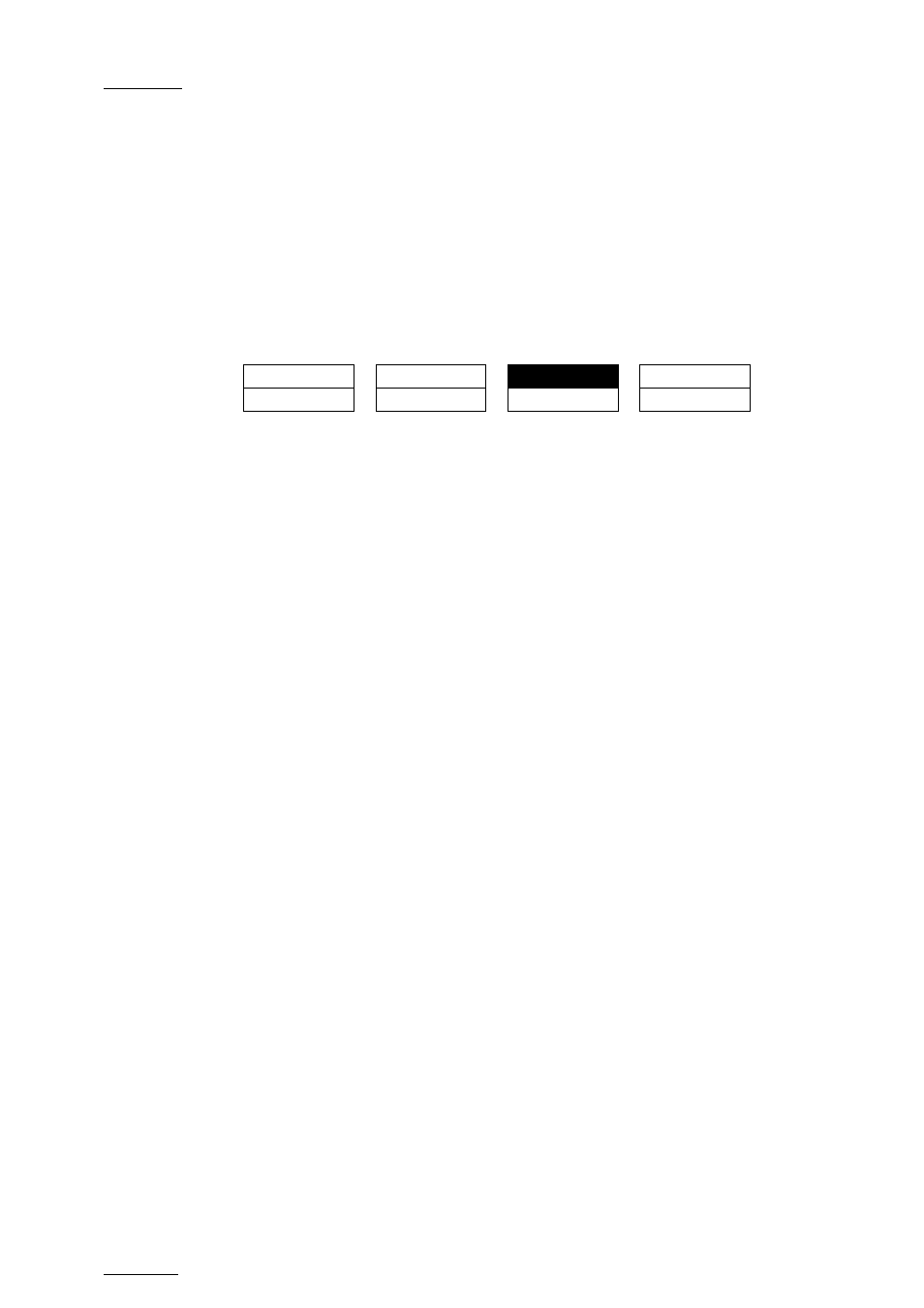
Issue
10.03.C
EVS Multicam Version 10.01 – Operating Manual
EVS Broadcast Equipment SA – July 2010
170
16.3 HOW TO EDIT AN OFFSIDE LINE
Once the offside line has already been created, you can still load the sequence
and edit it.
To edit an existing offside sequence, proceed as follows:
1.
In the offside mode, press Last Cue until you reach the cue corresponding
to the requested offside sequence.
The following menu is displayed on the Remote Panel:
OSD
QUIT
EDIT
SIDE
UNDO
2. Press
the
A key (Edit).
3.
Jog to move the pivot point to the position where you want to break the line.
4. Press
TAKE to fix the pivot point.
5.
Jog to break the line and change its inclination from the pivot point.
6.
Repeat steps 3 to 5 for each new pivot point you want to define.
7. Press
Mark to validate your changes
16.4 HOW TO PLAY THE OFFSIDE SEQUENCE
Once the offside line has been defined, you can play it as long as you are in
offside mode. It will be played based on the settings defined in the secondary
menu. For more information, see the section 16.1.4 ‘Overview on the Offside Line
Commands’, on page 168.
To play back an existing offside sequence, proceed as follows:
1.
In the offside mode, press Last Cue until you reach the preroll cue for the
requested offside sequence.
2. Press
PLAY to play the sequence.
The offside sequence is replayed according to the speed defined by the operator.
When the sequence reaches the keyframe, it is paused and the offside line is
displayed according to the fade in/out duration and the pause duration defined in
the secondary menu. You need to move the lever or press PLAY on the Remote
Panel.
