2 how to mark an offside line, Line – EVS MulticamLSM Version 10.03 - July 2010 Operating Manual User Manual
Page 178
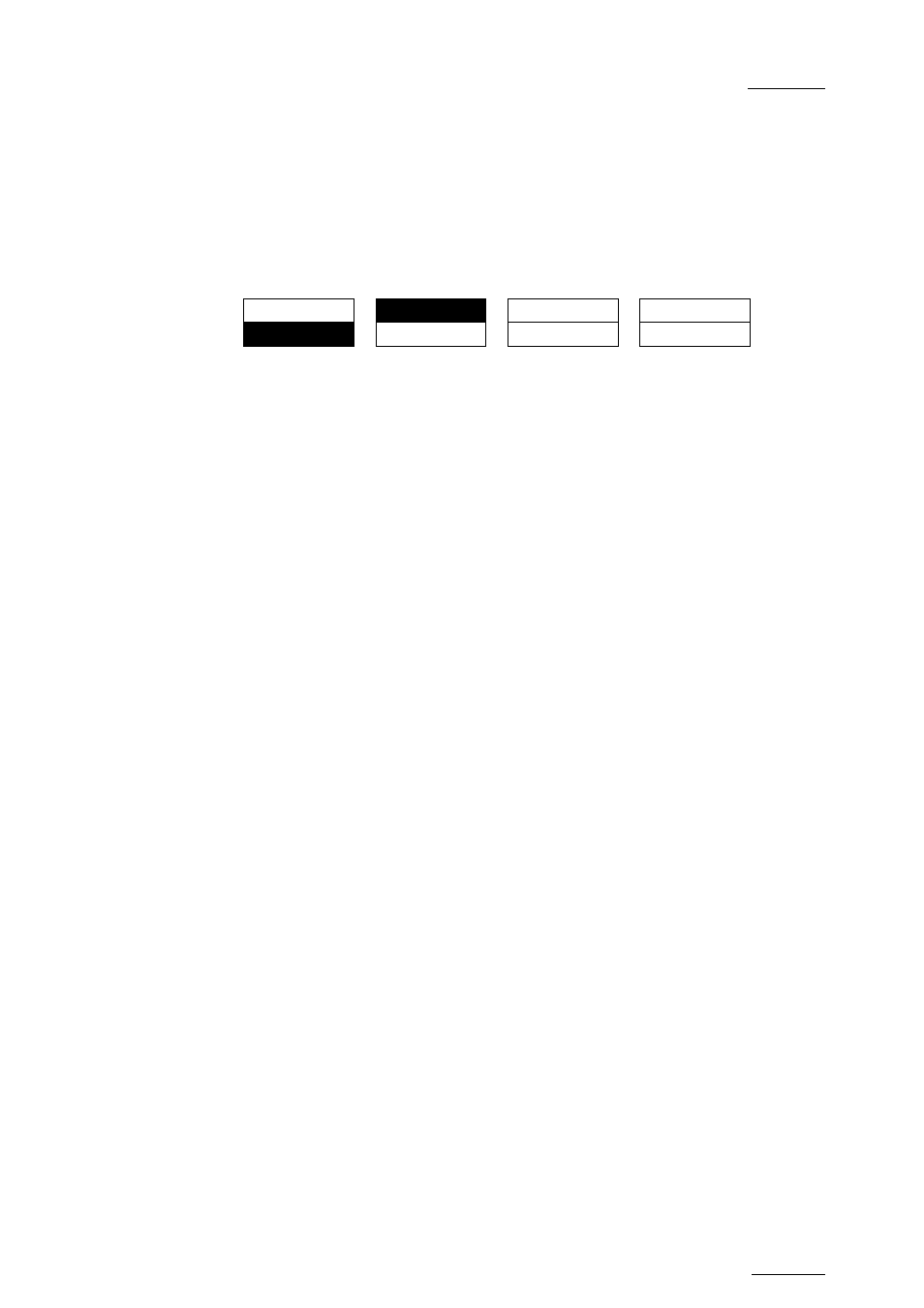
EVS Multicam Version 10.03 – Operating Manual
EVS Broadcast Equipment SA – July 2010
Issue
10.03.C
169
16.2 HOW TO MARK AN OFFSIDE LINE
To mark an offside line on a clip or record train, proceed as follows:
1.
Load the clip or train on the PGM1 and jog to the position where the offside
line should be marked.
2. Press
SHIFT-D to access the offside line menu:
TRANSP
OSD
QUIT
SHIFT
SIDE
REDO
UNDO
The SHIFT function is active by default.
3.
Jog to position the line horizontally with the SHIFT function.
4. Press
the
A key to toggle from the Shift to the TILT function.
5.
Jog to tilt the line to the requested angle with the TILT function.
If desired, you can move the position of the pivot point used to set the
inclination of the line.
6.
From step 3 to step 5, you can redefine the frame at any time by pressing
PRV CTL and jogging to the requested frame. Click again PRV CTL to
continue to edit the offside sequence.
7.
Once the 1
s t
line is set, press TAKE to fix it.
8.
If desired, you can then jog to move the pivot point and press TAKE a
second time. Then you can jog to break the line and change its inclination
from the pivot point.
You can repeat this step several times to precisely delimit an offside zone
on the pitch.
9.
At any time, you can do one of the following:
•
Press the B key (Side) to change the side of the shaded area for the
offside zone along the offside line. By default, this is defined on the left
of the offside line.
•
Press the SHIFT+B key (Trans.) to change the transparency of the offside
zone with the lever or the jog.
10. Press
Mark to validate the line position.
The offside line is marked and can be replayed as long as you are in the offside
mode.
If you want to define another offside sequence, you need to quit the offside mode
and come back to it.
