Function keys in the main menu – EVS MulticamLSM Version 10.03 - July 2010 Operating Manual User Manual
Page 20
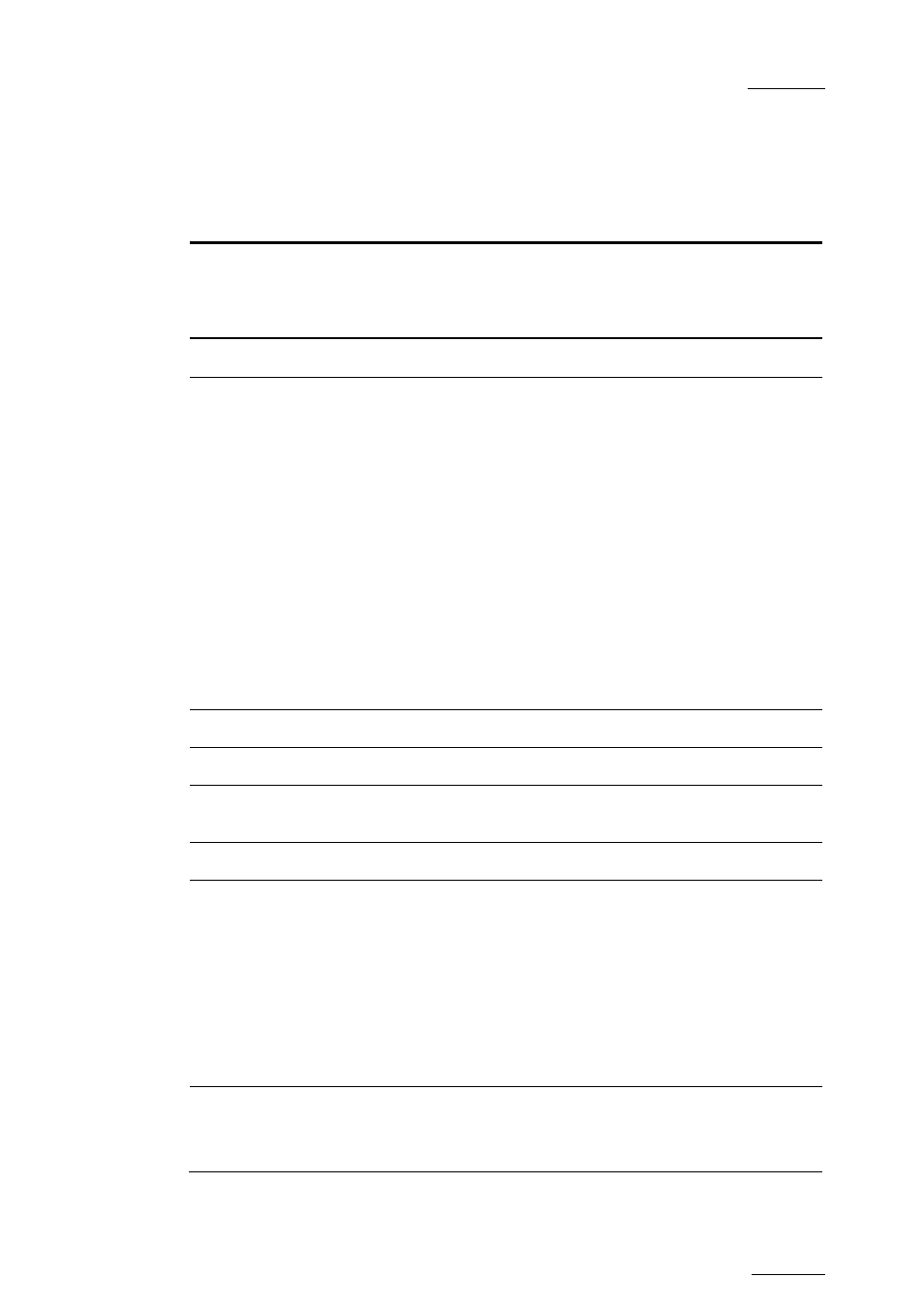
EVS Multicam Version 10.03 – Operating Manual
EVS Broadcast Equipment SA – July 2010
Issue
10.03.C
11
F
UNCTION
K
EYS IN THE
M
AIN
M
ENU
Select the corresponding Function key (F_ key), and then press ENTER to validate
the selection.
Function Key
Use
F1 to F4
If desired, the Multicam system can be run using 1, 2, 3 or 4
EVS Remote Panels. Depending on the number of play
channels available in the current configuration, 1-, 2-, 3- or 4-
Remote modes will be available from the Main menu.
F1: 1 Remote
One Remote Panel is used in the configuration
F2: 2 Remotes
Two Remote Panels are used in the configuration.
If 4 play channels are available, when selecting the 2 Remotes
mode, the operator can chose between 2 configurations:
•
2 play channels for each remote:
In this configuration, each Remote Panel can select
PGM+PRV or 2PGM mode. Each Remote Panel can manage
video transitions (cut, mix, wipe) in PGM+PRV and playlist
modes.
•
3 play channels for the 1
s t
remote and 1 play channel for
the second remote.
In this configuration, the 1
s t
remote can select PGM+PRV or
3PGM mode and can manage video transitions. The 2
n d
remote is forced to 1PGM mode and can only handle cut
transitions.
F3: 3 Remotes
Three Remote Panels are used in the configuration.
F4: 4 Remotes
Four Remote Panels are used in the configuration.
F5: Char. On/Off Enables or disables the on-screen display (Timecode, Clip
ID,…) on the output monitors.
F6: Exit
Exits the Multicam software and returns to the EVS Menu.
F7: Clear all
clips
Clears all clips. All clips will be lost. A confirmation of this
command is required.
For more information to this action, refer to the section Error!
Reference source not found. ‘Error! Reference source not
found.’, on page Error! Bookmark not defined..
Note: This command is not similar to the Clear Video Disks
from the Maintenance menu. If you wish to refresh completely
the server, i.e. to clear all clips including the protected ones,
you need to use Clear Video Disks rather than Clear all clips.
F8: Stop Record Stops the record. The REC key will go off and the F8 function
key is now used to restart the record.
