2 creating a target track, 1 selecting the type of tracking object, Object – EVS MulticamLSM Version 10.03 - July 2010 Operating Manual User Manual
Page 171: Electing the type of tracking object, Electing, Ther, Arameters of the, Racking, Bject
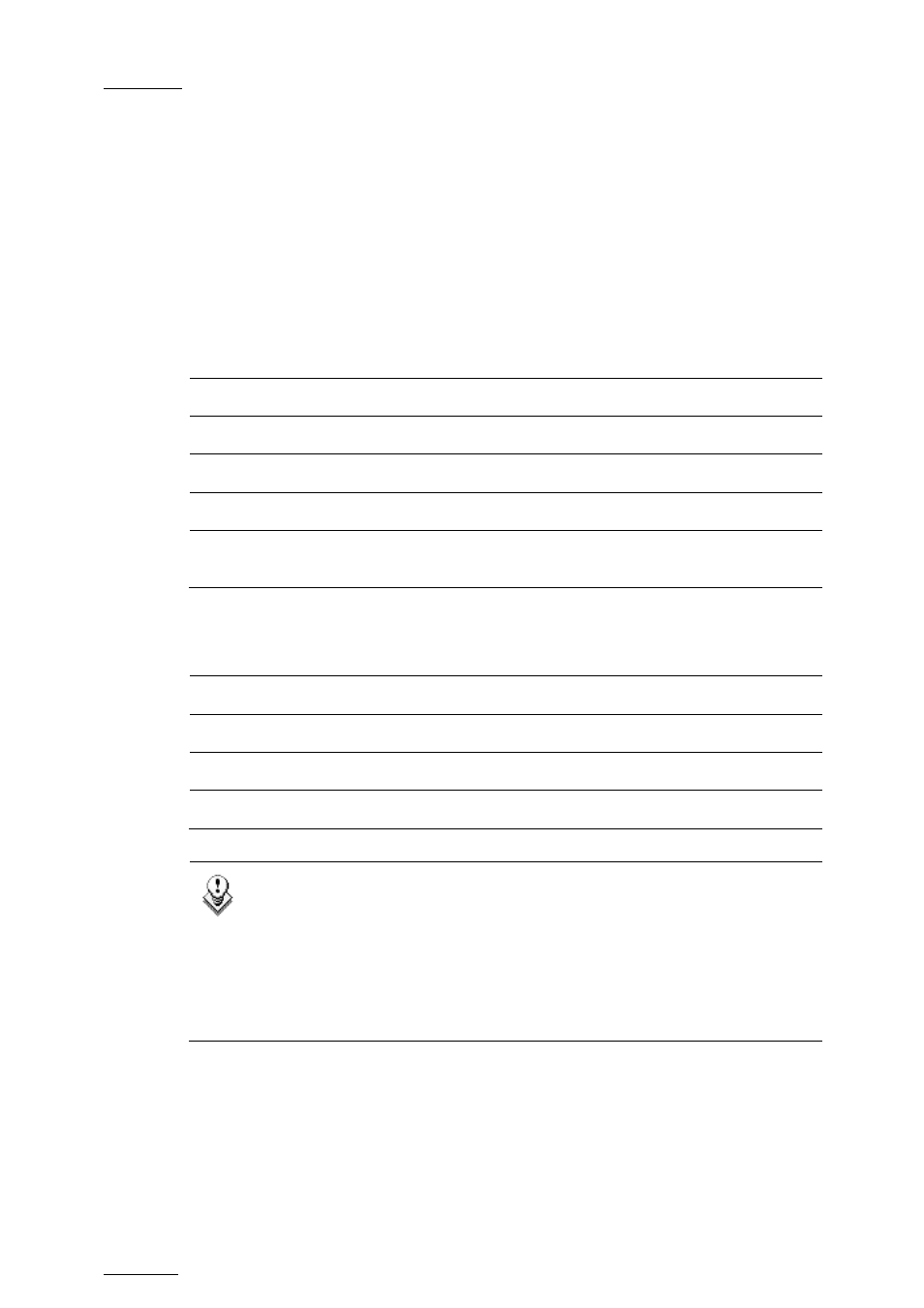
Issue
10.03.C
EVS Multicam Version 10.01 – Operating Manual
EVS Broadcast Equipment SA – July 2010
162
15.2 CREATING A TARGET TRACK
Begin by selecting all the appropriate types of tracking object, their size, color,
etc.
15.2.1 S
ELECTING THE TYPE OF TRACKING OBJECT
The character on the left of the “T” letter on the 1
s t
line of the OSD shows the
current object:
O (letter “o”)
Indicates a circle (default option)
0 (zero)
Indicates a ellipse
↓ / ↑ / → / ← Indicates
an
arrow
█
Indicates a rectangle
Z
Indicates the zoom mode is active (circle only available in
this mode)
15.2.2 S
ELECTING
O
THER
P
ARAMETERS OF THE
T
RACKING
O
BJECT
T:
Select the background shade (Transparency level)
E:
Select the border thickness (Edge)
S:
Select the size of the tracking object (Size)
C:
Select the border color (Colour)
Note
To select the size of the tracking object when it is a rectangle or an
ellipse, click on S on the first line of the OSD. You must define the
position of 2 opposite corners of the rectangle (in case of an ellipse, you
must define the opposite corners of the rectangle the ellipse in enclosed
in). When these 2 corners are defined, the system draws the resulting
rectangle or ellipse. You can confirm by clicking on OK or clear the
screen by clicking on CLEAR and redefine a new shape.
