Zoom options – EVS MulticamLSM Version 10.03 - July 2010 Operating Manual User Manual
Page 174
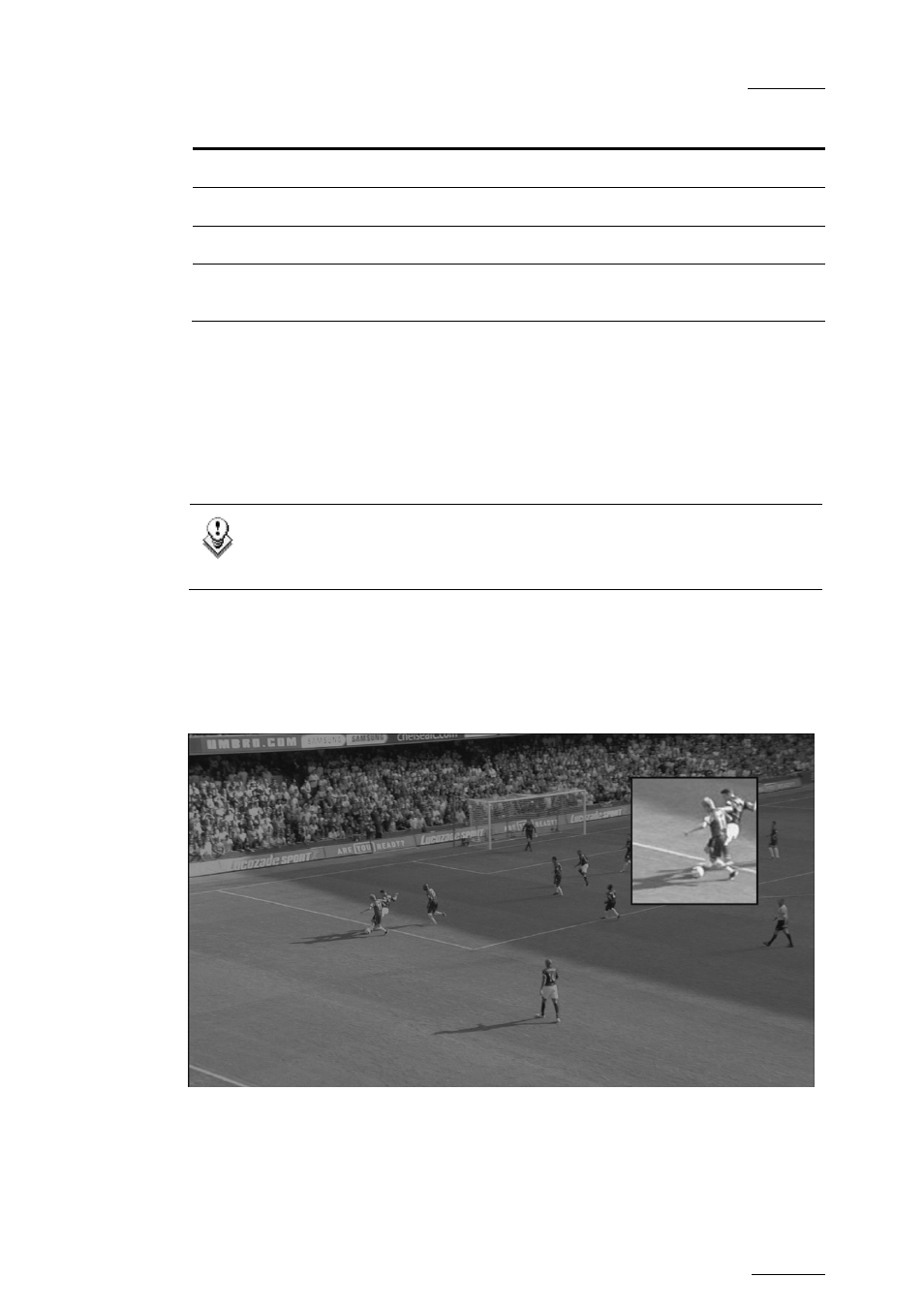
EVS Multicam Version 10.03 – Operating Manual
EVS Broadcast Equipment SA – July 2010
Issue
10.03.C
165
Displayed letter Function
C
Marks CUE OUT point on current field
S
Starts slow-motion (preset in Prg Spd)
P
Plays back the current clip
<<< >>>
Searches the material (clip or live recording). A single click with
the stylus move one frame forward or one frame back
Z
OOM
O
PTIONS
On the Remote Panel display, selecting the Zoom option (soft key A) on the
Remote will cause the tracking object to be changed to the Zoom function. The
circle will magnify 4x the highlighted area of the image. This is a great feature for
showing, for example, a close call like a foot on a line or a ball in/out of bounds.
Note
The dissolve effect is not available when using the Zoom effect. The T, S,
E and C parameters are not available either in Zoom mode.
Selecting Zoom again will switch to Static Zoom mode. Keep in mind, when
selecting the Zoom option, the software will take a few seconds to apply the
change.
The Static Zoom allows the user to zoom an area of the picture via a picture in
picture display.
In the Static Zoom mode, at the bottom left of the screen, a “P” appears on the
OSD to define the position of the static zoom.
Just click on the P and move the cursor to indicate where the static zoom should
be.
