Clip/cam, 9 how to search for clips by timecode, Procedure – EVS MulticamLSM Version 10.03 - July 2010 Operating Manual User Manual
Page 58: Mecode, 9 ‘how to search for clips by timecode, Ow to, Earch for, Lips by, Imecode
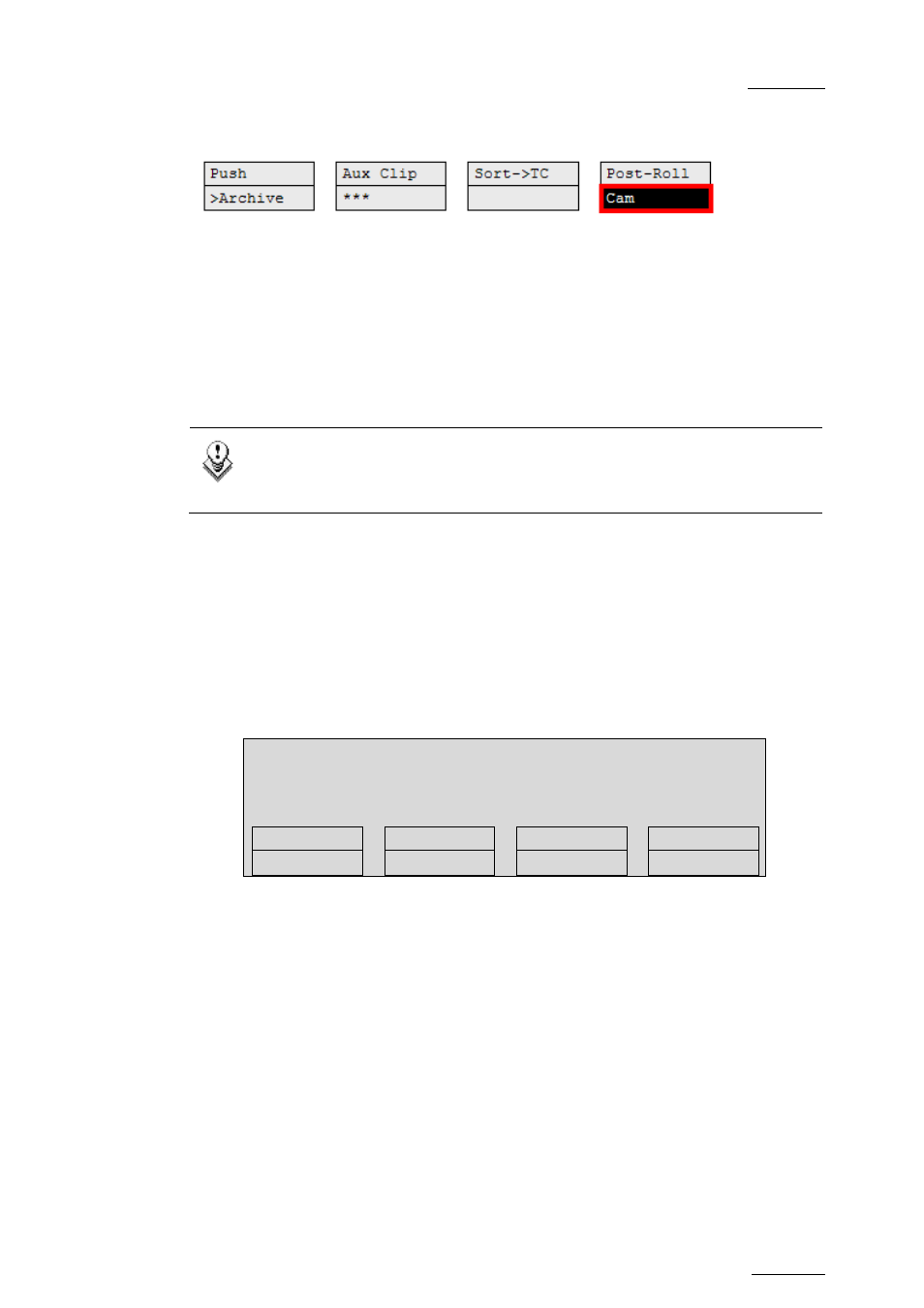
EVS Multicam Version 10.03 – Operating Manual
EVS Broadcast Equipment SA – July 2010
Issue
10.03.C
49
C
LIP
/C
AM
Pressing the D key will toggle between CAM and CLIP modes on the remote.
Please note that this mode on the remote and on the VGA screens is never
synchronized. In CAM mode, the Push, Archive, Ranking assignment, Keyword
assignment, and Name functions will apply only to the camera angles of the clip
loaded on the controlled channels. In CLIP mode, these functions will apply on all
camera angles of the clip.
9.2.9 H
OW TO
S
EARCH FOR
C
LIPS BY
T
IMECODE
Note
The Reset function resets all default parameters, including the ones
related to the material and the TC type to search on.
P
ROCEDURE
To search for clips or trains containing a specific TC, proceed as follows:
1.
From the main Remote screen in Clip mode or Train mode, press MENU to
access the secondary menu.
2. Press
SHIFT+C to access the Sort TC function.
The following screen is displayed:
Sort TC xx:xx:xx:xx
[Menu] : Cancel
[Enter] : Search
Reset
Set TC
From Date To Date
Return
Clip
LTC
Srch Net
3.
If requested, press SHIFT+C to define a date from which the search should
be applied:
a. Type the date in dd/mm/yy format with the F1 to F10 keys.
b. Press ENTER to confirm and exit the field.
4. If
requested,
press
SHIFT+D to define a date to which the search should be
applied:
1. Type the date in dd/mm/yy format with the F1 to F10 keys.
2. Press ENTER to confirm and exit the field.
5. Press
the
B key to specify whether to search for clips (Clip), train (Rec) or
both (Clip+Rec).
Press several times the B key to select the requested value.
