7 browsing within a playlist, 1 possible browsing methods, 2 browsing through a playlist – EVS MulticamLSM Version 10.03 - July 2010 Operating Manual User Manual
Page 105: 3 browsing quickly through a playlist, List
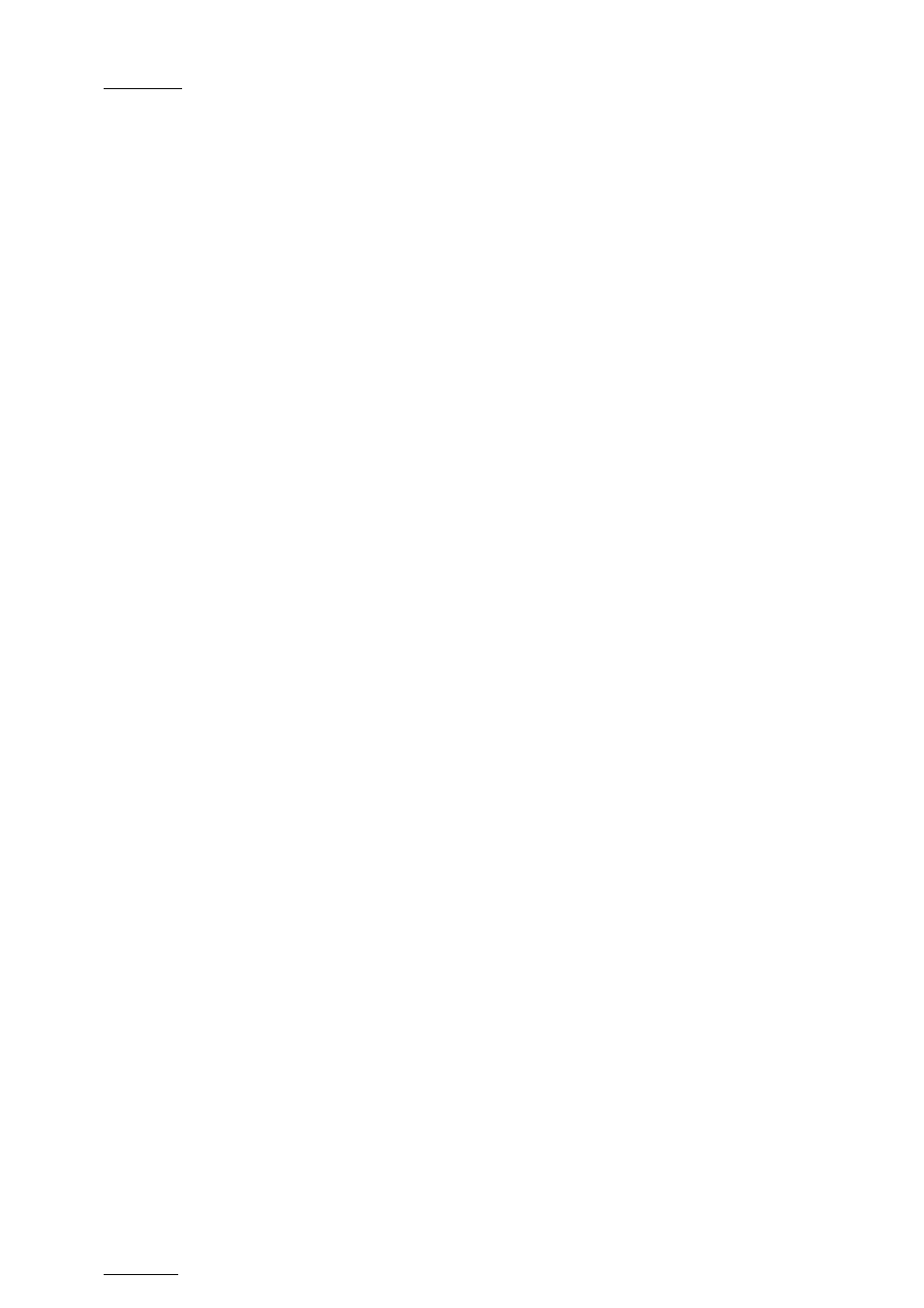
Issue
10.03.C
EVS Multicam Version 10.01 – Operating Manual
EVS Broadcast Equipment SA – July 2010
96
To name the current element in the loaded playlist from the VGA Playlist screen,
proceed as follows:
1. Press the F10 key on the keyboard to open the VGA Playlist screen.
The loaded playlist is displayed and the current playlist element on the
Remote Panel is selected.
2. Type the desired name for the element on the keyboard.
It appears in the Name field at the bottom of the screen. Use
to delete the last character, or ESC to clear the entire field.
3. Press F1 to assign the new name to the current element.
The name for the current element will appear in the Name column of the
selected element.
11.7 BROWSING WITHIN A PLAYLIST
11.7.1 P
OSSIBLE
B
ROWSING
M
ETHODS
You can browse within a playlist in different ways:
•
Browse quickly by jumping to the first field of each clip in the playlist:
For more information, see the section 11.7.3 ‘Browsing Quickly Through a
Playlist’, on page 96.
•
Browse through the content of each clip in the playlist:
For more information, see the section 11.7.2 ‘Browsing Through a Playlist’, on
page 96.
11.7.2 B
ROWSING
T
HROUGH A
P
LAYLIST
When you load a playlist, the default playlist mode allows you to scroll up and
down through all the playlist elements.
11.7.3 B
ROWSING
Q
UICKLY
T
HROUGH A
P
LAYLIST
When you are neither in playlist nor in clip mode, pressing the BROWSE key on
the Remote Panel automatically enters the current playlist in Browse mode.
In this mode, you can quickly jump to the first field of each clip inside the playlist
by moving the jog dial. To return to the normal Playlist Edit mode, press the
BROWSE key again.
When you are in Playlist Edit mode, you can of course also activate the Browse
mode by pressing the BROWSE key.
