How to copy a local playlist, How to copy a distant playlist – EVS MulticamLSM Version 10.03 - July 2010 Operating Manual User Manual
Page 119
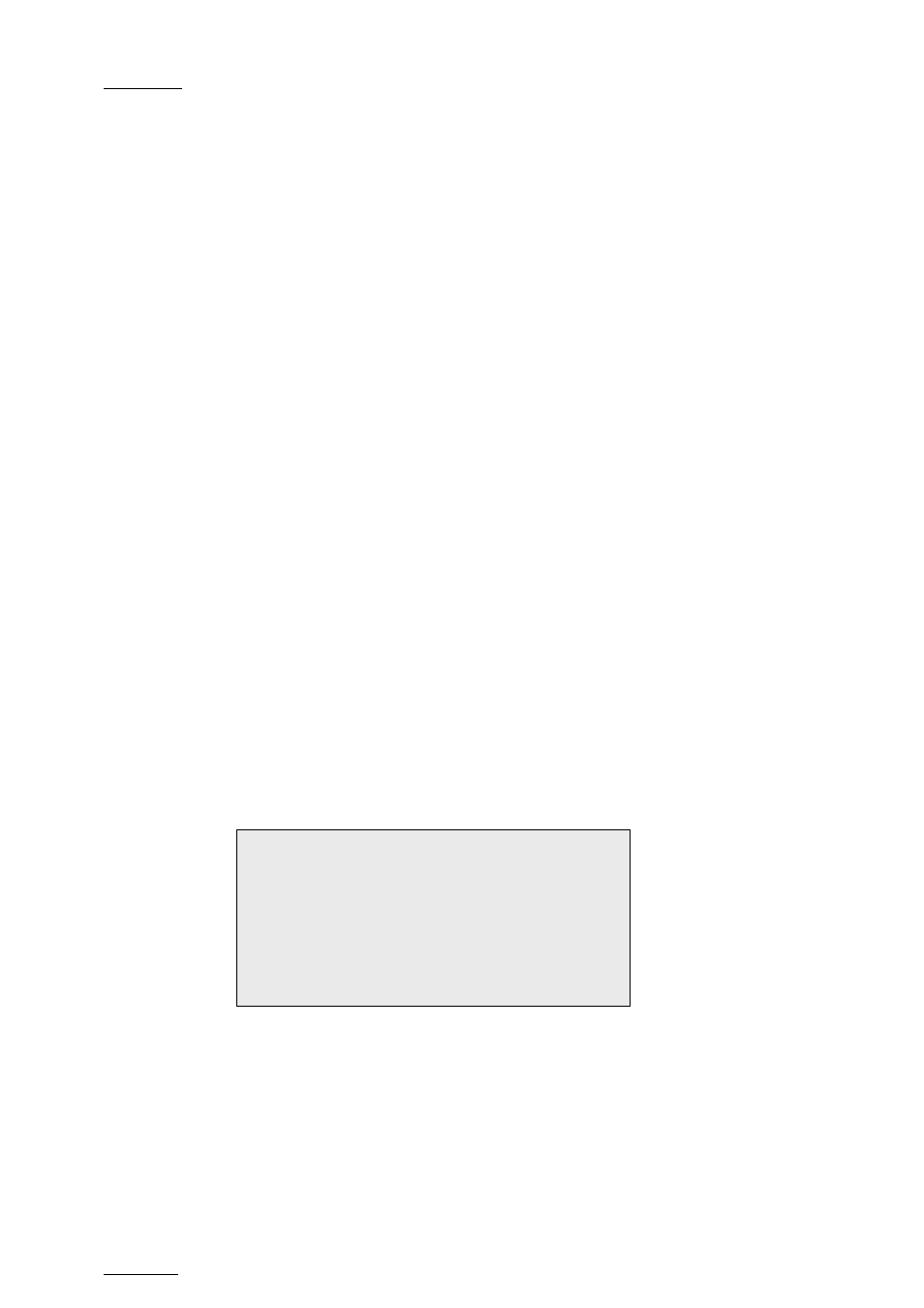
Issue
10.03.C
EVS Multicam Version 10.01 – Operating Manual
EVS Broadcast Equipment SA – July 2010
110
H
OW TO
C
OPY A
L
OCAL
P
LAYLIST
To copy a local playlist from the VGA Clip Screen, proceed as follows:
1.
From the VGA Clip Screen, open the playlist bank by pressing END on the
keyboard.
2.
Select the playlist to copy and click CTRL+C.
3.
Go to the empty playlist location on the same server where you want to copy
the playlist and click CTRL+V.
The EDL of the playlist is copied to the requested location.
H
OW TO
C
OPY A
D
ISTANT
P
LAYLIST
To copy a distant playlist from the VGA Clip Screen, proceed as follows
1.
From the VGA Clip Screen, press F9 to open the Connect window.
2. With
the
↓ and ↑ keys, select the distant server from which you want to copy
a playlist and press ENTER.
3.
On the requested page, go to playlist bank by pressing END on the
keyboard.
4.
Select the original playlist to copy with the ↓ and ↑ keys and click CTRL+C.
5. Press
F9, select the local server and ENTER to come back to the local
server.
6.
On the requested playlist bank, select an empty playlist location on your
local machine and press CTRL+V to copy the playlist.
The following dialog box pops up:
7.
Select the requested copy option pressing the space bar.
8. Press
ENTER to confirm.
The playlist is copied to the requested location.
Copy Playlist xx/xx to yy.
Select Copy Playlist Mode (Space Bar)
Playlist Only
Playlist with Clips: Short Mode
Playlist with Clips: Long Mode
Esc: Cancel - Enter: Confirm
