Menus and settings, Change of depth units, Auto back light – RIDGID NaviTrack II User Manual
Page 18: Lcd contrast
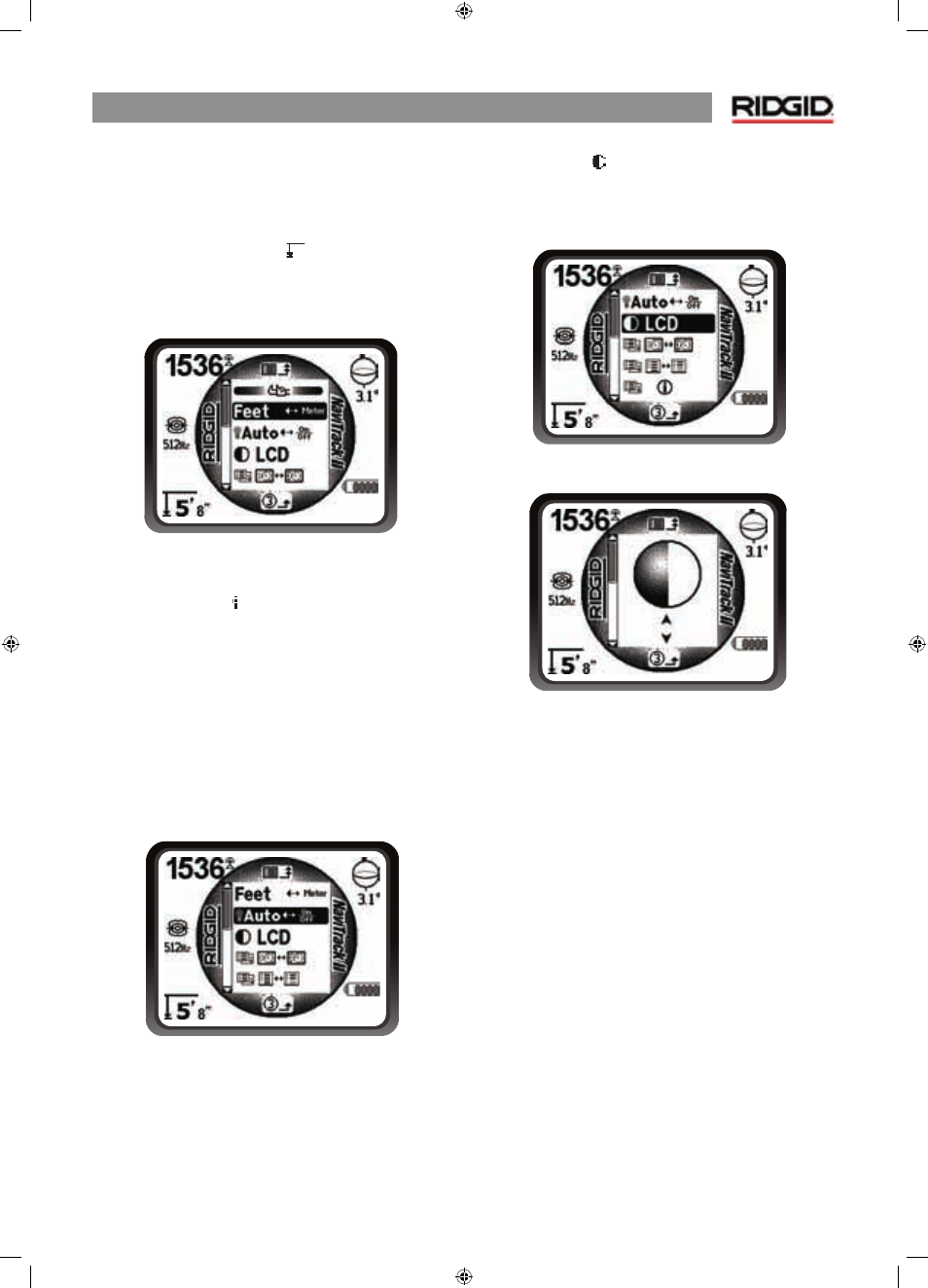
NaviTrack® II
17
Menus and Settings
Pressing the Menu key brings up a series of choices which let
the individual operator configure the NaviTrack® II.
Change of Depth Units
The NaviTrack® II can display depth in either Feet or Meters. To
change these settings highlight the Units selection in the Menu
and press the select key to toggle between feet or meters.
Figure 26: Selecting Units (Feet/Meters)
Auto Back Light
A light detector built into the upper left corner of the keypad
senses low light levels. The backlight can be forced on by
blocking the light to this sensor.
The automatic LCD backlight is factory set to only turn on
under fairly dark conditions. This is to conserve battery power.
As the batteries near depletion, the backlight will appear dim.
Near the end of battery life, the backlight operates at a very
low level to conserve battery power.
To set the backlight to be always off, highlight the light bulb
icon in the tools section of the menu and press the select key
to toggle it between Auto, always ON and always OFF.
Figure 27: Setting Backlight Mode (On/Off/Auto)
LCD Contrast
When this is selected by pressing the select key the contrast
can be adjusted. Use the up and down arrows to make the
screen lighter or darker.
Figure 28: Contrast Setting Option
Figure 29: Increasing/Decreasing Contrast
