7 configuring more connections – ZyXEL Communications 802.11g Wireless ADSL2+ 4-port VoIP IAD P-2602HWNLI User Manual
Page 96
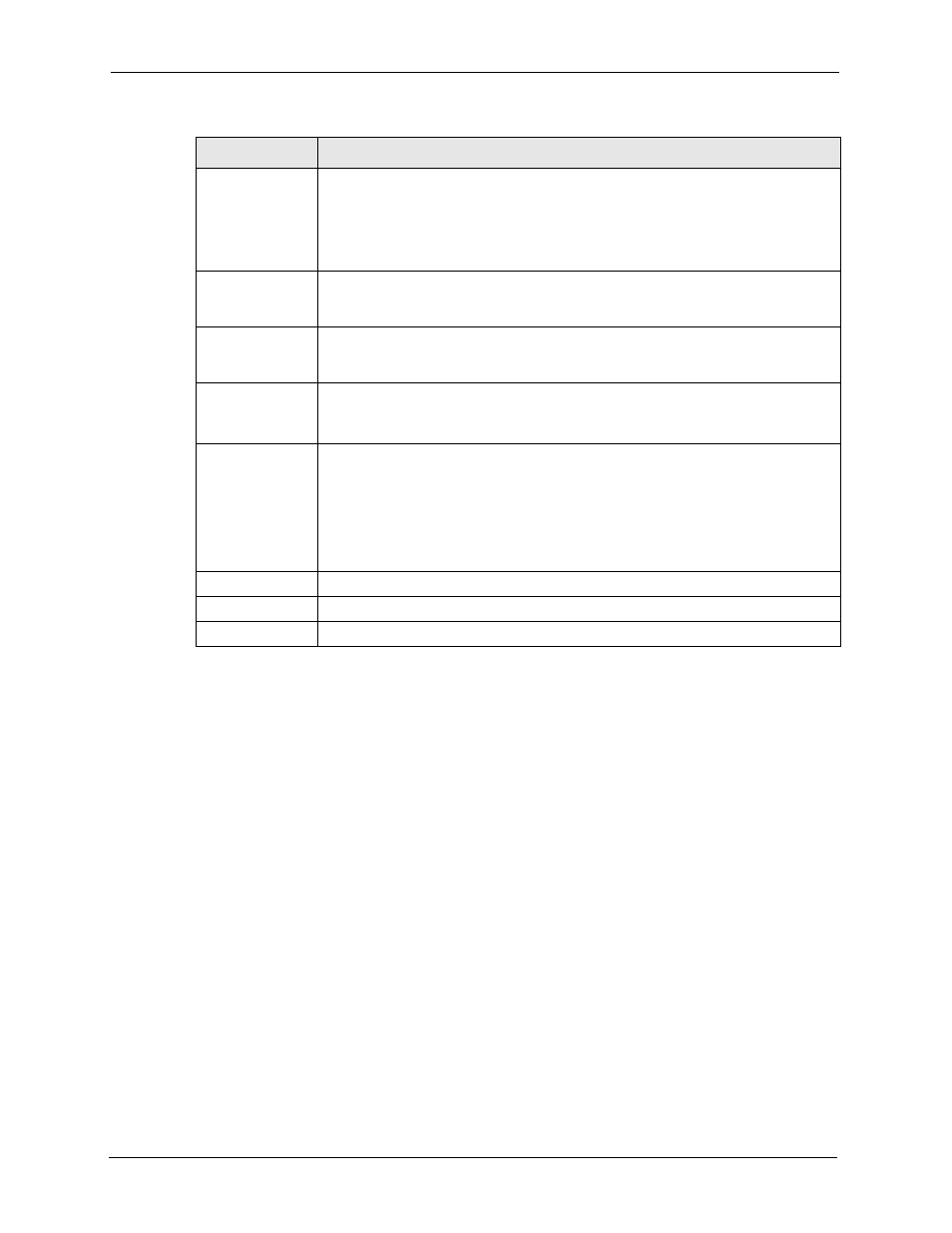
P-2602HWNLI User’s Guide
96
Chapter 6 WAN Setup
6.7 Configuring More Connections
This section describes the protocol-independent parameters for a remote network. They are
required for placing calls to a remote gateway and the network behind it across a WAN
connection. When you use the WAN > Internet Connection screen to set up Internet access,
you are configuring the first WAN connection.
Click Network > WAN > More Connections to display the screen as shown next.
ATM QoS Type
Select CBR (Continuous Bit Rate) to specify fixed (always-on) bandwidth for voice
or data traffic. Select UBR (Unspecified Bit Rate) for applications that are non-time
sensitive, such as e-mail. Select VBR-RT (real-time Variable Bit Rate) type for
bursty connections that require closely controlled delay and delay variation. Select
VBR-nRT (non real-time Variable Bit Rate) for bursty connections that do not
require closely controlled delay and delay variation.
Peak Cell Rate
Divide the DSL line rate (bps) by 424 (the size of an ATM cell) to find the Peak Cell
Rate (PCR). This is the maximum rate at which the sender can send cells. Type the
PCR here.
Sustain Cell Rate The Sustain Cell Rate (SCR) sets the average cell rate (long-term) that can be
transmitted. Type the SCR, which must be less than the PCR. Note that system
default is 0 cells/sec.
Maximum Burst
Size
Maximum Burst Size (MBS) refers to the maximum number of cells that can be sent
at the peak rate. Type the MBS, which is less than 65535.
Zero
Configuration
This feature is not applicable/available when you configure the ZyXEL Device to
use a static WAN IP address or in bridge mode.
Select Yes to set the ZyXEL Device to automatically detect the Internet connection
settings (such as the VCI/VPI numbers and the encapsulation method) from the ISP
and make the necessary configuration changes.
Select No to disable this feature. You must manually configure the ZyXEL Device
for Internet access.
Back
Click Back to return to the previous screen.
Apply
Click Apply to save the changes.
Cancel
Click Cancel to begin configuring this screen afresh.
Table 21 Advanced Internet Access Setup (continued)
LABEL
DESCRIPTION
