7 using ftp or tftp to back up configuration, 1 using the ftp commands to back up configuration, 2 ftp command configuration backup example – ZyXEL Communications 802.11g Wireless ADSL2+ 4-port VoIP IAD P-2602HWNLI User Manual
Page 340: Figure 187 restart screen, 6 restart
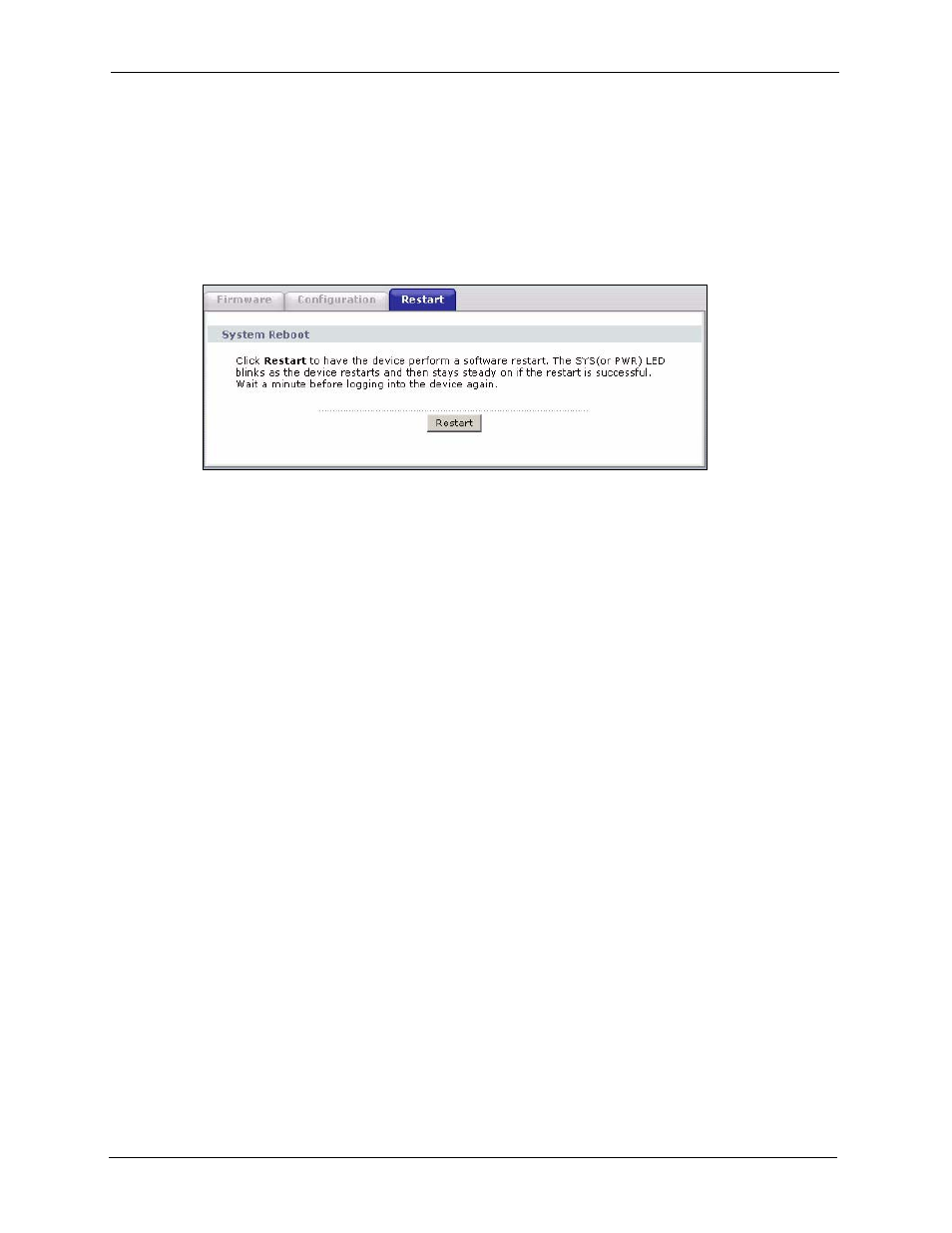
P-2602HWNLI User’s Guide
340
Chapter 25 Tools
25.6 Restart
System restart allows you to reboot the ZyXEL Device without turning the power off.
Click Maintenance > Tools > Restart. Click Restart to have the ZyXEL Device reboot. This
does not affect the ZyXEL Device's configuration.
Figure 187 Restart Screen
25.7 Using FTP or TFTP to Back Up Configuration
This section covers how to use FTP or TFTP to save your device’s configuration file to your
computer.
25.7.1 Using the FTP Commands to Back Up Configuration
1 Launch the FTP client on your computer.
2 Enter “
open
”, followed by a space and the IP address of your ZyXEL Device.
3 Press [ENTER] when prompted for a username.
4 Enter your password as requested (the default is “1234”).
5 Enter “
bin
” to set transfer mode to binary.
6 Use “
get
” to transfer files from the ZyXEL Device to the computer, for example, “
get
rom-0 config.rom
” transfers the configuration file on the ZyXEL Device to your
computer and renames it “
config.rom
”. See earlier in this chapter for more information
on filename conventions.
7 Enter “
quit
” to exit the ftp prompt.
25.7.2 FTP Command Configuration Backup Example
This figure gives an example of using FTP commands from the DOS command prompt to save
your device’s configuration onto your computer.
