List of figures – ZyXEL Communications 802.11g Wireless ADSL2+ 4-port VoIP IAD P-2602HWNLI User Manual
Page 25
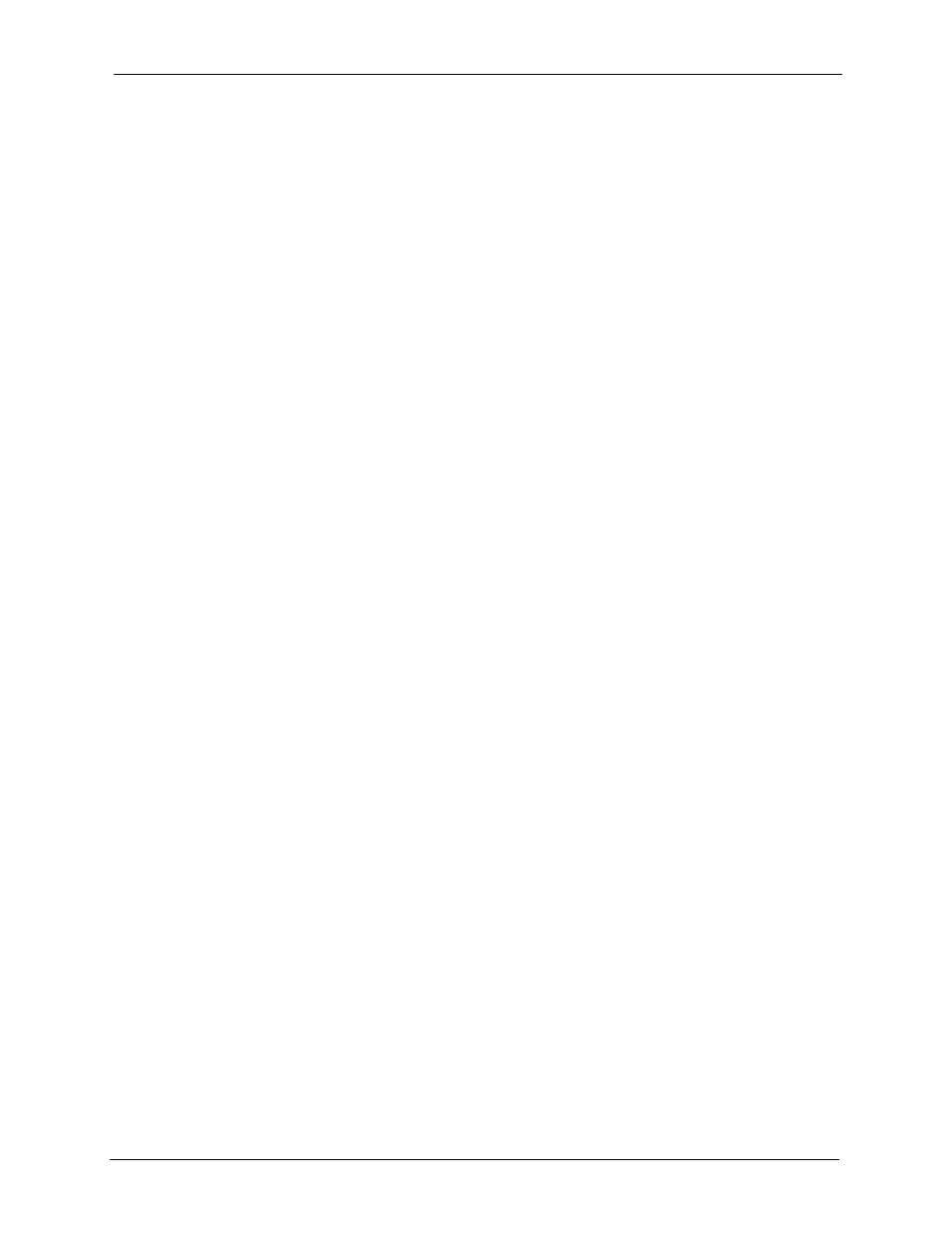
P-2602HWNLI User’s Guide
List of Figures
25
List of Figures
Figure 1 Internet Access Application ...................................................................... 46
Figure 2 Internet Telephony Service Provider Application ..................................... 47
Figure 3 Peer-to-peer Calling ................................................................................. 47
Figure 4 Firewall Application .................................................................................. 48
Figure 5 LAN-to-LAN Application ........................................................................... 49
Figure 6 Lights ....................................................................................................... 49
Figure 7 Connecting a POTS Splitter ..................................................................... 51
Figure 8 Connecting a Microfilter ........................................................................... 52
Figure 9 Password Screen ..................................................................................... 54
Figure 10 Change Password Screen ..................................................................... 54
Figure 11 Wizard or Advanced Screen ................................................................. 55
Figure 12 Main Screen ........................................................................................... 56
Figure 13 Select a Mode ........................................................................................ 61
Figure 14 Wizard Welcome .................................................................................... 62
Figure 15 Auto Detection: No DSL Connection ...................................................... 62
Figure 16 Auto-Detection: PPPoE .......................................................................... 63
Figure 17 Auto Detection: Failed ............................................................................ 63
Figure 18 Internet Access Wizard Setup: ISP Parameters .................................... 64
Figure 19 Internet Connection with PPPoE ............................................................ 65
Figure 20 Internet Connection with RFC 1483 ....................................................... 66
Figure 21 Internet Connection with ENET ENCAP ................................................ 67
Figure 22 Internet Connection with PPPoA ............................................................ 68
Figure 23 Connection Test Failed-1 ....................................................................... 69
Figure 24 Connection Test Failed-2. ...................................................................... 69
Figure 25 Connection Test Successful ................................................................... 70
Figure 26 Wireless LAN Setup Wizard 1 ................................................................ 71
Figure 27 Wireless LAN ......................................................................................... 72
Figure 28 Manually Assign a WPA key .................................................................. 73
Figure 29 Manually Assign a WEP key .................................................................. 74
Figure 30 Wireless LAN Setup 3 ............................................................................ 75
Figure 31 Internet Access and WLAN Wizard Setup Complete ............................. 75
Figure 32 Select a Mode ........................................................................................ 77
Figure 33 Wizard: Welcome ................................................................................... 78
Figure 34 VOIP Wizard Configuration .................................................................... 78
Figure 35 SIP Registration Test ............................................................................. 79
Figure 36 VoIP Wizard Fail .................................................................................... 79
Figure 37 VOIP Wizard Finish ............................................................................... 80
Figure 38 Select a Mode ........................................................................................ 83
