1 static route edit, Figure 143 static route edit, Table 101 static route edit – ZyXEL Communications 802.11g Wireless ADSL2+ 4-port VoIP IAD P-2602HWNLI User Manual
Page 271
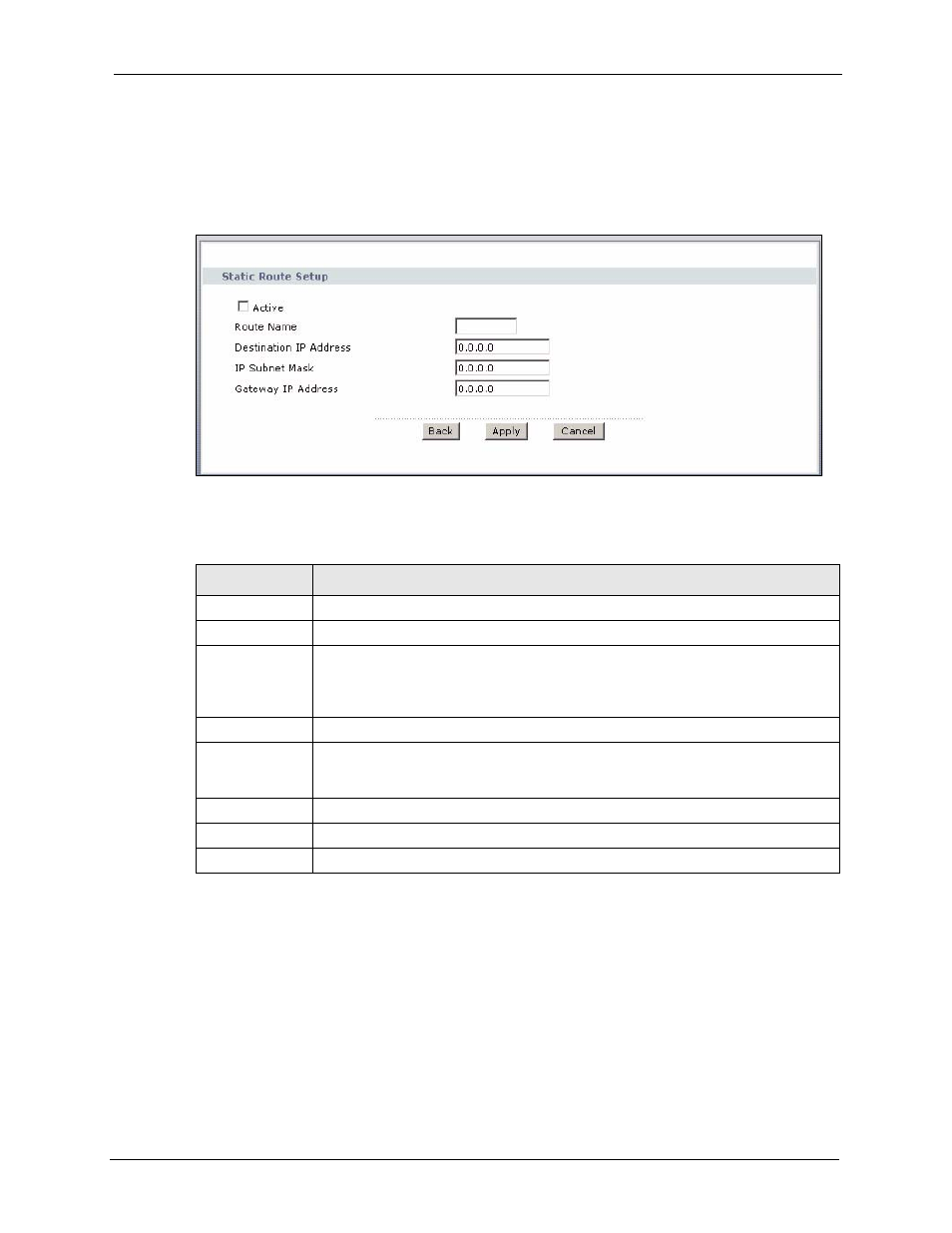
P-2602HWNLI User’s Guide
Chapter 18 Static Route
271
18.2.1 Static Route Edit
Click a static route’s edit icon to open the following screen. The screen shown next appears.
Use this screen to configure the required information for a static route.
Figure 143 Static Route Edit
The following table describes the labels in this screen.
Table 101 Static Route Edit
LABEL
DESCRIPTION
Active
This field allows you to activate/deactivate this static route.
Route Name
Enter the name of the IP static route. Leave this field blank to delete this static route.
Destination IP
Address
This parameter specifies the IP network address of the final destination. Routing is
always based on network number. If you need to specify a route to a single host, use
a subnet mask of 255.255.255.255 in the subnet mask field to force the network
number to be identical to the host ID.
IP Subnet Mask Enter the IP subnet mask here.
Gateway IP
Address
Enter the IP address of the gateway. The gateway is a router or switch on the same
network segment as the device's LAN or WAN port. The gateway helps forward
packets to their destinations.
Back
Click Back to return to the previous screen without saving.
Apply
Click Apply to save your changes to the ZyXEL Device.
Cancel
Click Cancel to begin configuring this screen afresh.
