1 configuring firewall rules, Refer to – ZyXEL Communications 802.11g Wireless ADSL2+ 4-port VoIP IAD P-2602HWNLI User Manual
Page 219
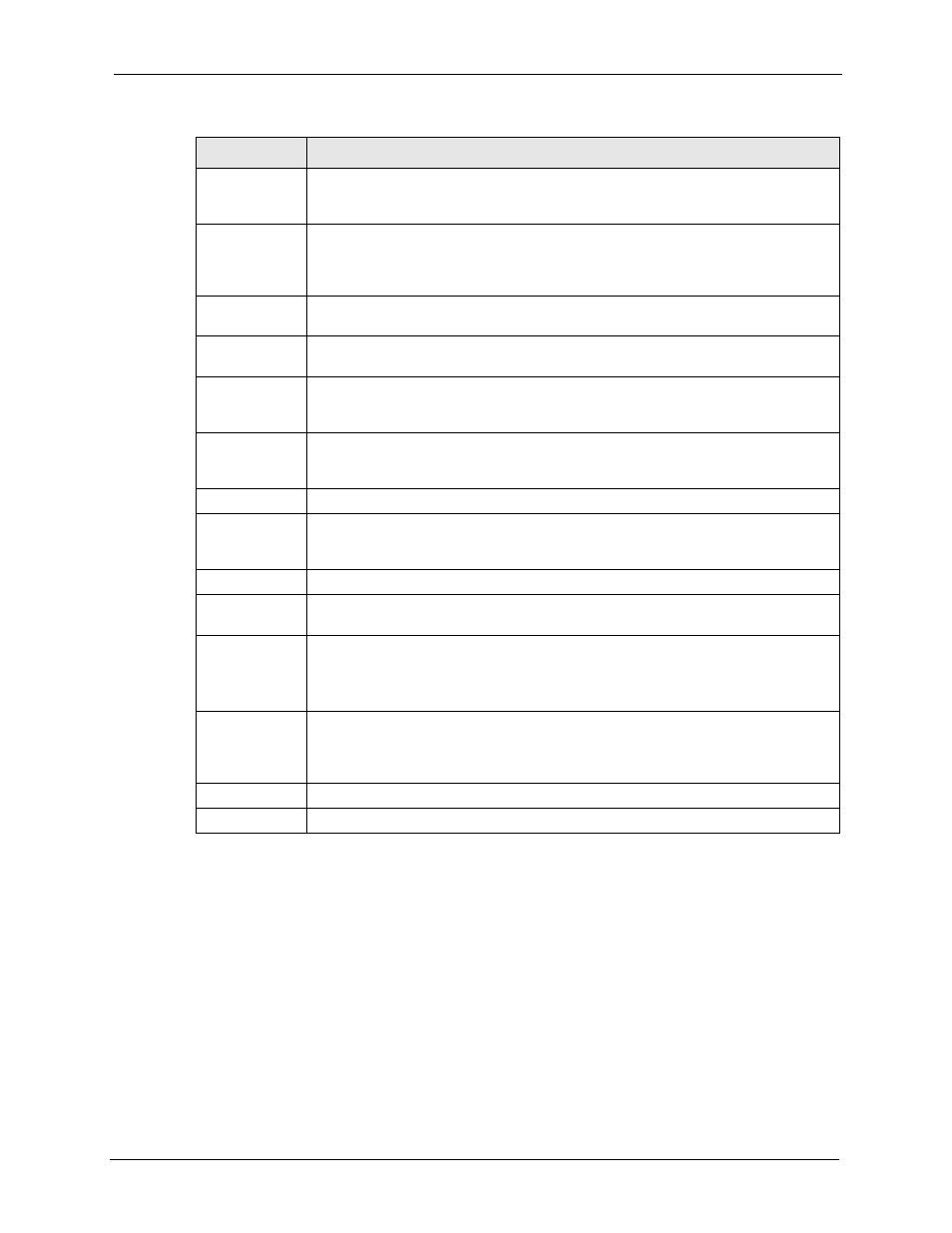
P-2602HWNLI User’s Guide
Chapter 14 Firewall Configuration
219
14.7.1 Configuring Firewall Rules
In the Rules screen, select an index number and click Add or click a rule’s edit icon to display
this screen and refer to the following table for information on the labels.
Create a new
rule after rule
number
Select an index number and click Add to add a new firewall rule after the selected
index number. For example, if you select “6”, your new rule becomes number 7 and
the previous rule 7 (if there is one) becomes rule 8.
The following read-only fields summarize the rules you have created that apply to
traffic traveling in the selected packet direction. The firewall rules that you configure
(summarized below) take priority over the general firewall action settings in the
General screen.
#
This is your firewall rule number. The ordering of your rules is important as rules are
applied in turn.
Active
This field displays whether a firewall is turned on or not. Select the check box to
enable the rule. Clear the check box to disable the rule.
Source IP
This drop-down list box displays the source addresses or ranges of addresses to
which this firewall rule applies. Please note that a blank source or destination
address is equivalent to Any.
Destination IP
This drop-down list box displays the destination addresses or ranges of addresses to
which this firewall rule applies. Please note that a blank source or destination
address is equivalent to Any.
Service
This drop-down list box displays the services to which this firewall rule applies.
Action
This field displays whether the firewall silently discards packets (Drop), discards
packets and sends a TCP reset packet or an ICMP destination-unreachable message
to the sender (Reject) or allows the passage of packets (Permit).
Schedule
This field tells you whether a schedule is specified (Yes) or not (No).
Log
This field shows you whether a log is created when packets match this rule (Yes) or
not (No).
Modify
Click the edit icon to go to the screen where you can edit the rule.
Click the remove icon to delete an existing firewall rule. A window displays asking
you to confirm that you want to delete the firewall rule. Note that subsequent firewall
rules move up by one when you take this action.
Order
Click the Move icon to display the Move the rule to field. Type a number in the Move
the rule to field and click the Move button to move the rule to the number that you
typed. The ordering of your rules is important as they are applied in order of their
numbering.
Apply
Click Apply to save your changes to the ZyXEL Device.
Cancel
Click Cancel to begin configuring this screen afresh.
Table 77 Firewall Rules (continued)
LABEL
DESCRIPTION
