7 configuring dns – ZyXEL Communications 802.11g Wireless ADSL2+ 4-port VoIP IAD P-2602HWNLI User Manual
Page 297
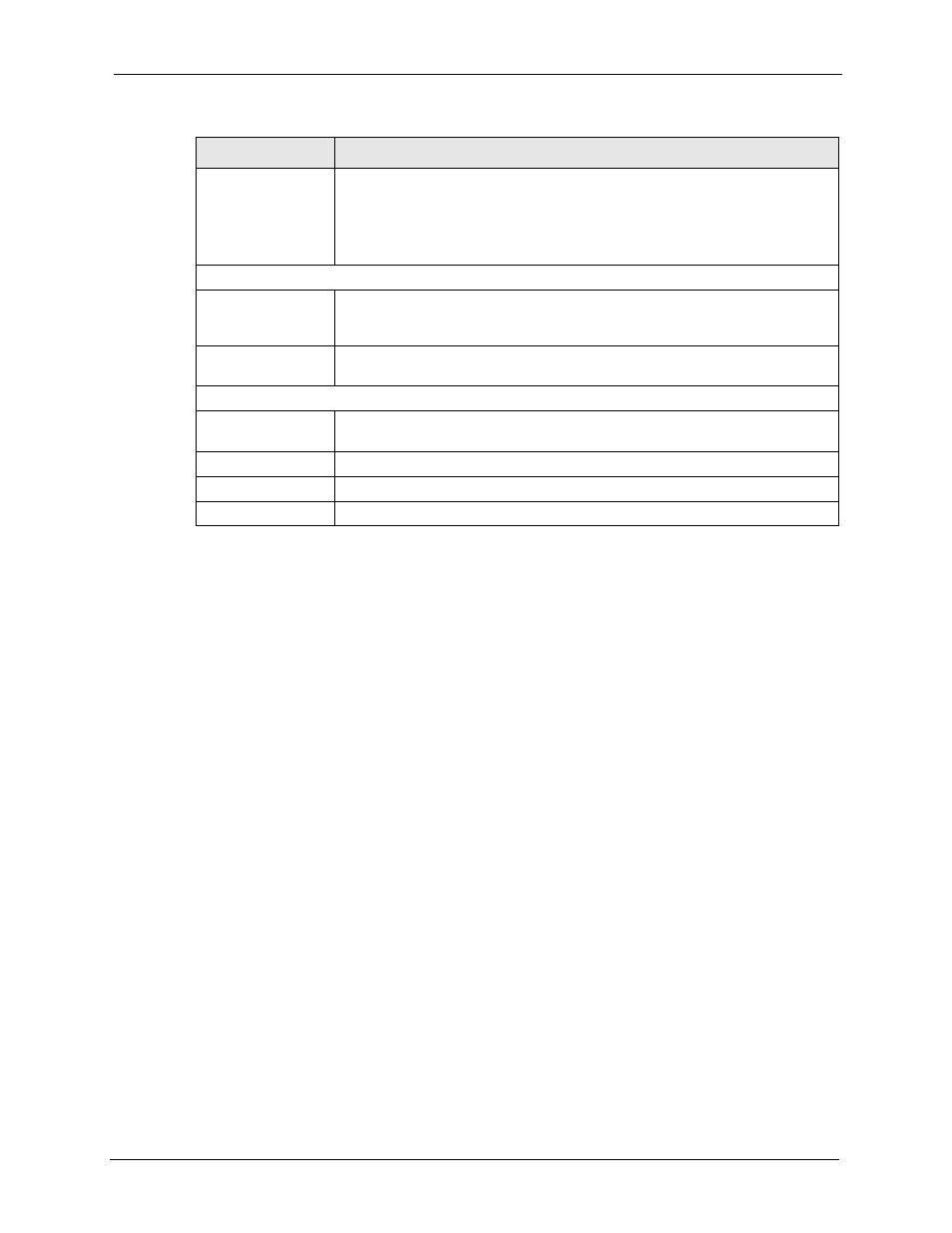
P-2602HWNLI User’s Guide
Chapter 21 Remote Management Configuration
297
21.7 Configuring DNS
Use DNS (Domain Name System) to map a domain name to its corresponding IP address and
vice versa. Refer to the chapter on LAN for background information.
To change your ZyXEL Device’s DNS settings, click Advanced > Remote MGMT > DNS.
The screen appears as shown. Use this screen to set from which IP address the ZyXEL Device
will accept DNS queries and on which interface it can send them your ZyXEL Device’s DNS
settings.
Secured Client IP
A secured client is a “trusted” computer that is allowed to communicate with the
ZyXEL Device using this service.
Select All to allow any computer to access the ZyXEL Device using this service.
Choose Selected to just allow the computer with the IP address that you specify
to access the ZyXEL Device using this service.
SNMP Configuration
Get Community
Enter the Get Community, which is the password for the incoming Get and
GetNext requests from the management station. The default is public and allows
all requests.
Set Community
Enter the Set community, which is the password for incoming Set requests from
the management station. The default is public and allows all requests.
Trap
Community
Type the trap community, which is the password sent with each trap to the
SNMP manager. The default is public and allows all requests.
Destination
Type the IP address of the station to send your SNMP traps to.
Apply
Click Apply to save your customized settings and exit this screen.
Cancel
Click Cancel to begin configuring this screen afresh.
Table 116 Remote Management: SNMP
LABEL
DESCRIPTION
