ZyXEL Communications 802.11g Wireless ADSL2+ 4-port VoIP IAD P-2602HWNLI User Manual
Page 176
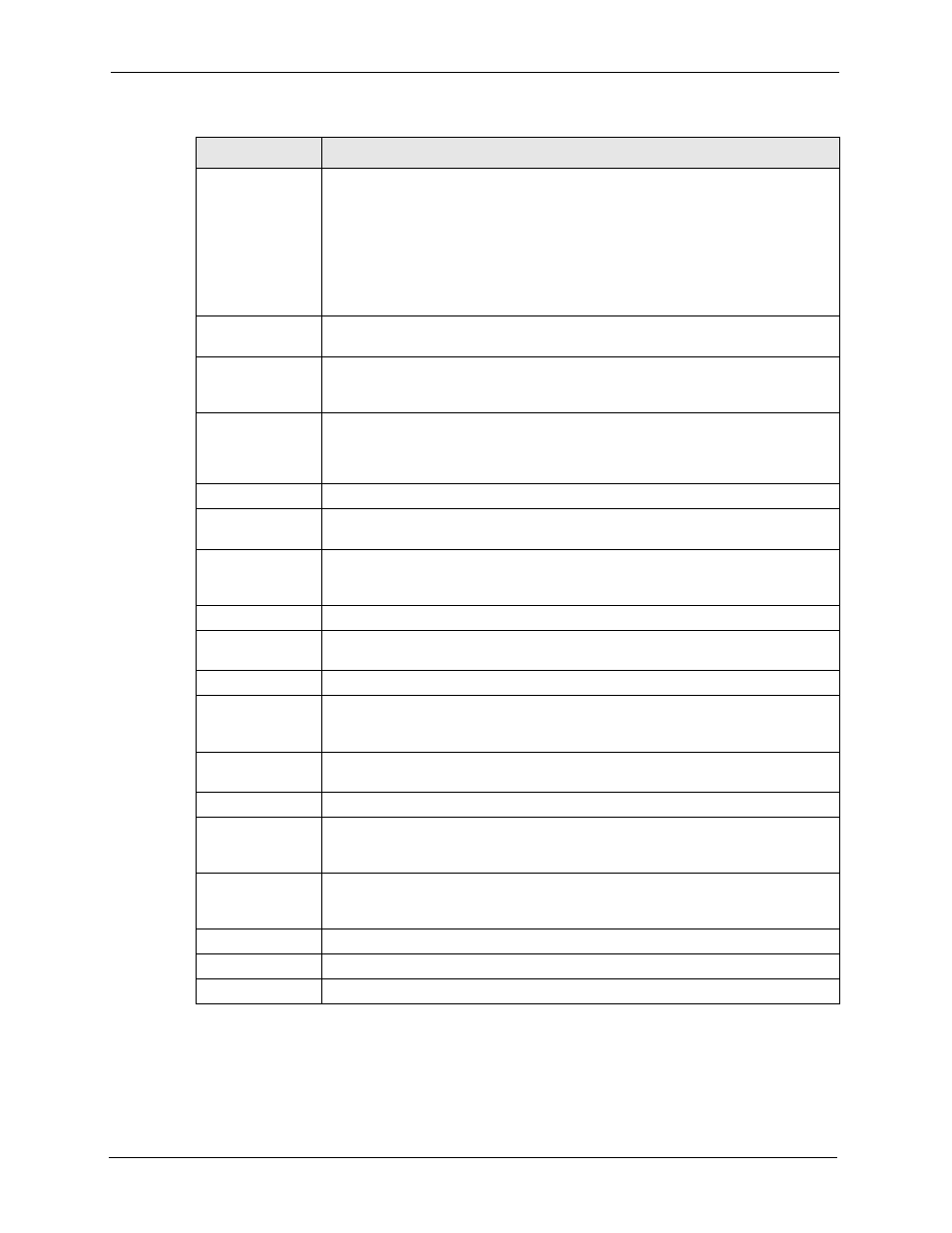
P-2602HWNLI User’s Guide
176
Chapter 11 Voice
DTMF Mode
Control how the ZyXEL Device handles the tones that your telephone makes when
you push its buttons. You should use the same mode your VoIP service provider
uses.
RFC 2833 - send the DTMF tones in RTP packets
PCM - send the DTMF tones in the voice data stream. This method works best
when you are using a codec that does not use compression (like G.711). Codecs
that use compression (like G.729) can distort the tones.
SIP INFO - send the DTMF tones in SIP messages
MWI (Message
Waiting Indication)
Enable
Select this if you want to hear a waiting (beeping) dial tone on your phone when
you have at least one voice message. Your VoIP service provider must support this
feature.
Expiration Time
Keep the default value, unless your VoIP service provider tells you to change it.
Enter the number of seconds the SIP server should provide the message waiting
service each time the ZyXEL Device subscribes to the service. Before this time
passes, the ZyXEL Device automatically subscribes again.
Fax Option
This field controls how the ZyXEL Device handles fax messages.
G.711 Fax
Passthrough
Select this if the ZyXEL Device should use G.711 to send fax messages. The peer
devices must also use G.711.
T.38 Fax Relay
Select this if the ZyXEL Device should send fax messages as UDP or TCP/IP
packets through IP networks. This provides better quality, but it may have inter-
operability problems. The peer devices must also use T.38.
Call Forward
Call Forward Table Select which call forwarding table you want the ZyXEL Device to use for incoming
calls. You set up these tables in VoIP > Phone Book > Incoming Call Policy.
Caller Ringing
Enable
Select the check box if you want to specify what tone people hear when they call
you. The ZyXEL Device provides a default tone, but you can add additional tones
using IVR. See
for more information.
Caller Ringing
Tone
Select the tone you want people to hear when they call you. You should setup
these tones using IVR first. See
On Hold
Enable
Select the check box if you want to specify what tone people hear when you put
them on hold. The ZyXEL Device provides a default tone, but you can add
additional tones using IVR. See
On Hold Tone
Select the tone you want people to hear when you put them on hold. You should
setup these tones using IVR first. See
for more
information.
Back
Click this to return to the SIP Settings screen without saving your changes.
Apply
Click this to save your changes and to apply them to the ZyXEL Device.
Cancel
Click this to set every field in this screen to its last-saved value.
Table 59 VoIP > SIP Settings > Advanced
LABEL
DESCRIPTION
