Figure 19 internet connection with pppoe, Table 8 internet connection with pppoe – ZyXEL Communications 802.11g Wireless ADSL2+ 4-port VoIP IAD P-2602HWNLI User Manual
Page 65
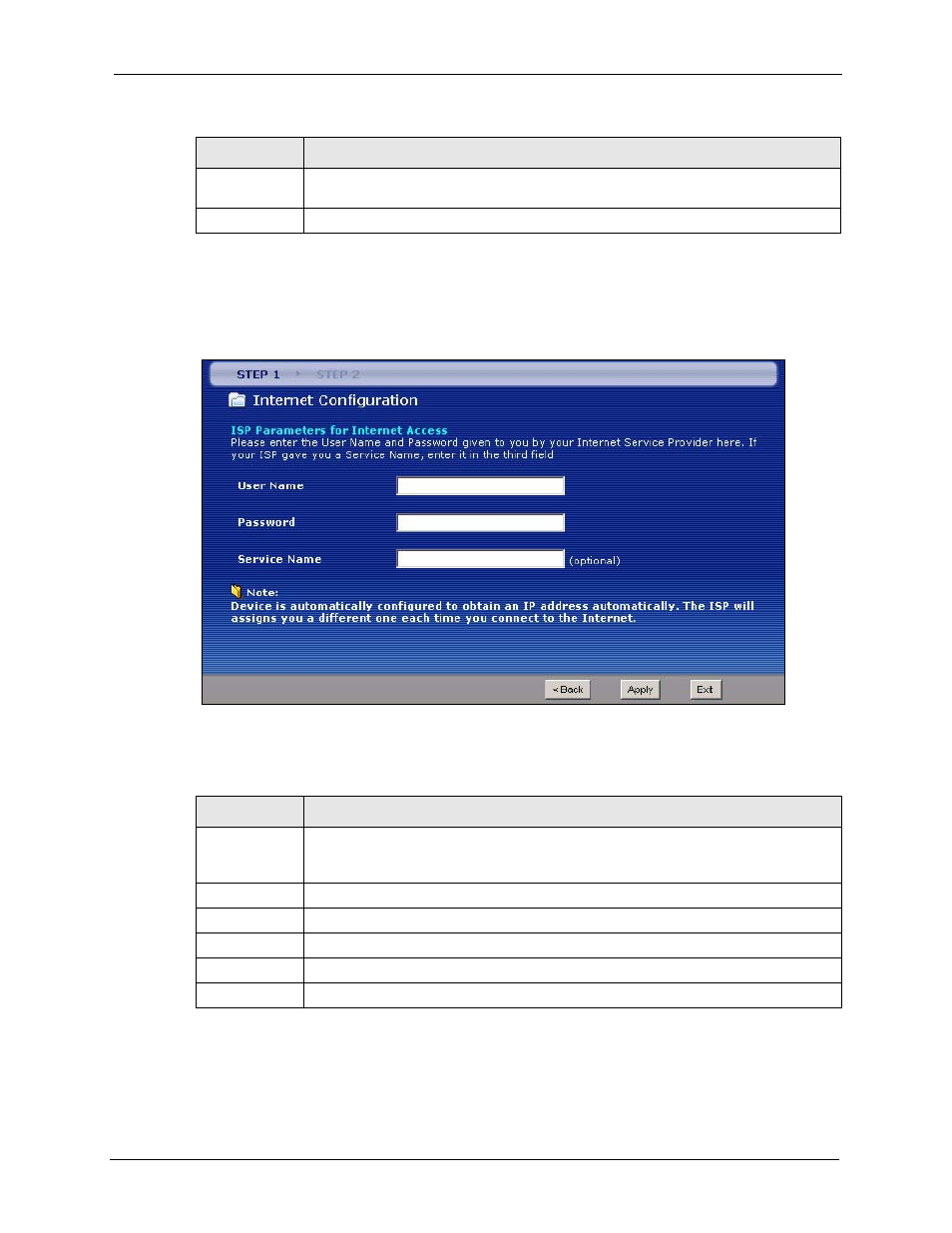
P-2602HWNLI User’s Guide
Chapter 3 Internet and Wireless Setup Wizard
65
2 The next wizard screen varies depending on what mode and encapsulation type you use.
All screens shown are with routing mode. Configure the fields and click Next to continue.
See
for wireless connection wizard setup
Figure 19 Internet Connection with PPPoE
The following table describes the fields in this screen.
Next
Click Next to continue to the next wizard screen. The next wizard screen you see
depends on what encapsulation you chose above.
Exit
Click Exit to close the wizard screen without saving your changes.
Table 8 Internet Connection with PPPoE
LABEL
DESCRIPTION
User Name
Enter the user name exactly as your ISP assigned. If assigned a name in the form
user@domain where domain identifies a service name, then enter both components
exactly as given.
Password
Enter the password associated with the user name above.
Service Name
Type the name of your PPPoE service here.
Back
Click Back to go back to the previous wizard screen.
Apply
Click Apply to save your changes to the ZyXEL Device.
Exit
Click Exit to close the wizard screen without saving your changes.
Table 7 Internet Access Wizard Setup: ISP Parameters
LABEL
DESCRIPTION
