2 client list – ZyXEL Communications 802.11g Wireless ADSL2+ 4-port VoIP IAD P-2602HWNLI User Manual
Page 107
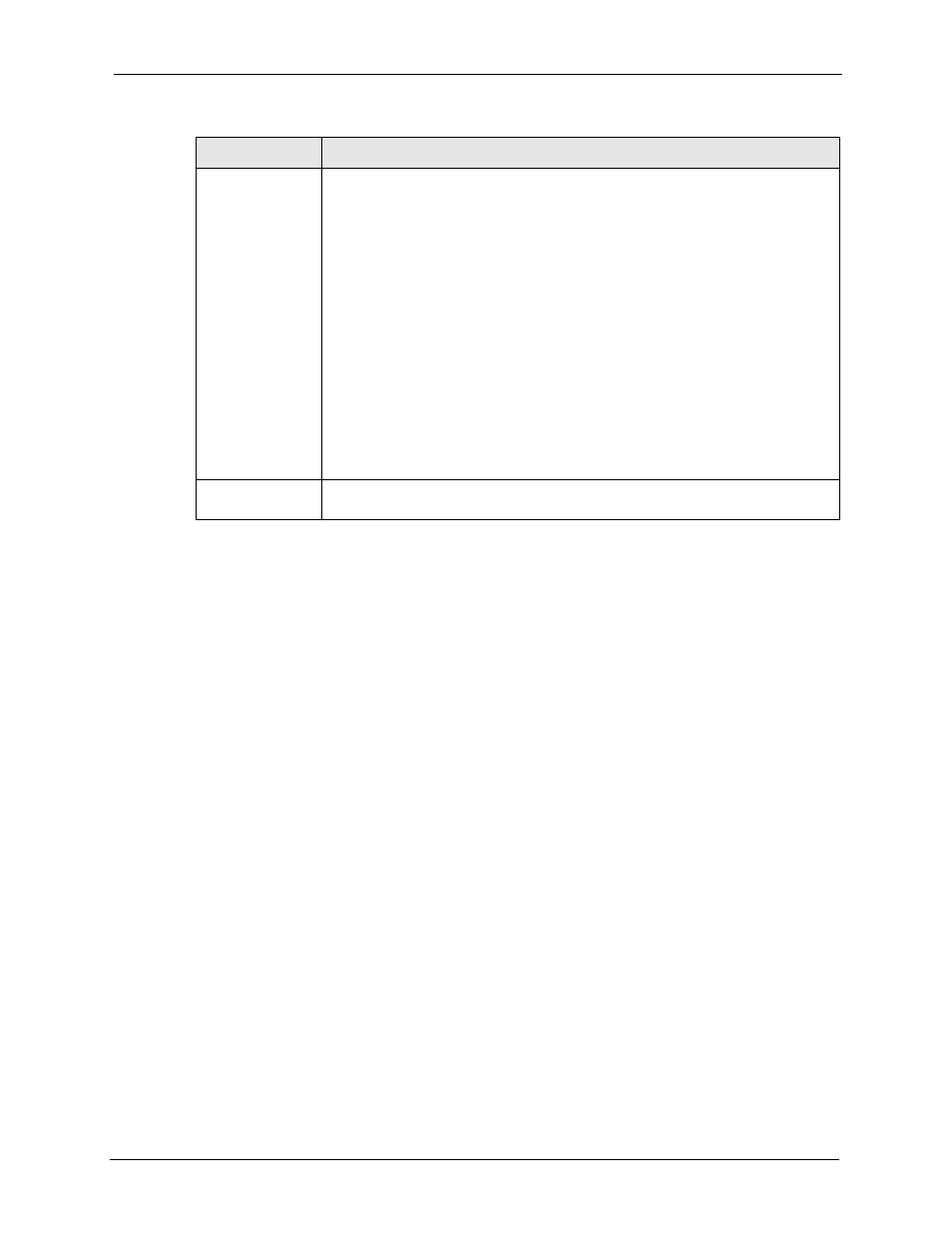
P-2602HWNLI User’s Guide
Chapter 7 Status Screens
107
7.2 Client List
DHCP (Dynamic Host Configuration Protocol, RFC 2131 and RFC 2132) allows individual
clients to obtain TCP/IP configuration at start-up from a server. You can configure the ZyXEL
Device as a DHCP server or disable it. When configured as a server, the ZyXEL Device
provides the TCP/IP configuration for the clients. If DHCP service is disabled, you must have
another DHCP server on your LAN, or else the computer must be manually configured.
Click Status > Client List to access this screen. Read-only information here relates to your
DHCP status. The DHCP table shows current DHCP client information (including IP
Address, Host Name and MAC Address) of all network clients using the ZyXEL Device’s
DHCP server.
Registration
This field displays the current registration status of the SIP account. You have to
register SIP accounts with a SIP server to use VoIP.
If the SIP account is already registered with the SIP server,
Click Unregister to delete the SIP account’s registration in the SIP server. This
does not cancel your SIP account, but it deletes the mapping between your SIP
identity and your IP address or domain name.
The second field displays Registered.
If the SIP account is not registered with the SIP server,
Click Register to have the ZyXEL Device attempt to register the SIP account with
the SIP server.
The second field displays the reason the account is not registered.
Inactive - The SIP account is not active. You can activate it in VoIP > SIP > SIP
Settings.
Register Fail - The last time the ZyXEL Device tried to register the SIP account
with the SIP server, the attempt failed. The ZyXEL Device automatically tries to
register the SIP account when you turn on the ZyXEL Device or when you activate
it.
URI
This field displays the account number and service domain of the SIP account. You
can change these in VoIP > SIP > SIP Settings.
Table 26 Status Screen
LABEL
DESCRIPTION
