Figure 61 advanced lan setup, Table 34 advanced lan setup – ZyXEL Communications 802.11g Wireless ADSL2+ 4-port VoIP IAD P-2602HWNLI User Manual
Page 124
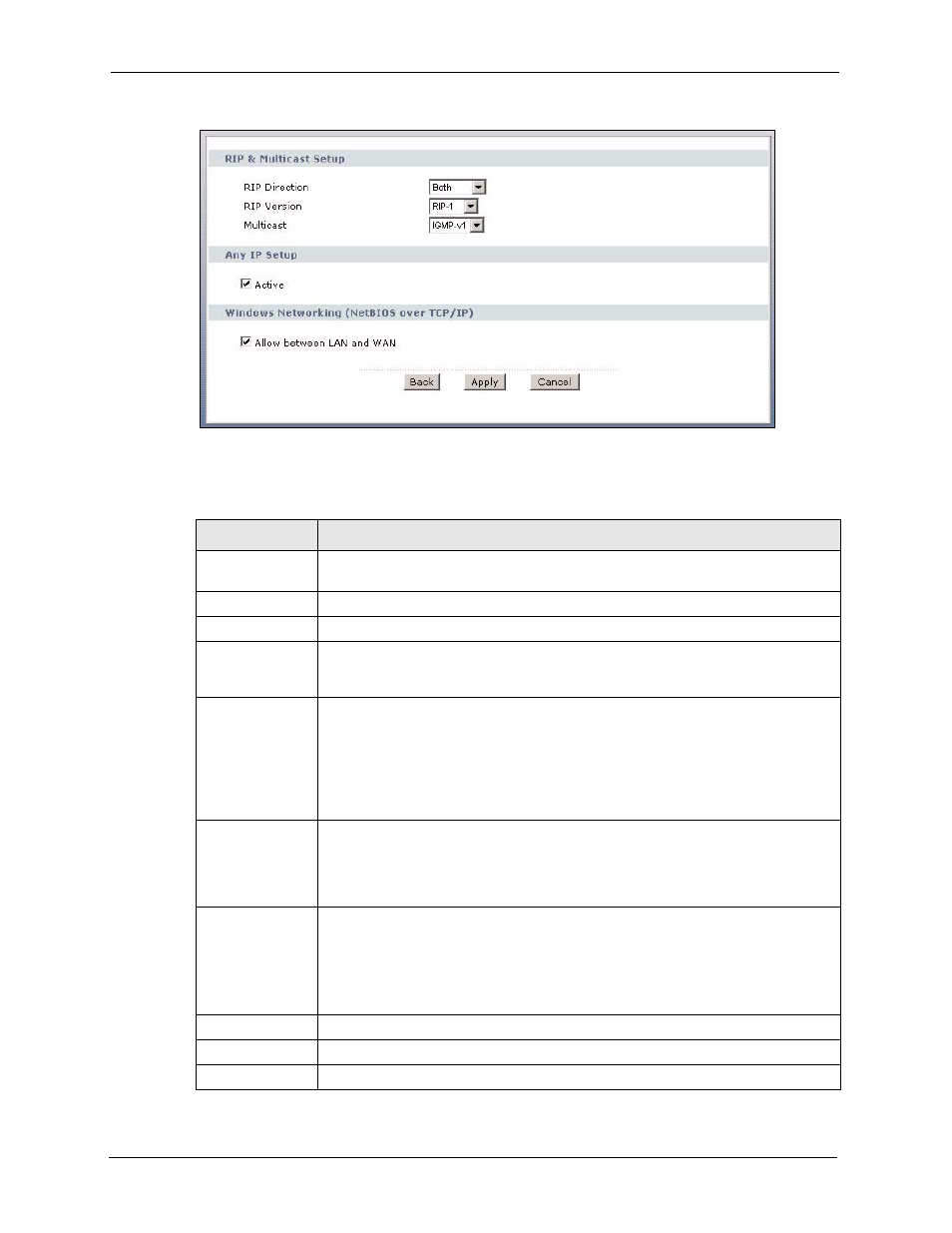
P-2602HWNLI User’s Guide
124
Chapter 8 LAN Setup
Figure 61 Advanced LAN Setup
The following table describes the labels in this screen.
Table 34 Advanced LAN Setup
LABEL
DESCRIPTION
RIP & Multicast
Setup
RIP Direction
Select the RIP direction from None, Both, In Only and Out Only.
RIP Version
Select the RIP version from RIP-1, RIP-2B and RIP-2M.
Multicast
IGMP (Internet Group Multicast Protocol) is a network-layer protocol used to
establish membership in a multicast group. The ZyXEL Device supports both IGMP
version 1 (IGMP-v1) and IGMP-v2. Select None to disable it.
Any IP Setup
Select the Active check box to enable the Any IP feature. This allows a computer to
access the Internet without changing the network settings (such as IP address and
subnet mask) of the computer, even when the IP addresses of the computer and
the ZyXEL Device are not in the same subnet.
When you disable the Any IP feature, only computers with dynamic IP addresses or
static IP addresses in the same subnet as the ZyXEL Device’s LAN IP address can
connect to the ZyXEL Device or access the Internet through the ZyXEL Device.
Windows
Networking
(NetBIOS over
TCP/IP)
NetBIOS (Network Basic Input/Output System) are TCP or UDP packets that
enable a computer to connect to and communicate with a LAN. For some dial-up
services such as PPPoE or PPTP, NetBIOS packets cause unwanted calls.
However it may sometimes be necessary to allow NetBIOS packets to pass through
to the WAN in order to find a computer on the WAN.
Allow between
LAN and WAN
Select this check box to forward NetBIOS packets from the LAN to the WAN and
from the WAN to the LAN. If your firewall is enabled with the default policy set to
block WAN to LAN traffic, you also need to enable the default WAN to LAN firewall
rule that forwards NetBIOS traffic.
Clear this check box to block all NetBIOS packets going from the LAN to the WAN
and from the WAN to the LAN.
Back
Click Back to return to the previous screen.
Apply
Click Apply to save the changes.
Cancel
Click Cancel to begin configuring this screen afresh.
