1 port forwarding rule edit, 6 address mapping, Figure 86 port forwarding rule setup – ZyXEL Communications 802.11g Wireless ADSL2+ 4-port VoIP IAD P-2602HWNLI User Manual
Page 161: Table 53 port forwarding rule setup
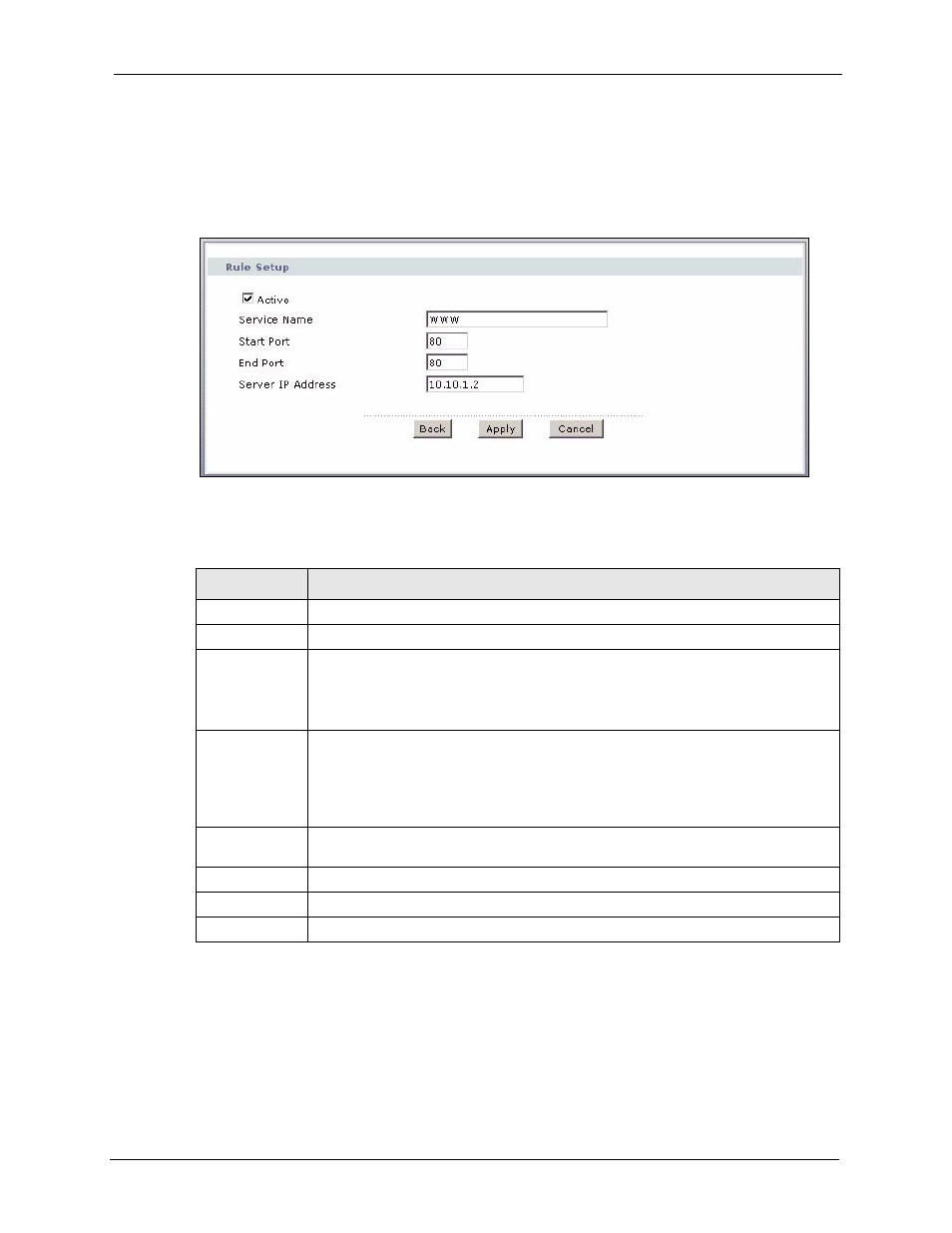
P-2602HWNLI User’s Guide
Chapter 10 Network Address Translation (NAT) Screens
161
10.5.1 Port Forwarding Rule Edit
To edit a port forwarding rule, click the rule’s edit icon in the Port Forwarding screen to
display the screen shown next.
Figure 86 Port Forwarding Rule Setup
The following table describes the fields in this screen.
10.6 Address Mapping
Note: The Address Mapping screen is available only when you select Full Feature
in the NAT > General screen.
Table 53 Port Forwarding Rule Setup
LABEL
DESCRIPTION
Active
Click this check box to enable the rule.
Service Name
Enter a name to identify this port-forwarding rule.
Start Port
Enter a port number in this field.
To forward only one port, enter the port number again in the End Port field.
To forward a series of ports, enter the start port number here and the end port
number in the End Port field.
End Port
Enter a port number in this field.
To forward only one port, enter the port number again in the Start Port field above
and then enter it again in this field.
To forward a series of ports, enter the last port number in a series that begins with the
port number in the Start Port field above.
Server IP
Address
Enter the inside IP address of the server here.
Back
Click Back to return to the previous screen.
Apply
Click Apply to save your changes to the ZyXEL Device.
Cancel
Click Cancel to begin configuring this screen afresh.
