2 wireless client, Figure 71 otist, Table 44 otist – ZyXEL Communications 802.11g Wireless ADSL2+ 4-port VoIP IAD P-2602HWNLI User Manual
Page 143
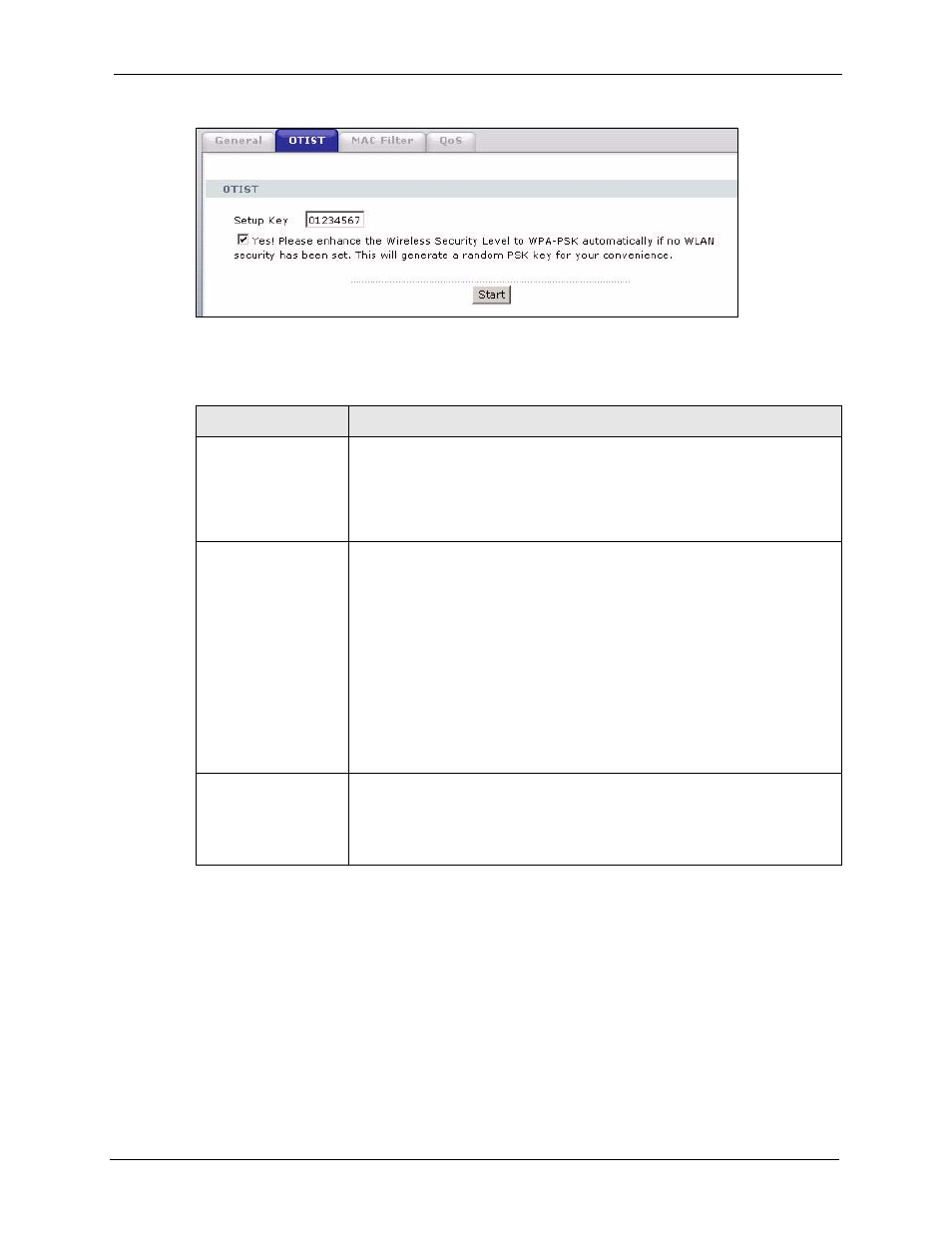
P-2602HWNLI User’s Guide
Chapter 9 Wireless LAN
143
Figure 71 OTIST
The following table describes the labels in this screen.
9.5.1.2 Wireless Client
Start the ZyXEL utility and click the Adapter tab. Select the OTIST check box, enter the
same Setup Key as your AP and click Save.
Table 44 OTIST
LABEL
DESCRIPTION
Setup Key
Type an OTIST Setup Key of exactly eight ASCII characters in length.
The default OTIST setup key is "01234567".
Note: If you change the OTIST setup key here, you must also
make the same change on the wireless client(s).
Yes!
If you want OTIST to automatically generate a WPA-PSK, you must:
Change your security to any security other than WPA-PSK in the Wireless
LAN > General screen.
Select the Yes! checkbox in the OTIST screen and click Start.
The wireless screen displays an auto generated WPA-PSK and is now in WPA-
PSK security mode.
The WPA-PSK security settings are assigned to the wireless client when you
start OTIST.
Note: If you already have a WPA-PSK configured in the
Wireless LAN > General screen, and you run OTIST with
Yes! selected, OTIST will use the existing WPA-PSK.
Start
Click Start to encrypt the wireless security data using the setup key and have
the ZyXEL Device set the wireless client to use the same wireless settings as
the ZyXEL Device. You must also activate and start OTIST on the wireless
client at the same time.
The process takes three minutes to complete.
