8 using ftp or tftp to restore configuration, 1 restore using ftp session example, Figure 189 restore using ftp session example – ZyXEL Communications 802.11g Wireless ADSL2+ 4-port VoIP IAD P-2602HWNLI User Manual
Page 343
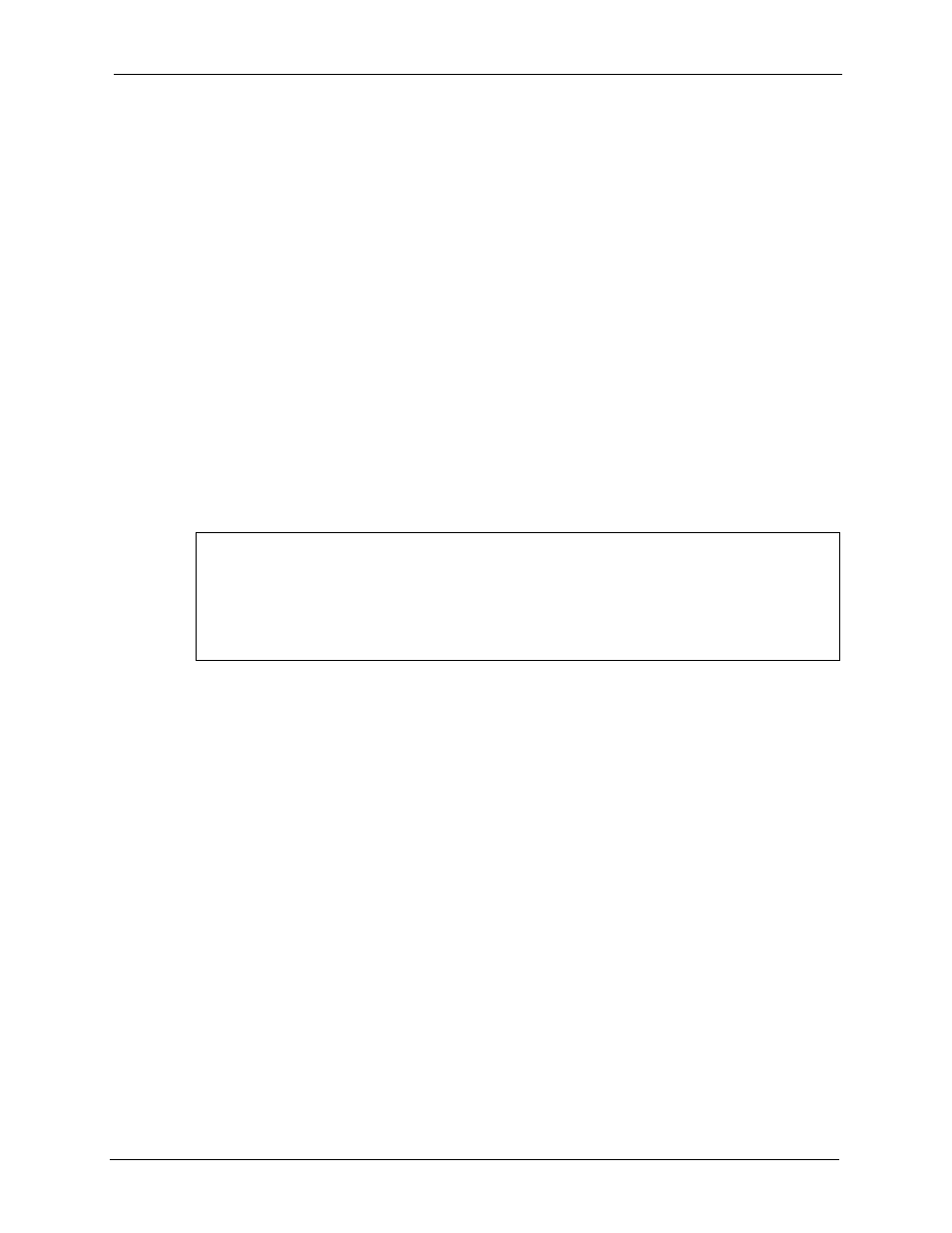
P-2602HWNLI User’s Guide
Chapter 25 Tools
343
25.8 Using FTP or TFTP to Restore Configuration
This section shows you how to restore a previously saved configuration. Note that this
function erases the current configuration before restoring a previous back up configuration;
please do not attempt to restore unless you have a backup configuration file stored on disk.
FTP is the preferred method for restoring your current computer configuration to your device
since FTP is faster. Please note that you must wait for the system to automatically restart after
the file transfer is complete.
Note: WARNING!
Do not interrupt the file transfer process as this may PERMANENTLY
DAMAGE YOUR device. When the Restore Configuration process is complete,
the device will automatically restart.
25.8.1 Restore Using FTP Session Example
Figure 189 Restore Using FTP Session Example
to read about configurations that disallow TFTP and FTP
over WAN.
25.9 FTP and TFTP Firmware and Configuration File Uploads
This section shows you how to upload firmware and configuration files.
Note: WARNING!
Do not interrupt the file transfer process as this may PERMANENTLY
DAMAGE YOUR device.
FTP is the preferred method for uploading the firmware and configuration. To use this feature,
your computer must have an FTP client. The following sections give examples of how to
upload the firmware and the configuration files.
25.9.1 FTP File Upload Command from the DOS Prompt Example
1 Launch the FTP client on your computer.
ftp> put config.rom rom-0
200 Port command okay
150 Opening data connection for STOR rom-0
226 File received OK
221 Goodbye for writing flash
ftp: 16384 bytes sent in 0.06Seconds 273.07Kbytes/sec.
ftp>quit
