Table 99 management > configure clone – ZyXEL Communications ES-2108 Series User Manual
Page 238
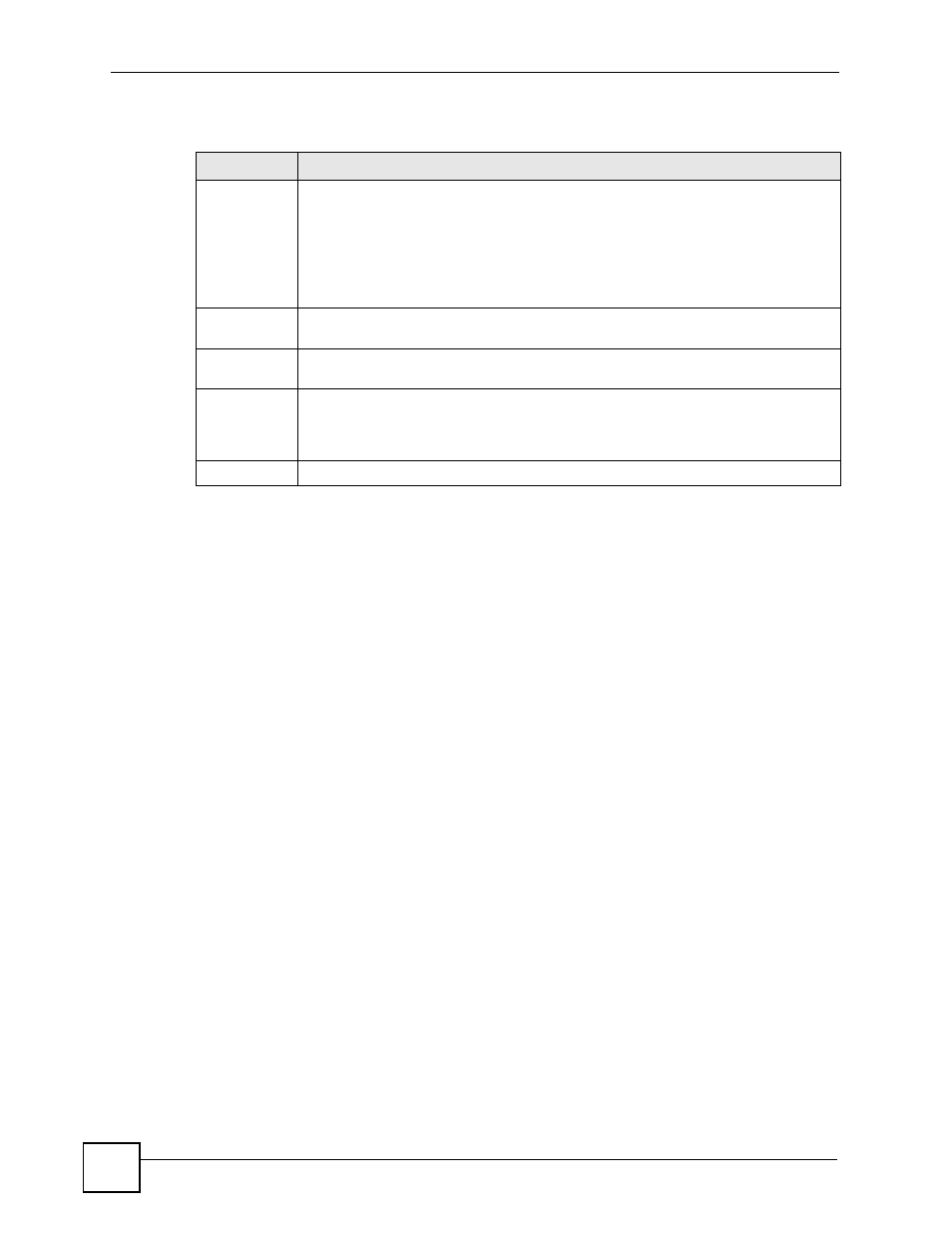
Chapter 33 Configure Clone
ES-2108 Series User’s Guide
238
The following table describes the labels in this screen.
Table 99 Management > Configure Clone
LABEL
DESCRIPTION
Source/
Destination
Port
Enter the source port under the Source label. This port’s attributes are copied.
Enter the destination port or ports under the Destination label. These are the ports
which are going to have the same attributes as the source port. You can enter
individual ports separated by a comma or a range of ports by using a dash.
Example:
•
2, 4, 6 indicates that ports 2, 4 and 6 are the destination ports.
•
2-6 indicates that ports 2 through 6 are the destination ports.
Basic Setting
Select which port settings (you configured in the Basic Setting menus) should be
copied to the destination port(s).
Advanced
Application
Select which port settings (you configured in the Advanced Application menus)
should be copied to the destination ports.
Apply
Click Apply to save your changes to the Switch’s run-time memory. The Switch loses
these changes if it is turned off or loses power, so use the Save link on the top
navigation panel to save your changes to the non-volatile memory when you are done
configuring.
Cancel
Click Cancel to reset the fields.
