4 reboot system, 5 firmware upgrade, 6 restore a configuration file – ZyXEL Communications ES-2108 Series User Manual
Page 199
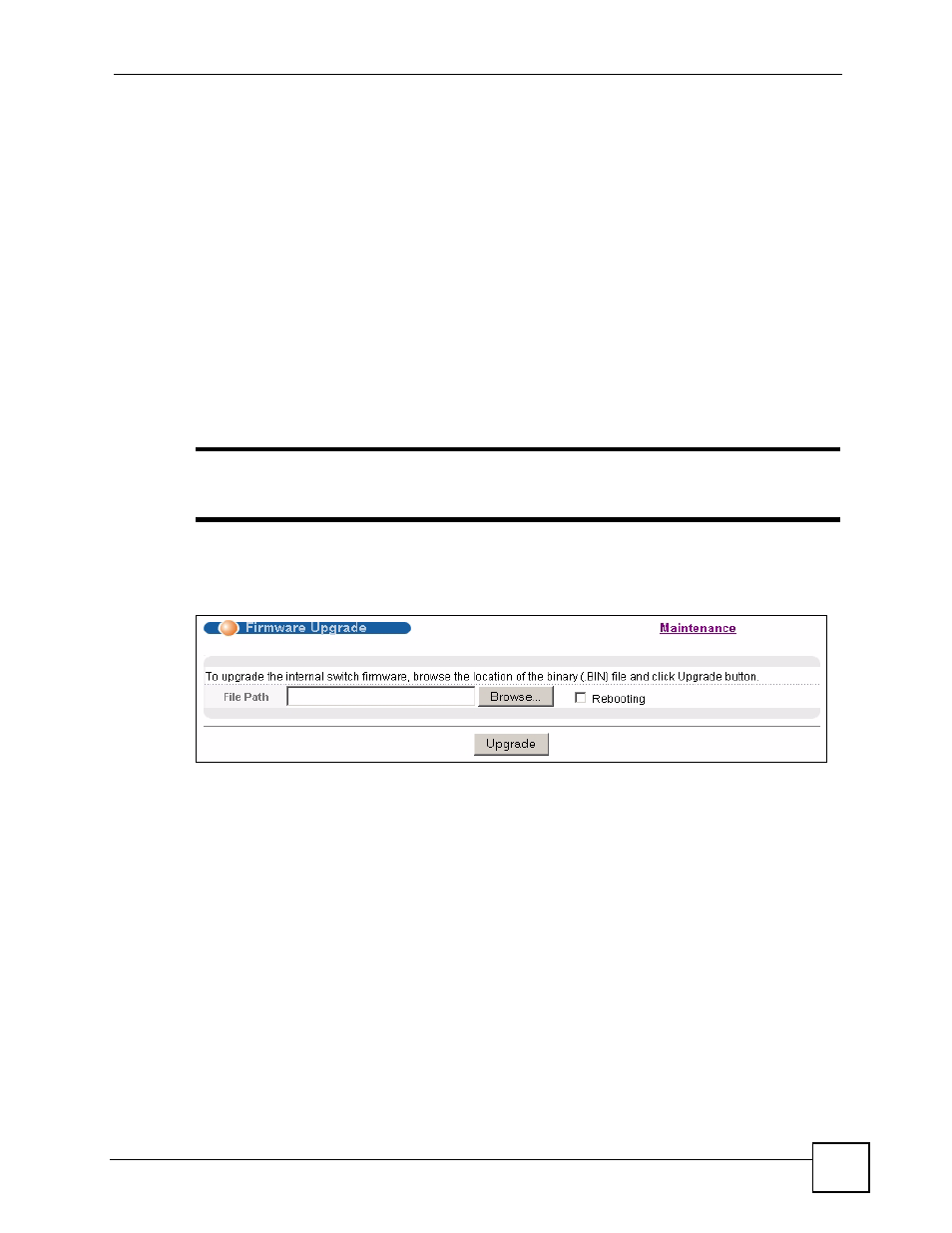
Chapter 26 Maintenance
ES-2108 Series User’s Guide
199
26.4 Reboot System
Reboot System allows you to restart the Switch without physically turning the power off.
Follow the steps below to reboot the Switch.
1 In the Maintenance screen, click the Config 1 button next to Reboot System to restart
the Switch.
2 Click OK again and then wait for the Switch to restart. This does not affect the Switch's
configuration.
26.5 Firmware Upgrade
Make sure you have downloaded (and unzipped) the correct model firmware and version to
your computer before uploading to the device.
"
Be sure to upload the correct model firmware as uploading the wrong model
firmware may damage your device.
From the Maintenance screen, display the Firmware Upgrade screen as shown next.
Figure 118 Management > Maintenance > Firmware Upgrade
Type the path and file name of the firmware file you wish to upload to the Switch in the File
Path text box or click Browse to locate it. Select the Rebooting check box if you want to
reboot the Switch and apply the new firmware immediately. (Firmware upgrades are only
applied after a reboot). Click Upgrade to load the new firmware.
After the firmware upgrade process is complete, see the System Info screen to verify your
current firmware version number.
26.6 Restore a Configuration File
Use this screen to restore a previously saved configuration from your computer to the Switch.
