6 mvr overview, Figure 77 mvr network example – ZyXEL Communications ES-2108 Series User Manual
Page 143
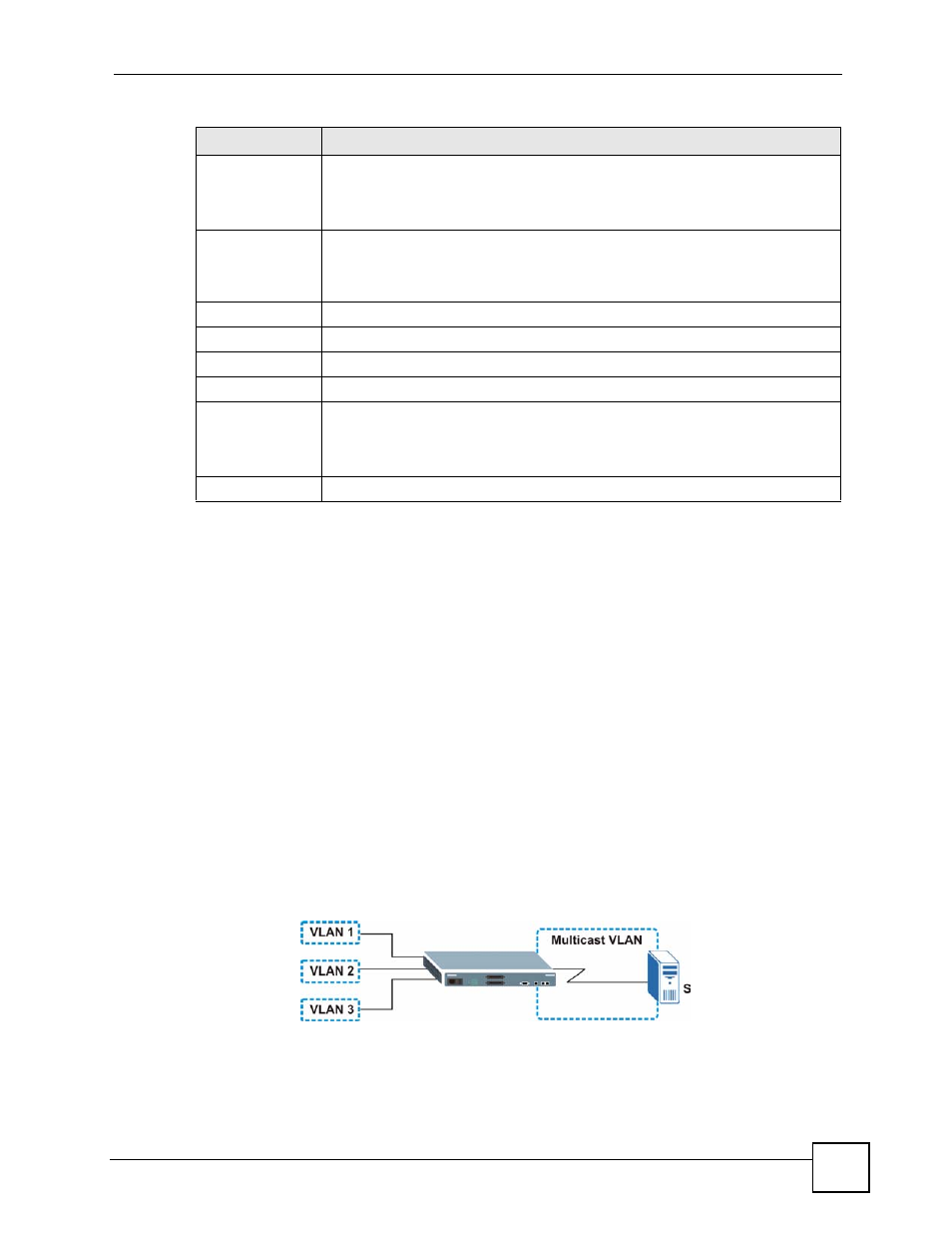
Chapter 19 Multicast
ES-2108 Series User’s Guide
143
19.6 MVR Overview
Multicast VLAN Registration (MVR) is designed for applications (such as Media-on-Demand
(MoD)) that use multicast traffic across an Ethernet ring-based service provider network.
MVR allows one single multicast VLAN to be shared among different subscriber VLANs on
the network. While isolated in different subscriber VLANs, connected devices can subscribe
to and unsubscribe from the multicast stream in the multicast VLAN. This improves
bandwidth utilization with reduced multicast traffic in the subscriber VLANs and simplifies
multicast group management.
You must enable IGMP snooping to use MVR. However, MVR only responds to IGMP join
and leave control messages from multicast groups that are configured under MVR. Join and
leave reports from other multicast groups are managed by IGMP snooping.
The following figure shows a network example. The subscriber VLAN (1, 2 and 3)
information is hidden from the streaming media server, S. In addition, the multicast VLAN
information is only visible to the Switch and S.
Figure 77 MVR Network Example
End Address
Type the ending multicast IP address for a range of IP addresses that you want to
belong to the IGMP filter profile.
If you want to add a single multicast IP address, enter it in both the Start Address
and End Address fields.
Add
Click Add to save your changes to the Switch’s run-time memory. The Switch
loses these changes if it is turned off or loses power, so use the Save link on the
top navigation panel to save your changes to the non-volatile memory when you
are done configuring.
Clear
Click Clear to clear the fields to the factory defaults.
Profile Name
This field displays the descriptive name of the profile.
Start Address
This field displays the start of the multicast address range.
End Address
This field displays the end of the multicast address range.
Delete
To delete the profile(s) and all the accompanying rules, select the profile(s) that
you want to remove in the Delete Profile column, then click the Delete button.
To delete a rule(s) from a profile, select the rule(s) that you want to remove in the
Delete Rule column, then click the Delete button.
Cancel
Click Cancel to clear the Delete Profile/Delete Rule check boxes.
Table 45 Advanced Application > Multicast > Multicast Setting> IGMP Filtering Profile
LABEL
DESCRIPTION
