Maintenance, 1 the maintenance screen, Chapter 26 maintenance – ZyXEL Communications ES-2108 Series User Manual
Page 197: Figure 116 management > maintenance, Table 73 management > maintenance, Maintenance (197)
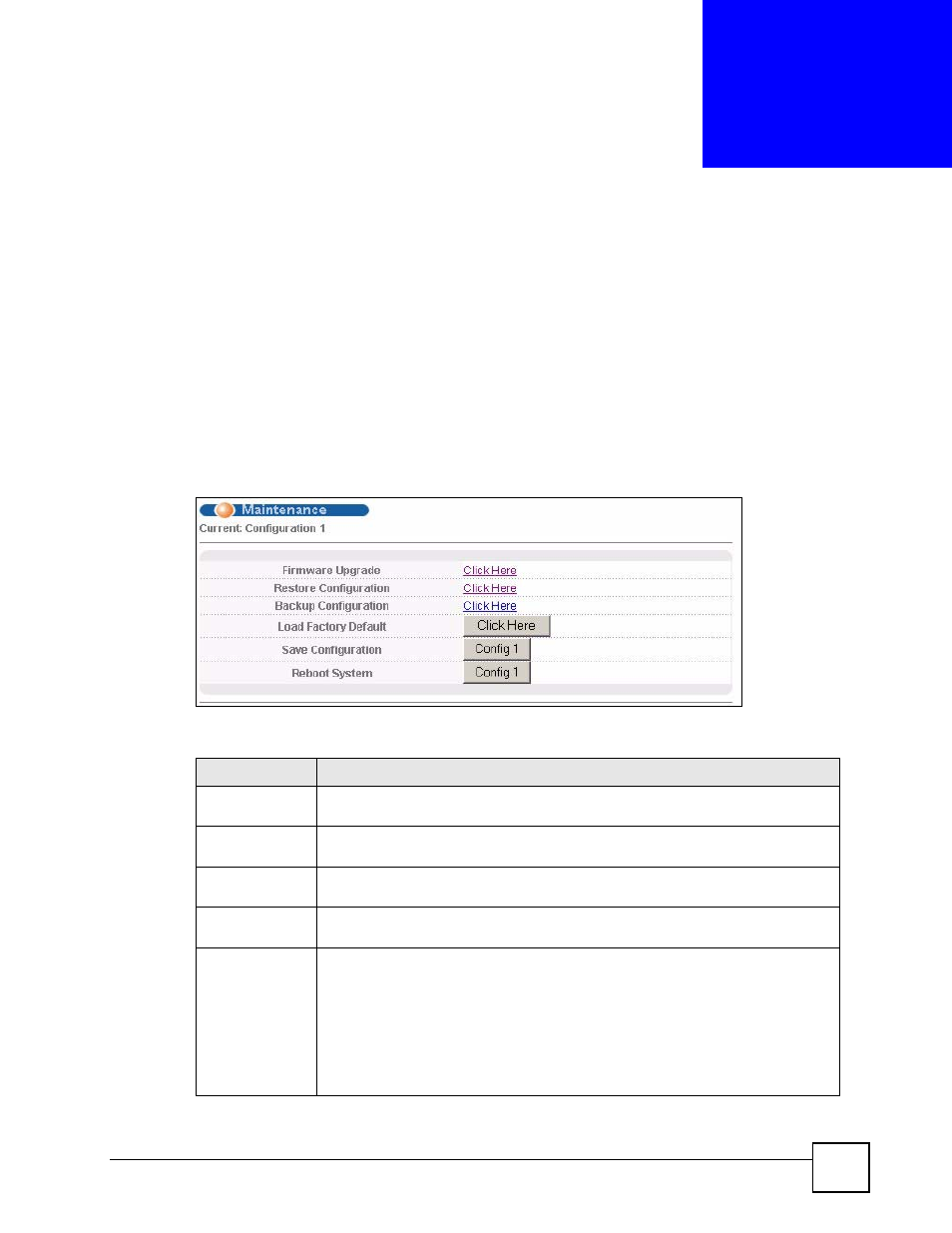
ES-2108 Series User’s Guide
197
C
H A P T E R
2 6
Maintenance
This chapter explains how to configure the maintenance screens that let you maintain the
firmware and configuration files.
26.1 The Maintenance Screen
Click Management > Maintenance in the navigation panel to open the following screen.
Figure 116 Management >
Maintenance
The following table describes the labels in this screen.
Table 73 Management >
Maintenance
LABEL
DESCRIPTION
Current
This field displays the configuration file (Configuration 1) the Switch is currently
using.
Firmware
Upgrade
Access this screen to upload new firmware.
Restore
Configuration
Access this screen to upload a previously saved configuration file to the Switch.
Backup
Configuration
Access this screen to back up the current Switch configuration.
Load Factory
Default
Click the button to clear all Switch configuration information you configured and
return to the factory defaults.
Note: All custom configuration will be lost.
If you want to access the Switch web configurator again, you may need to change
the IP address of your computer to be in the same subnet as that of the default
Switch IP address (192.168.1.1).
