Selection tool, Event log tool, Selection tool event log tool – ZyXEL Communications 1 User Manual
Page 165: Table 76 snmpc main window table 77 selection tool
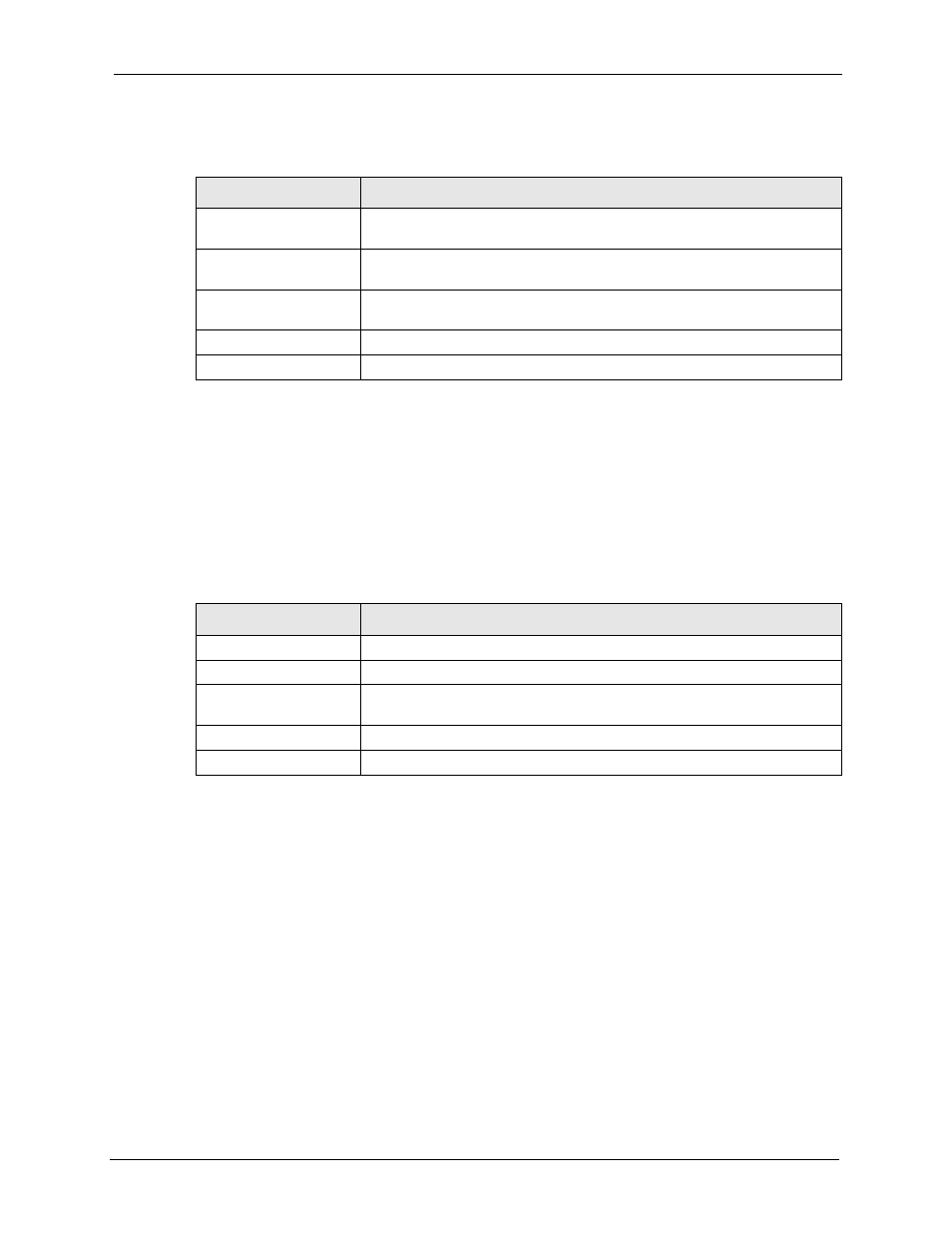
Table 76 SNMPc Main Window
ELEMENT
FUNCTION
Main Button Bar
Buttons and controls to execute common commands quickly. Hold the cursor
over an icon to see a tool tip.
Edit Button Bar
Buttons to quickly insert map elements. Hold the cursor over an icon to see a
tool tip.
Selection Tool
Tabbed control for selection of objects within different SNMPc functional
modules.
Event Log Tool
Tabbed control for display of filtered event log entries.
View Window Area
Map View, Mib Tables and Mib Graph windows are shown here.
NetAtlas Enterprise 1.00 User’s Guide
Appendix A
164
Selection Tool
If you can’t see the selection tool, click View, Selection Tool to display it. Use the selection
tool to manipulate objects from one of several databases. Use the drag control at the right of
the selection tool to change its size. Select one of the selection tool tabs to display a tree
control for the database. Right-click on an icon inside a selection tree for database-specific
commands.
Table 77 Selection Tool
TAB
DESCRIPTION
Map
Map Object database, including devices and subnets.
Mib
Compiled SNMP Mibs, Custom Tables and Custom Mib Expressions.
Trend
Report profiles that define long-term polling procedures and scheduled
reports.
Event
Event filters used to determine what happens when an event is received.
Menu
Custom menus that appear in the Manage, Tools and Help SNMPc menus.
Event Log Tool
The event log tool displays different filtered views of the SNMPc event log. If you can’t see
the event log tool, click View, Event Log Tool to display it.
• Select the Current tab to show unacknowledged (current) events. These events have a
colored box at the left side of the log entry. The color of map objects is determined by the
highest priority unacknowledged event for that object.
• Select the History tab to show all events, including acknowledged and unacknowledged
events.
• Select one of the Custom tabs and use the right-click Filter View menu to specify what
events should be displayed for that tab.
• Double-click an event entry to display a Map View window with the corresponding
device icon visible.
