5 bandwidth control, 1 configuring bandwidth control – ZyXEL Communications 1 User Manual
Page 130
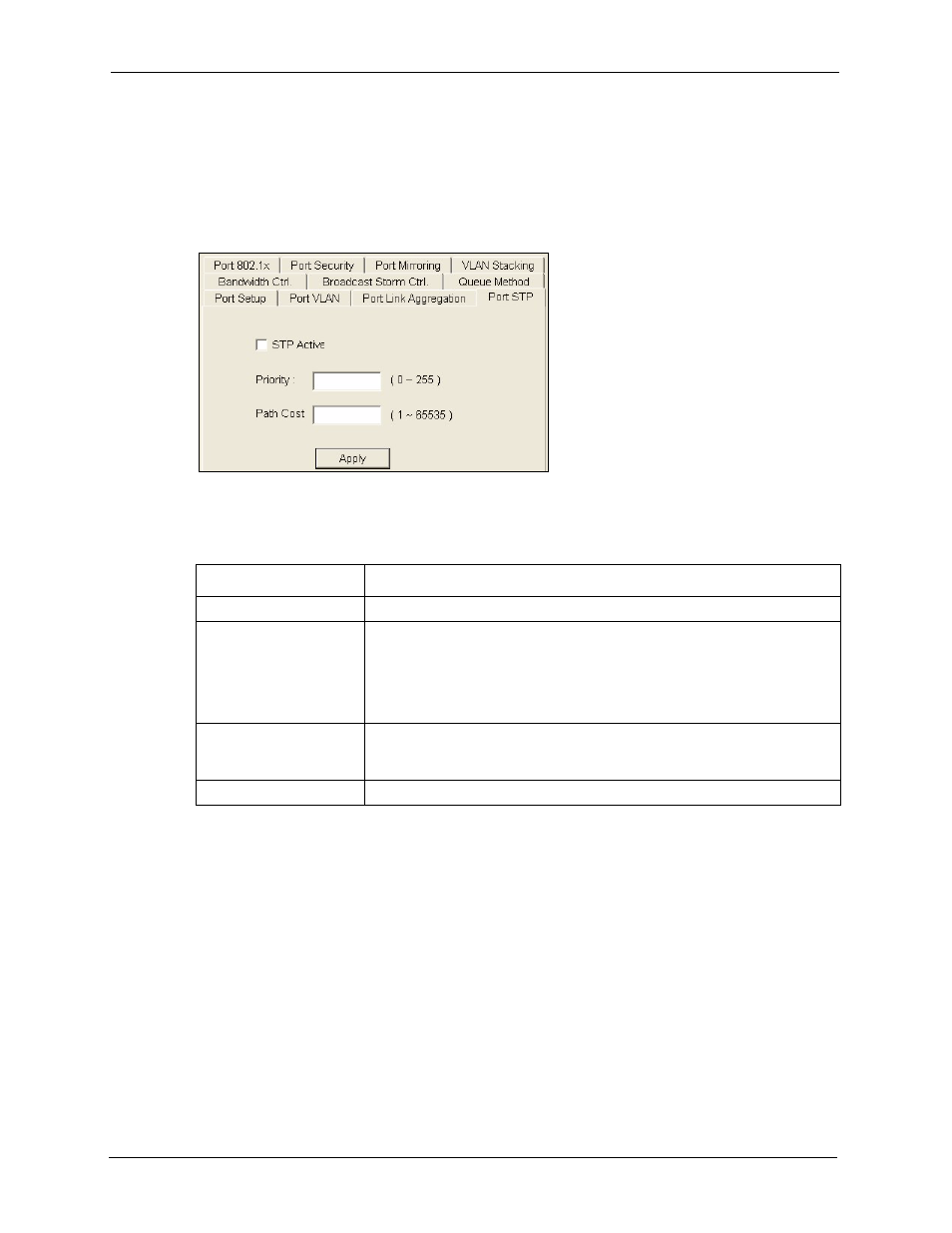
NetAtlas Enterprise 1.00 User’s Guide
129
Chapter 13 Ethernet Port Configuration
2 Click Configuration, Switch Configuration and then the Switch Setup tab.
3 Select the STP Configuration check box and then click Apply.
4 Click Configuration, Ethernet Port Configuration and then the Port STP tab.
5 Select the ports from the Port List Panel that you want to apply this configuration.
Figure 92 Configuration: Ethernet Port Configuration: Port STP
The following table describes the fields in this screen.
Table 51 Configuration: Ethernet Port Configuration: Port STP
LABEL
DESCRIPTION
STP Active
Select this check box to activate STP on this port.
Priority
Priority is used in determining the root device, root port and designated port.
The device with the highest priority (lowest numeric value) becomes the
STP root device. If all devices have the same priority, the device with the
lowest MAC address will then become the root device. The allowed range is
0 to 255. The lower the numeric value you assign, the higher the priority for
this device.
Path Cost
Path cost is the cost of transmitting a frame on to a LAN through that port. It
is assigned according to the speed of the link. The slower the media, the
higher the cost (refer to the table on path cost in the section on STP).
Apply
Click Apply to save the changes back to the switch.
13.5 Bandwidth Control
Bandwidth control means defining a maximum allowable bandwidth for incoming and/or out-
going traffic flows on a port.
13.5.1 Configuring Bandwidth Control
Follow the steps below to configure the Bandwidth Control screen.
1 In the Device Panel list, select a device and then right-click.
2 Click Configuration, Switch Configuration and then the Switch Setup tab.
