Westell Technologies Westell LiteLine 6110 User Manual
Page 12
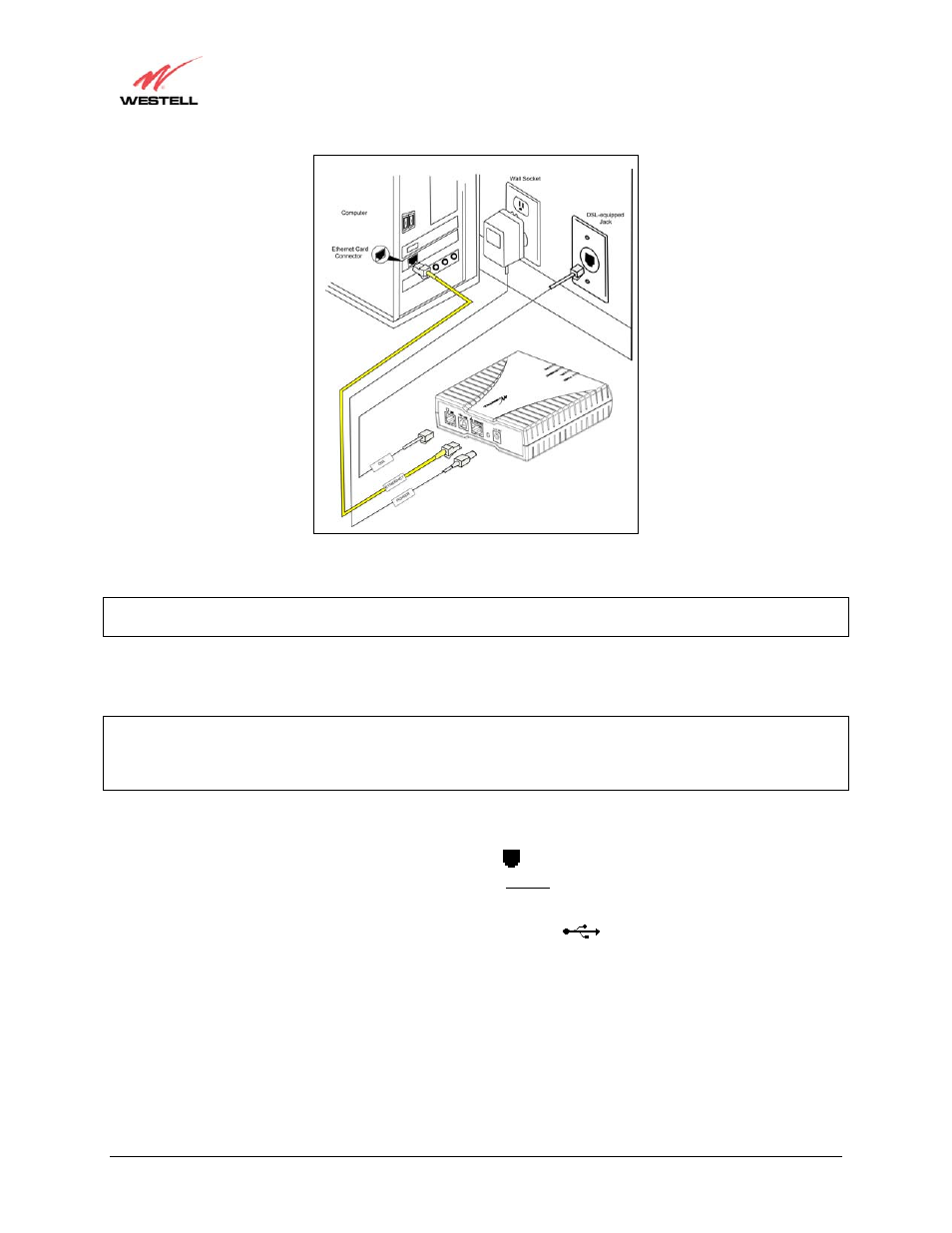
030-300233 Rev. A
12
May 2006
Westell (Models 6000, 6100, 6110)
User Guide
Figure 1. Connection via 10/100 Base-T Ethernet
NOTE: The modem features shown in Figure 1 apply to the Model 6100 and Model 6110 products. The Model
6000 product has only Ethernet.
5.4.2 Installation via USB (Models 6100, 6110)
IMPORTANT: If you are installing the modem via USB, you must first install the USB drivers on your computer.
Complete the instructions in section 6 to install the USB drivers, and then return to this section and complete the
following instructions.
The USB installation will not function for Macintosh computers. Macintosh users must
install the modem via Ethernet connection. See section 5.4.1 for installation instructions via Ethernet.
1. Connect the power supply cord to the power connector marked on the rear panel of the Modem. Plug
the other end of the power supply into an AC wall socket.
2. Connect the DSL phone cable from the connector marked
DSL
on the rear panel of the Modem to the DSL-
equipped telephone line jack on the wall. IMPORTANT: Do not use a DSL filter on this connection. You must
use the phone cord that was provided with the Modem kit.
3. Connect the blue USB cable from the blue USB connector marked
USB
on the rear panel of the Modem
to the USB port on the PC.
4. Check to see if the Power LED is solid green. Solid green indicates that the modem power is ON.
5. Check to see if the DSL LED is solid green. If the DSL LED is solid green, the modem is functioning properly.
6. Check to see if the USB LED is solid green. Solid green indicates that the USB connection is functioning
properly.
Congratulations! You have completed the USB hardware installation for Models 6100 and 6110. Refer to your
Internet service provider’s instructions for installing subscriber software and connecting to the Internet. If you have
a Model 6100 product, please proceed to section 7 to configure your Router for Internet connection.
10.5 VAC
