Oki B8300 User Manual
Page 82
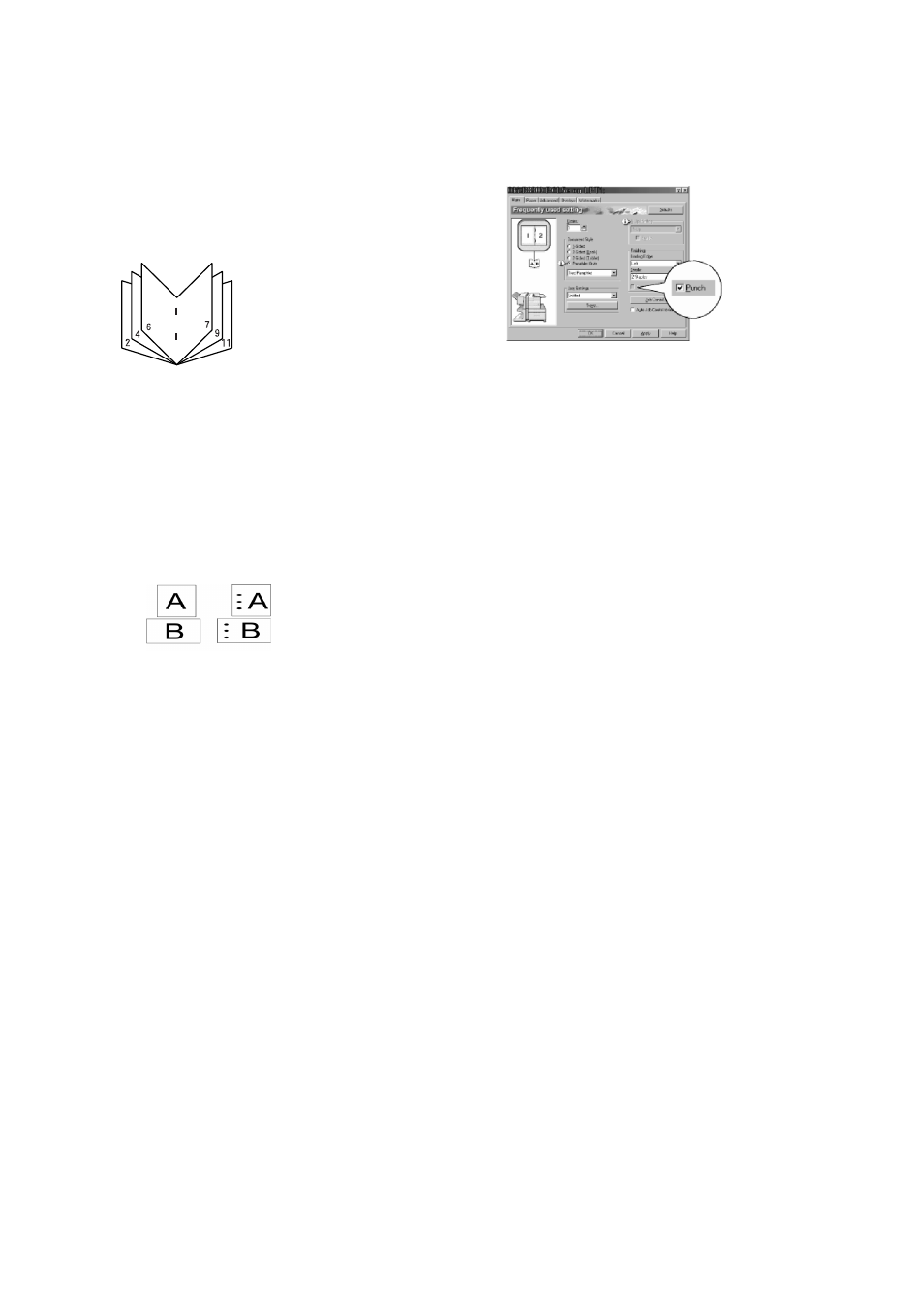
81 — Saddle stitch finisher
●
Saddle stitch function
The saddle stitch finisher can automatically
place two staples for centreline binding of
prints or copies and fold them along the
centreline.
●
Hole punching (Punch module is installed)
If the saddle stitch finisher is equipped with a
hole punch module, printed paper can be hole
punched and delivered to the offset tray.
Saddle stitching and hole punching cannot be
selected at the same time.
Original 1
Punch positions
Original 2
Punch positions
• Using the saddle stitch functions
Selecting staple or saddle stitch from the
printer driver
.
1.
Select “Properties” on the printer driver
setting screen and open the “Main” tab.
2.
For normal edge or corner stapling, select
“Left”, “Right” or “Top” under Binding
Edge and “1 Staple” or “2 Staples” under
“Staple”.
3.
For saddle stitch selection, check the
radio button of “Pamphlet Style” under
the Document Style heading, then select
“Tiled Pamphlet” or “2-Up pamphlet”.
4.
Then select “2 Staples” in the “Staple”
drop down under the “Finishing” heading.
The settings screens to the right will appear
only if the devices have been set properly in the
printer driver configuration. This example
screen is for a Windows 98 PCL printer driver.
The combination of paper selection and other
functions may not be compatible. For instance,
if heavy paper, envelopes, label stock, etc. are
selected, it will not be possible to select
duplex, offset tray, saddle stitch, etc. For
details, see printer driver help.
• Selecting hole punching
Open the “Main” tab and check “Punch” under the “Finishing” heading.
The settings screens above will appear only if the devices have been set properly in the printer driver
configuration.
The combination of paper selection and other functions may not always be compatible. For instance, if
heavy paper, envelopes, label stock, etc. are selected, it will not be possible to select duplex, offset tray,
saddle stitch, etc. For details, see printer driver help.
