Operation panel of the main unit – Oki B8300 User Manual
Page 18
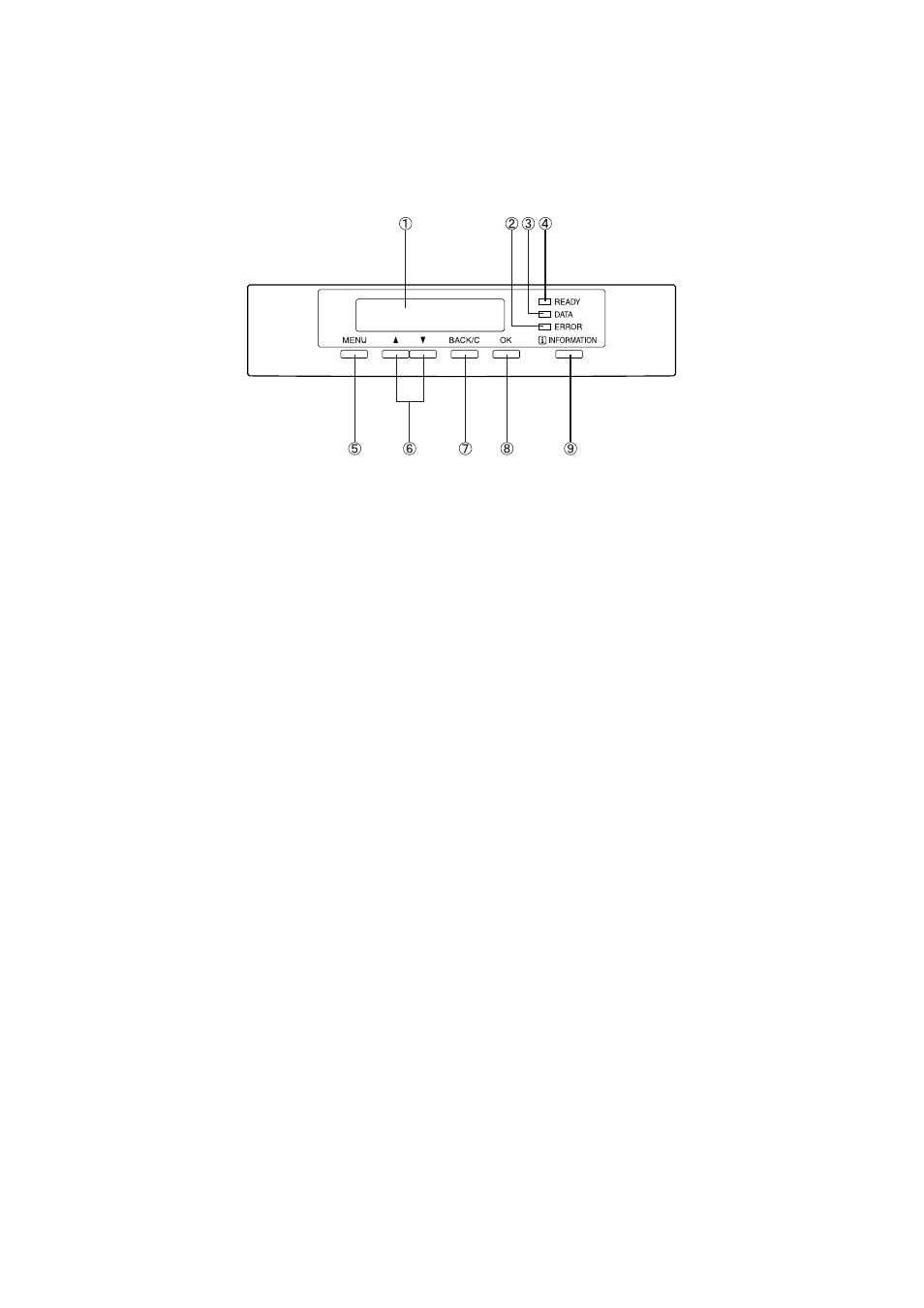
17 — Overview
Operation panel of the main unit
The display and indicators show the current status of the printer. All printer settings are made by using
the keys and display panel.
1.
Message display
Displays the current status of the printer. [ i ] displayed in any message indicates that the
[INFORMATION] key should be pressed.
2.
[ERROR] indicator
Lights up when paper or toner must be added or when a misfeed has occurred in the machine.
Blinks when an abnormal condition has occurred in the machine.
3.
[DATA] indicator
Lights up or blinks when print data is being received or output. Also lights up when job data is
stored by the job retention function.
4.
[READY] indicator
Print data can be received when this indicator is lit.
5.
[MENU] key
Press to select a menu group such as printer configuration menu, custom settings or execution of
print jobs held by the retention function. Also, press to return to the job status screen from the
setting screen of each job status group.
6.
[
S/T] keys
Press to select menu or function items or to set numerical values for those items.
7.
[BACK/C] key
Use this key to return to the previous screen in each menu selection, to cancel and delete the
current job or to delete a reserved job that has been selected.
8.
[OK] key
Press to register the selected menu or function.
9.
[INFORMATION] key
When [ i ] is displayed with a message indicating a paper misfeed, the relevant operation procedure
can be displayed by pressing the [INFORMATION] key. If the [INFORMATION] key or the [BACK/C] key
is pressed while the operation procedure is displayed, the information mode will be cancelled. If
this key is pressed and held down while printing is being performed or in standby mode, the total
number of printed pges and quantity of toner remaining (as a percentage) will be displayed.
