Finisher functions, Using the finisher functions, Finisher functions using the finisher functions – Oki B8300 User Manual
Page 74
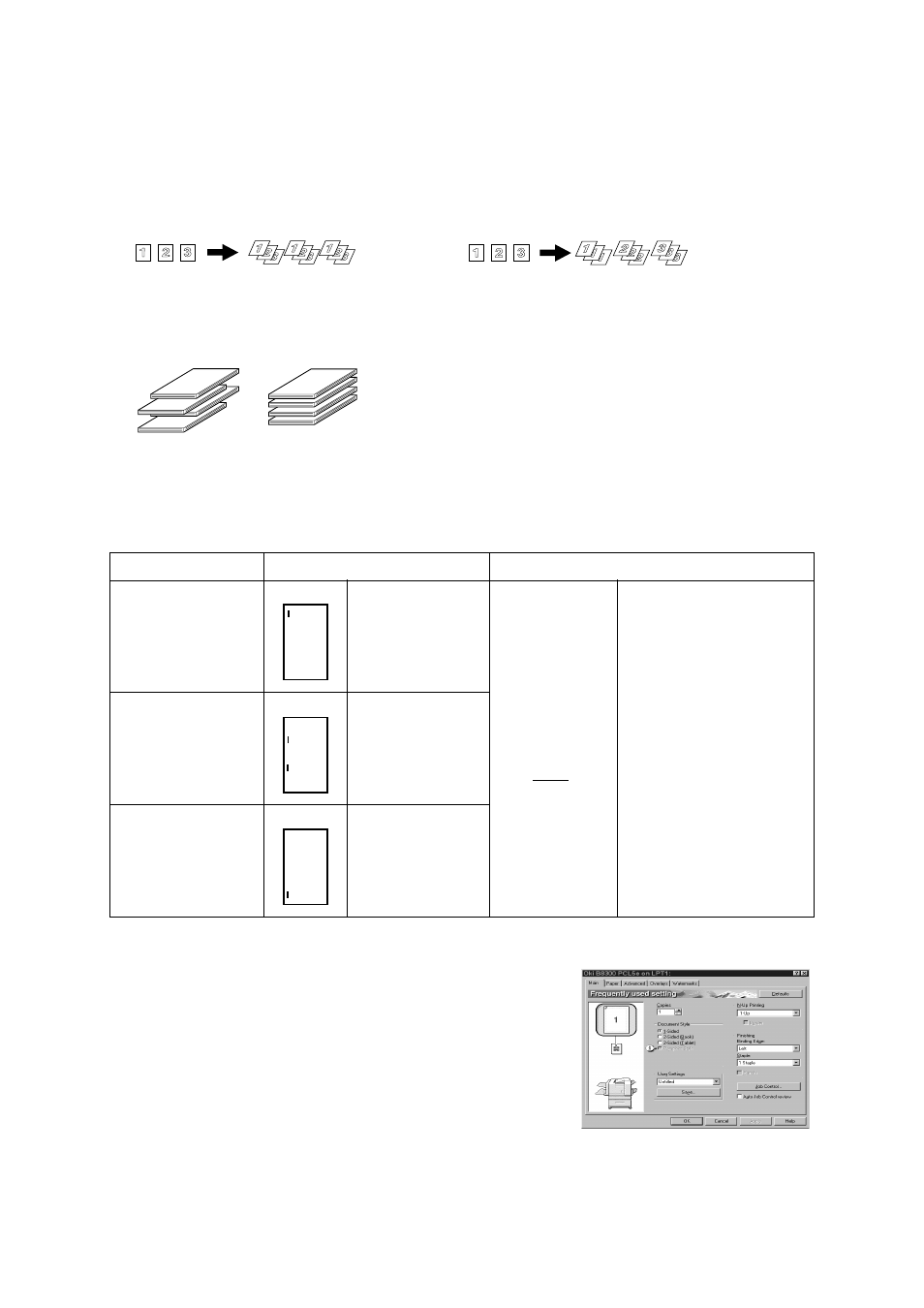
73 — Finisher
Finisher functions
●
Staple sort mode
Collated sets will be stapled and delivered to the offset tray. The stapling positions, orientation, paper
size for stapling, and stapling capacity are shown below.
Using the finisher functions
• Selecting the stapling function from a printer driver.
1.
Select “Properties” on the printer driver setting screen and
open the “Main” tab.
2.
Select “Left”, “Right” or “Top “ under “Binding Edge”
3.
Select “1 Staple” or “2 Staples” under “Staple”.
The settings screens to the right will appear only if the devices have
been set properly in the printer driver configuration. This example
screen is for a Windows 98 PCL printer driver.
The combination of paper selection and other functions may not be compatible. For instance, if heavy
paper, envelopes, label stock, etc. are selected, it will not be possible to select duplex, offset tray, saddle
stitch, etc. For details, see printer driver help.
●
Sort mode
Sorted sets will be delivered.
●
Group mode
Groups of prints or copies of the same page
will be delivered.
●
Offset mode
Sets will move from side to side so that each set or
group will be offset from the previous set or group for
easy separation.
Offset will function for non-stapled printer output.
Stapled sets will not be offset.
Stapling positions
Portrait orientation
Landscape orientation
Top left corner of printouts
Available paper sizes:
8½" x 11", A4 and B5
Stapling not possible
Centre left
two positions of printouts
Same as above
Lower left corner of
printouts
Same as above
Printouts
Original
Printouts
Original
Offset mode
Non-offset mode
