Selecting the printer, Paper settings, Print settings – Oki B8300 User Manual
Page 44: Paper settings print settings
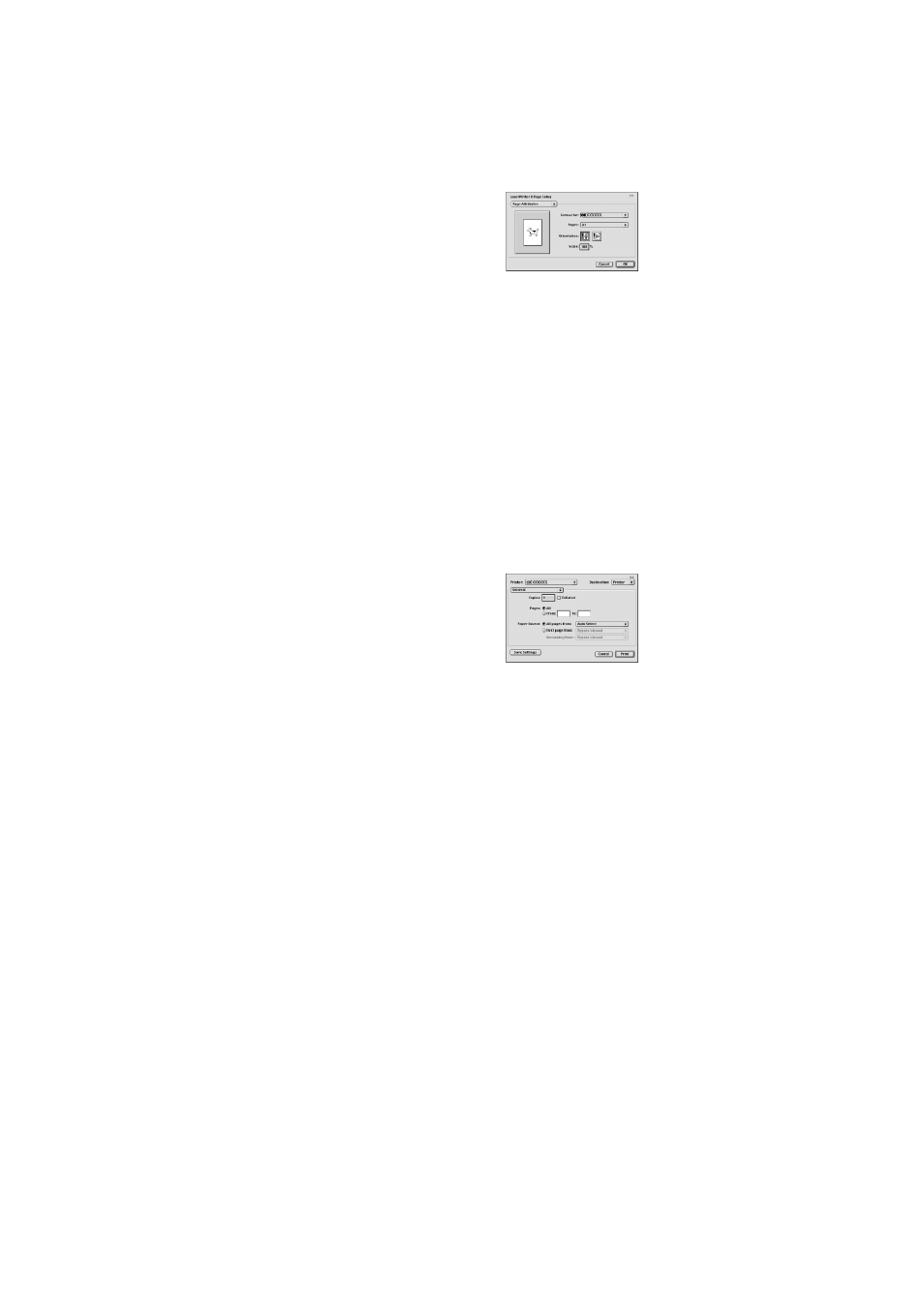
43 — Using the printer with a Macintosh
Selecting the printer
Follow the procedure below to select the
printer.
1.
Ensure that the printer is connected to the
network to which your computer is
connected.
2.
Select the [Chooser] from the Apple menu.
3.
Click the [LaserWriter 8] icon.
The names of connected printers are displayed
in the right hand box. If multiple AppleTalk
zones are displayed, select the zone which
includes the desired printer.
4.
Select the desired printer.
The default printer name of this product is
“OKxxxx” (xxxxxx: six alphanumeric
characters). The printer name can be changed
by adjusting the setting for the network
interface card.
5.
Click [Create], [Setup] or [Setup . . .]
depending on Mac OS version.
●
If you are setting this printer for the first
time:
When the [Select a PostScript Printer
Description File:] dialogue box appears,
select the PPD file name with your
printer model name and click [Select].
●
If you are reinstalling the printer:
Click [Auto Setup].
When the [Select a PostScript Printer
Description File:] dialogue box appears,
select the PPD file name with your
printer model name and click [Select].
Click [OK].
Printer configuration will be set
automatically.
6.
Click the [Close] box to close the
[Chooser].
Paper settings
1.
Select [Page Setup] from the [File] menu
of application software.
2.
Adjust each setting. Paper size,
reduction/enlargement, and orientation
can be set.
3.
Click the [OK] button.
Print settings
1.
Select [Print] from the [File] menu of
application software.The following display
will appear. (The display varies with the
operating system versions, printer driver
versions, and application software.)
2.
Adjust each setting. The following display
will appear. Number of copies, page
range, and other settings can be made.
If the printer has been configured for
Auditing
Mode, an assigned five-digit account number
must be specified. To use the
Job Retention
With Password function, specify a five-digit
password.
To select an account number or a password for
the
Job Retention function, select [Job Control]
from the pop-up menu
>
Account numbers must be registered on
the computer using the PPD utility.
3.
Click the [Print] button.
