Loading paper in the bypass tray – Oki B8300 User Manual
Page 67
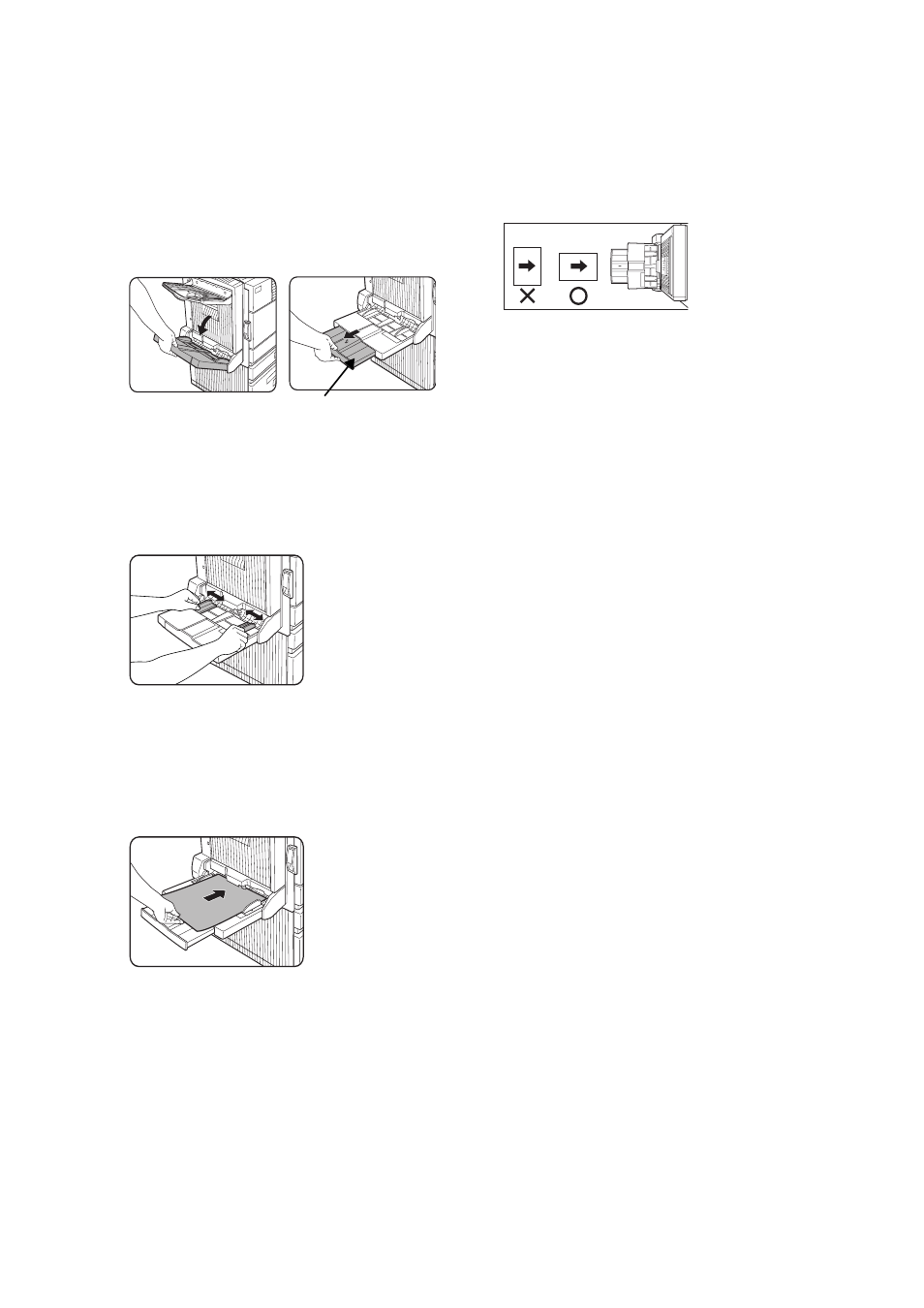
Duplex module — 66
Loading paper in the bypass tray
The bypass tray can be used for plain paper and
special papers including labels. Up to 100
sheets of standard paper can be set. If the
paper type or size is changed, be sure to enter
the paper type and size as in step 4.
1.
Open the bypass tray.
When setting 11"x 17", 8½"
x
14", 8½"
x
13, A3
or B4 paper, be sure to extend the bypass tray
extension.
2.
Set the bypass tray paper guides to the
width of the paper to be used.
3.
Insert the paper all the way into the
bypass tray. Set the paper face down. If
there is a clearance between the paper
and the paper guides, the paper may not
be fed correctly. Adjust the guides so that
they contact the edges of the paper.
4.
Use the opertor panel to set the type and
size of loaded paper. When the paper
system is changed from the inch system
to the AB system or vise versa or when the
paper type is changed, the paper type
must be designated.
5.
Loading paper in the bypass tray is now
complete.
NOTES
• When using A5, 5½"
x
8½" paper or
postcards, be sure to load them with their
shorter edge into the feed slot as shown in
the illustration below.
• When using special paper, postcards or
transparency film, be sure to feed them one
sheet at a time. If you set more than one
sheet, a paper misfeed may occur.
• When adding paper, first remove remaining
paper, combine it with the paper to be added,
and then reload as a single stack. Adding
paper without stacking it correctly may cause
a paper misfeed.
• When printing on to transparency film,
remove the output sheets as soon as
possible.
• For transparency film, use Oki recommended
film.
Bypass tray extension
