Hold job list – Oki B8300 User Manual
Page 41
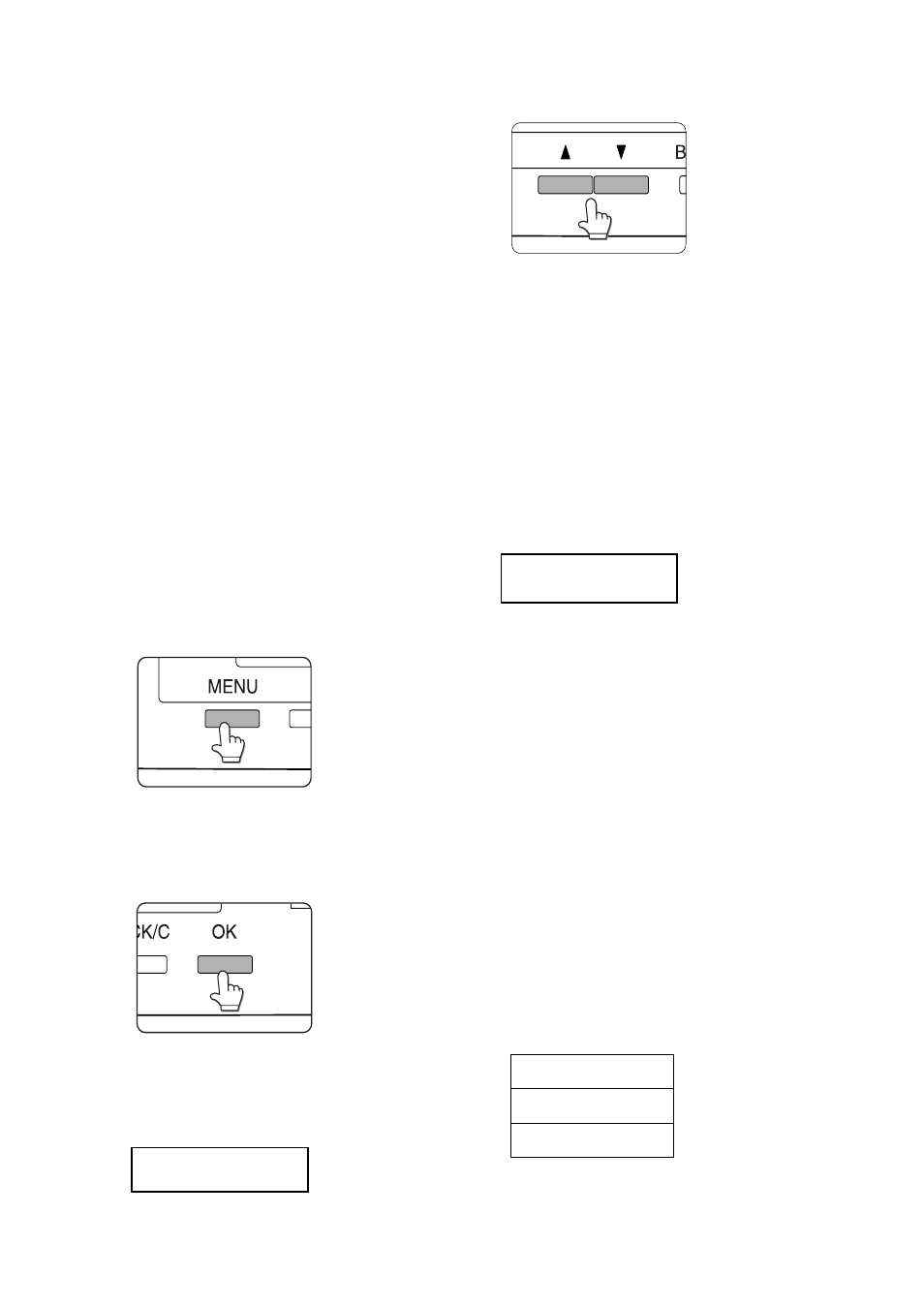
Job control — 40
Hold job list
If
Print after hold, Print before hold or Proof
print operation is performed on the computer,
print data will be held as a hold job.
(Up to 100 jobs can be held.
If the main switch is turned off, the stored data
of all jobs in hold will be cleared.)
If the number of jobs exceeds 100, the job is
processed as follows. A Notice Page will
printed in all cases.
>
If Hold After Print is executed:
Printing will be executed but the job will
not be held.
>
If Hold Before Print is executed:
Printing will not be executed and the job
will not be held.
>
If Proof Print is executed:
Printing of one set will be executed but
the job will not be held.
When the machine is being operated from the
operator panel:
1.
Press the [MENU] key.
PRINTJOBS ON HOLD will appear in the
message display.
2.
Press the [OK] key.
When the [OK] key is pressed, a user name and
a file name of the print data stored as a held job
will appear.
MIKE
WORD-1
3.
Select the desired data.
Press the
Sor Tkey on the operator panel
repeatedly until the desired print job is
displayed.
4.
Press the [OK] key.
5.
Enter the first digit of the password and
press the [OK] key. (This is needed only if
a password has been set.)
Be sure to enter the same number that has
been entered on the computer. If no password
has been set, operation of steps 5 and 6 is not
needed.
PIN
- - - - -
When you press the [OK] key to register the first
digit after entering it, using the
Sor Tkey on
the operator panel, “
*
” will appear and “
-
” at
the second digit will blink. If you press the
[BACK/C] key, you can correct the entered
number.
>
The password is entered one digit at a
time starting with the first digit.
The inactive digits are shown as “
-
”.
6.
Use the same procedure as step 5 to enter
the password from the second digit to the
fifth digit and then press the [OK] key.
7.
Select execution of printing, cancellation
of printing or data retention after printing,
and then press the [OK] key.
Deletion or retention of data after printing can
be selected. Alternatively deletion of data
without printing can be selected. Press
the
Sor Tkey until the desired choice appears.
If this item is selected, the operation will be
complete. Steps 8 and 9 are not needed.
PRINT AND DELETE
DATA — OK?
T
Data will be deleted after
printing.
PRINT AND SAVE DATA
— OK?
T
Data will be held after
printing.
DELETE THE DATA OK?
T
Data will be deleted
without printing.
