Setting drivers using windows – Oki B8300 User Manual
Page 37
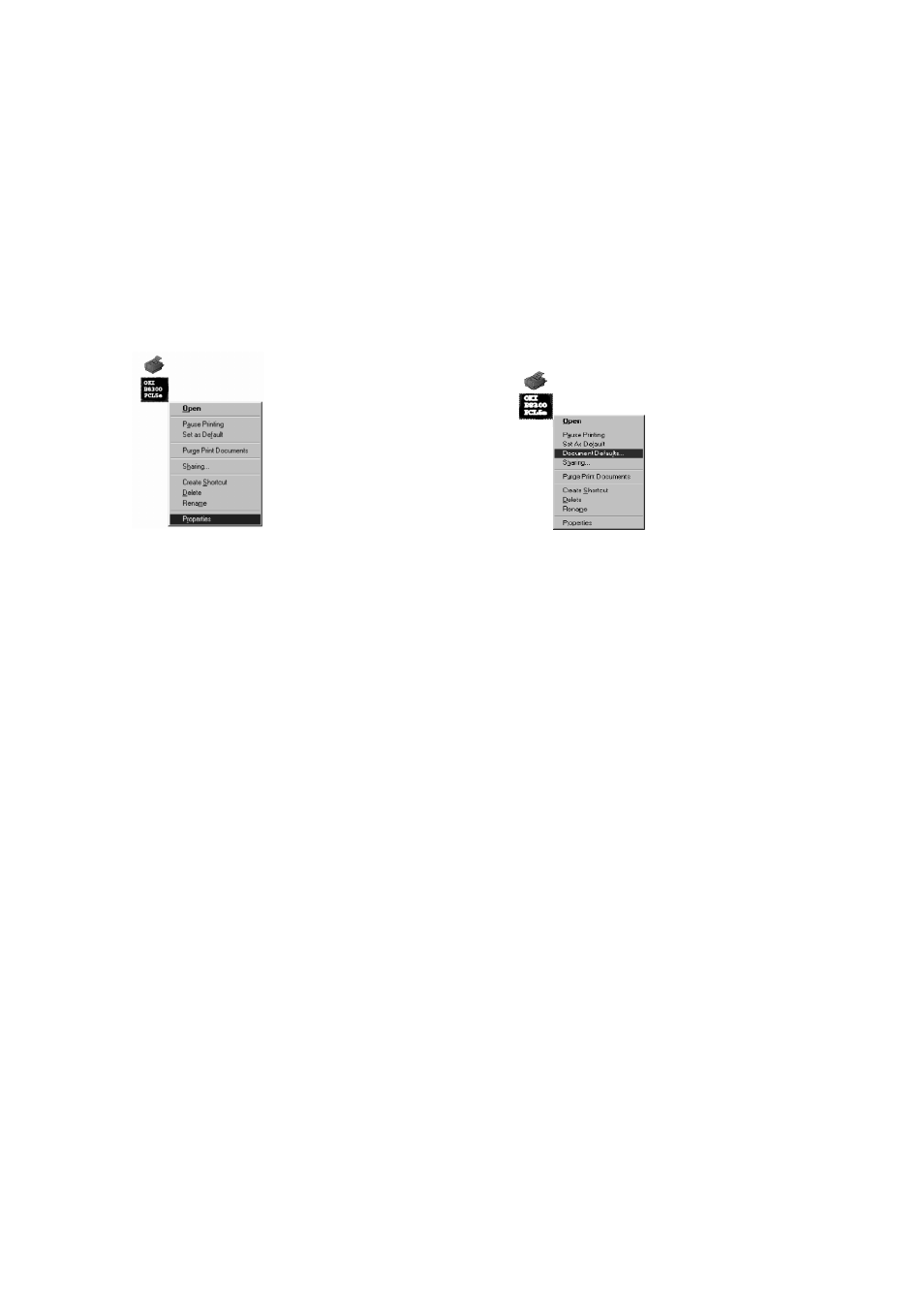
Setting drivers using Windows — 36
SETTING DRIVERS USING WINDOWS
This section describes the method of changing the printer driver settings from your computer using
Windows. if no printer driver has been installed, use the supplied CD-ROM to install it referring to
Installing Printer Drivers And Printer Utilities.
●
Windows 95/98/Me
Screens for Windows 98 are used in the
description below.
1.
On the [Start] menu, select [Settings] and
then [Printers]. The Printer window will
appear.
2.
Right-click the installed printer driver and
select [Properties]. This example is the
screen displayed by selecting B8300PCL.
3.
5ee Printer Driver Help for additional
information.
4.
Click the [OK] button.
●
Windows NT 4.0/2000
Screens for Windows NT 4.0 are used in the
description below.
1.
On the [Start] menu, select [Settings] and
then [Printers]. The Printer window will
appear.
2.
Right-click the installed printer driver and
select [Document Defaults]. This example
is the screen displayed by selecting
B8300PCL5e.
3.
See Printer Driver Help for additional
information.
4.
Click the [OK] button.
For the setting concerning optional peripheral devices such as the duplex module, finisher
and stand/3
x
500 sheet paper drawer, right-click the installed printer, select [Properties], and then open
the [Configuration] tab. If you click the [Get Tray Status] button in the [Detail] dialogue box of the [Paper]
tab, the current tray information (paper size, paper type, and quantity of paper remaining) will be displayed.
