Loading paper, Loading paper in paper tray 1, Changing the paper size in paper tray 1 – Oki B8300 User Manual
Page 21
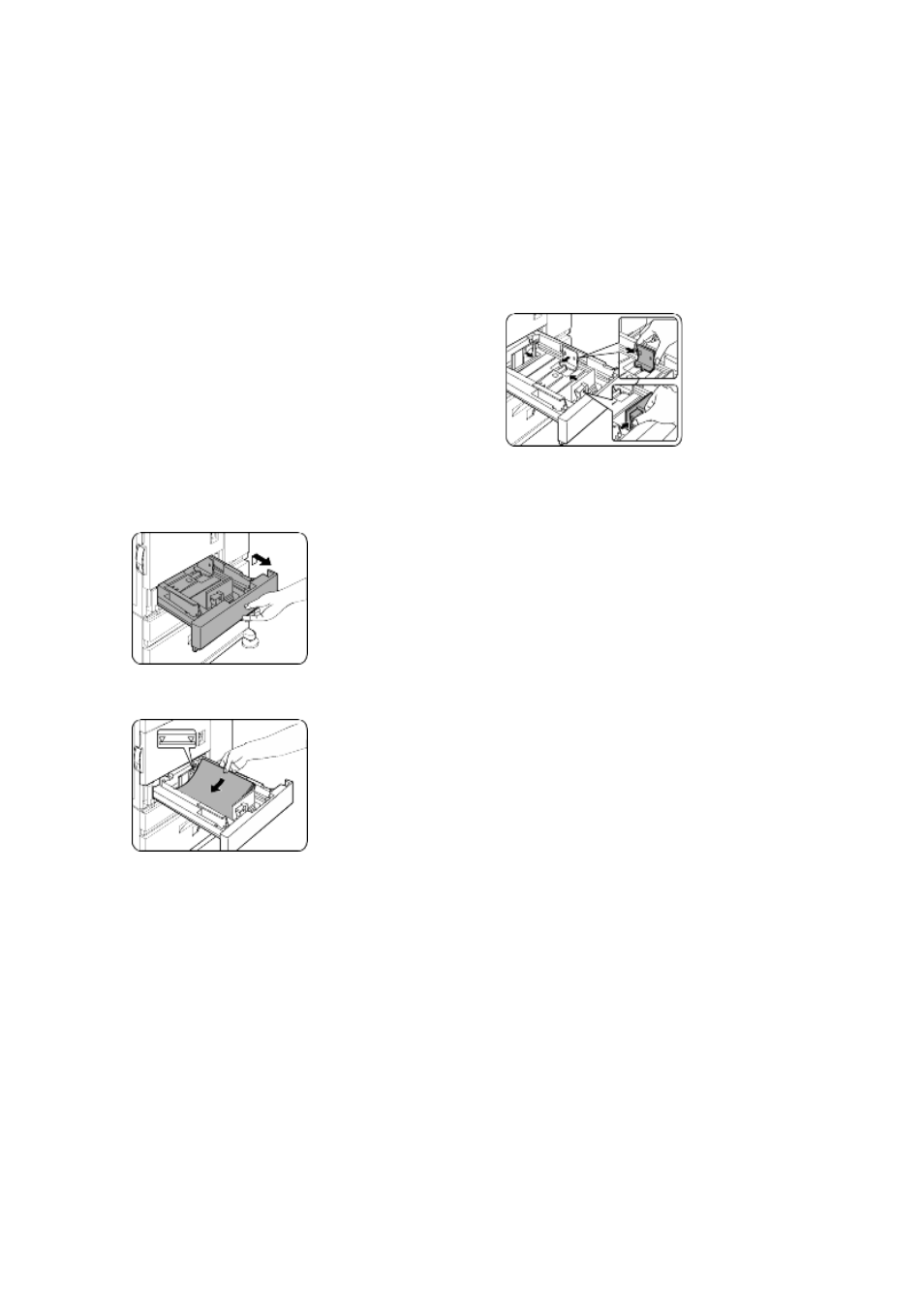
Overview — 20
Loading Paper
>
The message “ADD PAPER” or “OPEN TRAY
AND ADD PAPER” will appear when paper
runs out during operation. Follow the
procedure below to load paper.
>
Do not use curled or folded paper. Doing
so may cause a misfeed.
>
For best results use a good quality paper
designed for use in page printers.
>
When you change the paper type and size
in paper tray 1, set the paper type and
size referring to Setting the Paper Size
and Type.
>
Do not place heavy objects into, or
press down hard upon, any tray which is
pulled out.
Loading paper in paper tray 1
1.
Gently pull out tray 1 until it stops.
2.
Load paper into the tray.
Do not load paper above the maximum height
line (approximately 500 sheets of 80 g/m
2
(20 lb) paper).
3.
Gently push tray 1 firmly all the way into
the machine.
4.
Set the paper type. If you change the
paper type, be sure to set the correct type
by referring to Setting the Paper Size and
Type section.
Loading paper in paper tray 1 is now complete.
Changing the paper size in paper tray 1
For paper tray 1, 8½" x 11", A4 or B5 size paper
can be set. Use the following procedure to
change the size as needed.
1.
Pull out paper tray 1. If paper remains in
the tray, remove it.
2.
Adjust the guide plates A and B in the tray
to the length and width of the paper.
The guide plates A and B can slide. Adjust them
to the paper size to be loaded while squeezing
their lock levers.
3.
Load paper into the tray.
4.
Gently push tray 1 firmly all the way into
the machine.
5.
Set the paper size.
Be sure to set the paper size and paper type
referring to Setting the Paper Size and Type. If
this is not done, paper misfeeds will occur.
Changing paper size in paper tray 1 is now
complete.
