Nortel Networks CallPilot NN44200-700 User Manual
Page 121
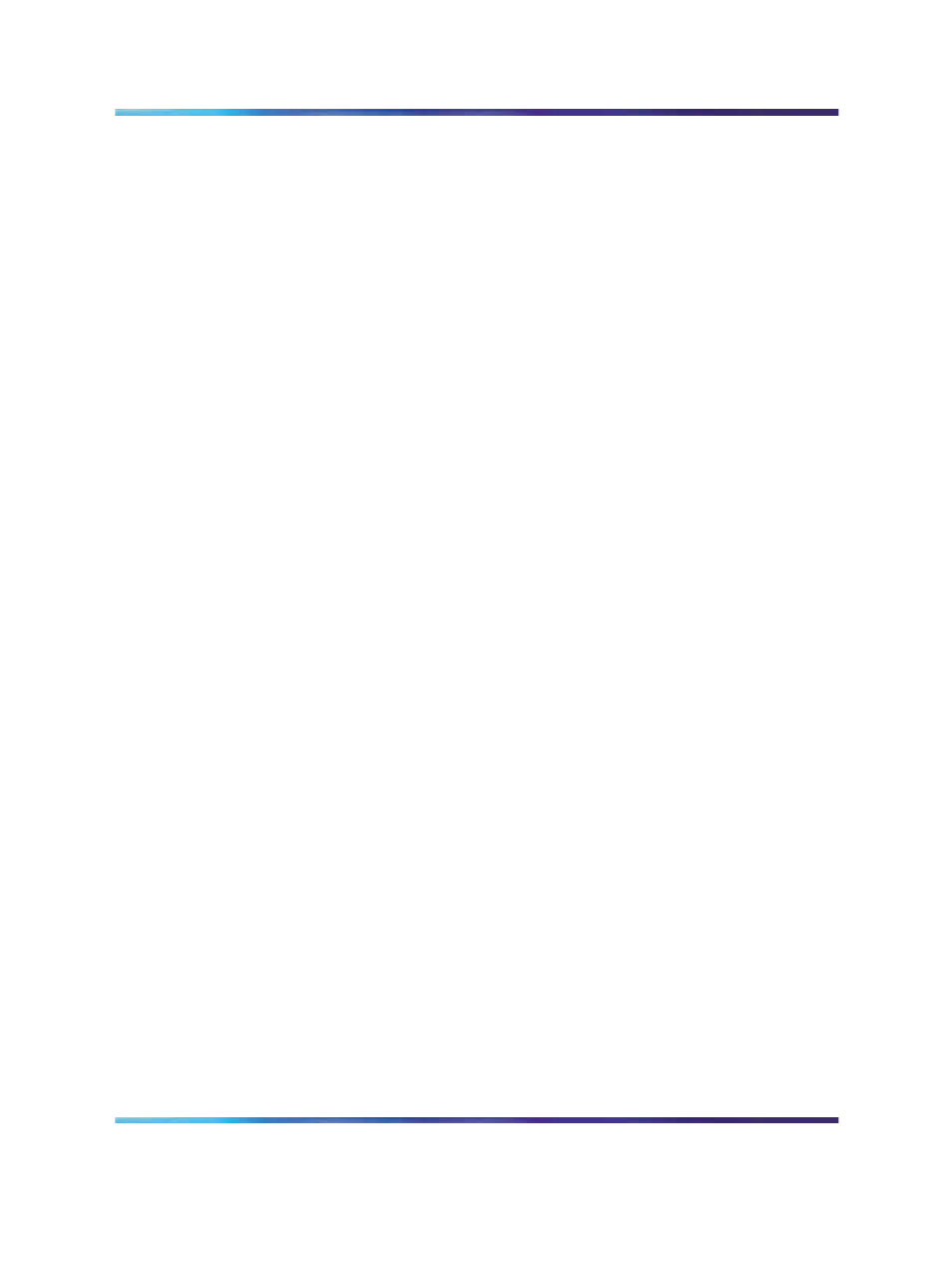
Starting the Remote Desktop Client
121
6
Make the disk drives and printers from the client PC available on the
target CallPilot server by entering these settings:
a. Select Remote Computer Sound
→
Leave at remote computer.
b. Select Keyboard
→
On the remote computer.
c. Select the local devices to be automatically connected.
Note 1: Disk drives must be checked to allow the transfer of files
(SU/PEP, logs, traces, and so on) to and from the CallPilot server.
Note 2: While file transfer is not possible in a shared session,
Nortel recommends that these settings still be selected.
7
Click the Display tab.
Result: The Display window appears.
8
Specify the screen size and colors for the remote desktop connection
by entering these recommended settings:
a. Select Remote Desktop Size
→
800X600.
b. Select Color Depth
→
High Color (16 bit).
9
Click the Experience tab.
Result: The Experience window appears.
10
Specify the connection speed (broadband or modem) that the
connection will be optimized for by entering these recommended
settings:
a. Select Performance
→
Modem (28.8 Kbps).
b. Select Bitmap caching
→
Enabled.
11
Click Connect to create the remote desktop connection.
Result: The Security Warning window appears.
12
Click OK to continue.
Result: A remote desktop session starts in a window on the client
PC.
Nortel CallPilot
Troubleshooting Reference Guide
NN44200-700
01.05
Standard
5.0
26 June 2007
Copyright © 2007, Nortel Networks
.
