Installing a media bay module in an expansion unit, Installing the expansion unit, To set gatm dip switches to install an mbm – Nortel Networks BCM50 User Manual
Page 97: To install an mbm, To set gatm dip switches, E table, Gasm dip switch, Settings (switch 4–8)
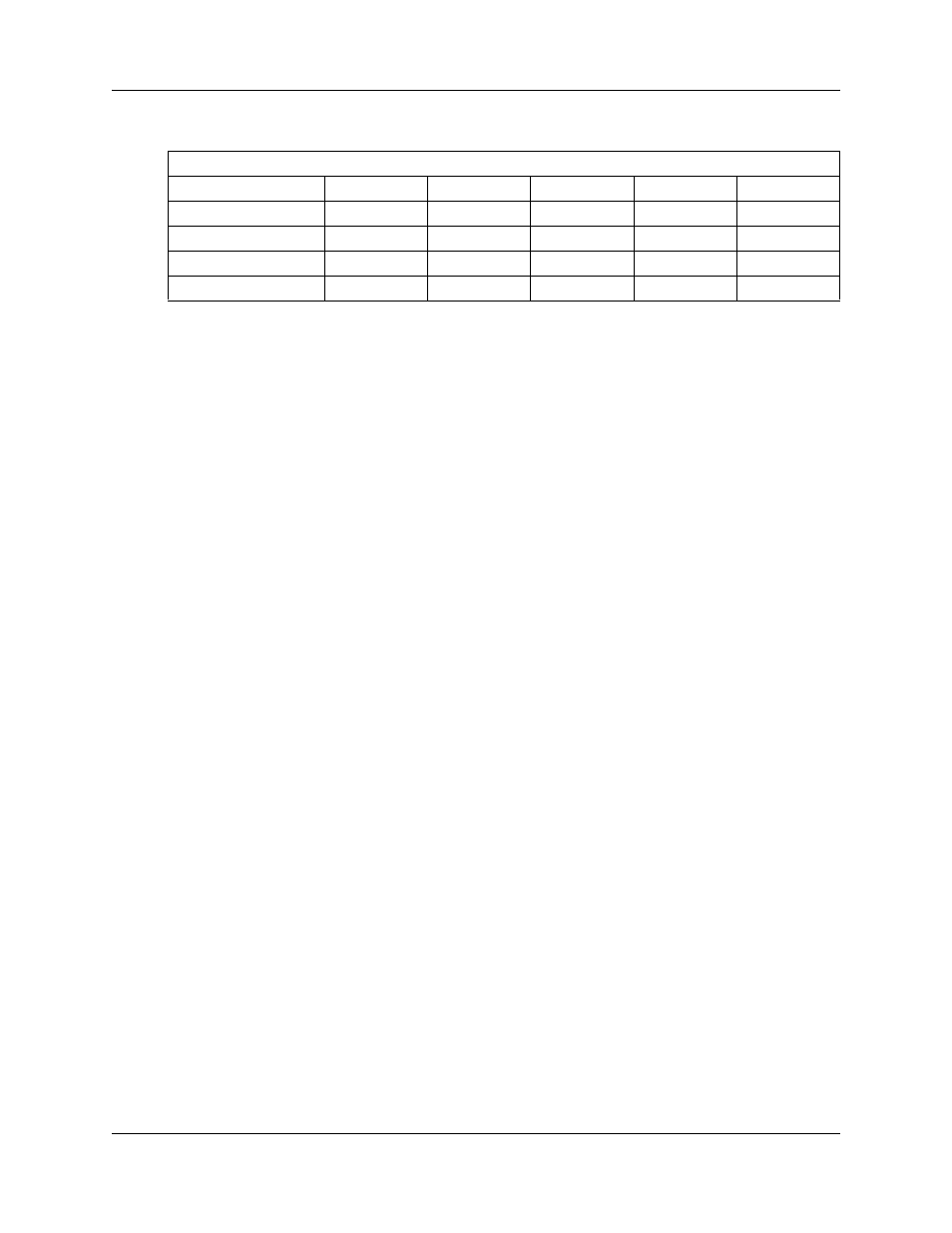
Chapter 8 Installing an expansion unit
97
Installation and Maintenance Guide
3
After you set the switches, proceed to
Installing a media bay module in an expansion unit
To set GATM dip switches
1
For the dip switches on the left side at the rear of the module, set all switches to on.
2
For the dip switches on the right side at the rear of the module (country profile switches), set
all switches to off. The GATM downloads the country profiles automatically.
3
After you set the switches, proceed to
Installing a media bay module in an expansion unit
Installing a media bay module in an expansion unit
Follow this procedure to install a media bay module (MBM).
To install an MBM
1
Attach one end of a grounding strap to your wrist and the other end to a grounded metal
surface.
2
With the face of the MBM toward you, insert the MBM into the expansion unit.
3
Push the MBM completely into the expansion unit. You hear a click when the MBM is firmly
seated in the expansion unit.
The MBM must be configured for it to function. For information about configuring an MBM,
see the procedure
4
Proceed with
Installing the expansion unit
Make sure that the expansion unit is installed close enough to the main unit so that the supplied
expansion cable can be connected between the expansion unit and main unit.
The expansion unit can be mounted in a rack, on a wall, or on a desktop. Typically, the expansion
unit is mounted in the same way as the main unit.
Table 19 GASM dip switch settings (switch 4–8)
Switches 4 to 8 select the region for the GASM as follows:
Switch 4
Switch 5
Switch 6
Switch 7
Switch 8
North America
OFF
OFF
OFF
OFF
OFF
United Kingdom
OFF
OFF
OFF
OFF
ON
Australia
OFF
OFF
OFF
ON
OFF
Poland
OFF
OFF
OFF
ON
ON
