Connecting the bcm50 system to the wan, To connect the bcm50 system to the lan – Nortel Networks BCM50 User Manual
Page 157
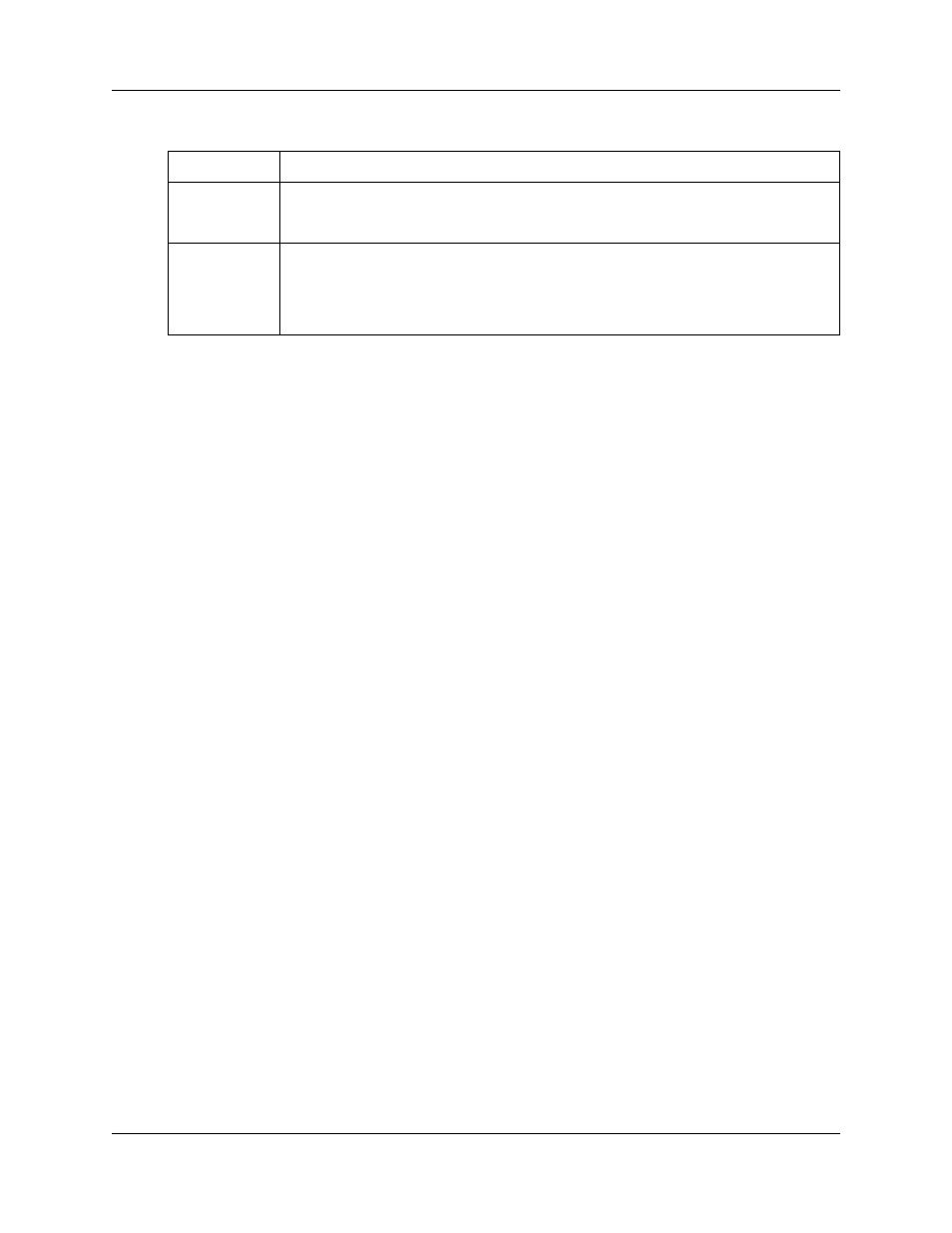
Chapter 17 Connecting the BCM50 system to the LAN and WAN
157
Installation and Maintenance Guide
To connect the BCM50 system to the LAN
1
Connect one end of a standard Ethernet cable to your LAN.
2
Plug the other end of the Ethernet cable into the LAN port on the main unit.
3
To use the internal BCM50 network switch to connect another IP device to the LAN, connect
an Ethernet cable between the IP device and one of the additional LAN ports on the BCM50
system (Router card LAN ports, Expansion port, or expansion unit LAN port).
4
Repeat step 3 for each IP device you want to connect to the LAN using the BCM50 switch.
5
If you install a BCM50a or BCM50e, proceed to
Connecting the BCM50 system to the WAN
on page 157.
If you install a BCM50, proceed to
Connecting the BCM50 system to the WAN
Four types of main units contain a router card, the BCM50a, BCM50e, BCM50ba, and BCM50be.
On the BCM50e and BCM50be, the WAN port is an RJ-45 port. On the BCM50a and BCM50ba,
the WAN port is an RJ-11 port. The figure
on page 158 shows
the location of the WAN port on both types of router cards.
Router card
LAN ports
The router card LAN ports connect network devices, such as IP telephones to the LAN.
These ports connect to the network switch built into the main unit. Any devices connected
to these ports are on the same subnet as the device connected to the LAN port.
Expansion unit
LAN port
The expansion unit LAN port connects network devices, such as IP telephones to the
LAN.
These ports are connected to the network switch built into the main unit. Any devices
connected to these ports are on the same subnet as the device connected to the LAN
port.
Table 31 LAN ports on the main unit (Sheet 2 of 2)
Port name
Function
