Nortel Networks BCM50 User Manual
Page 148
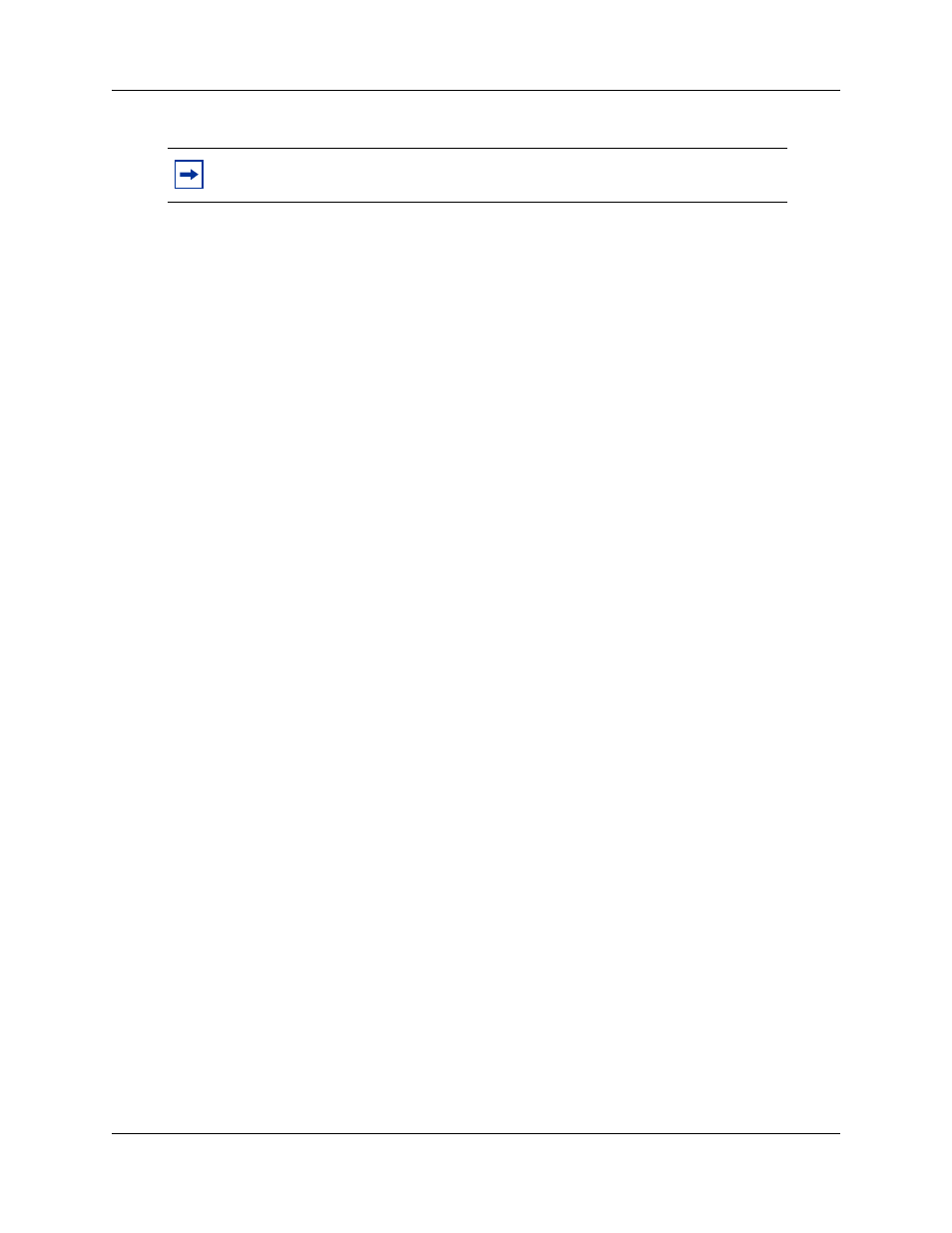
148
Chapter 15 Using the Startup Profile to configure parameters
NN40020-302
6
Enter the remaining information into the Startup Profile editor that you want loaded onto the
BCM50 main unit.
The Startup Profile editor contains explanations of the various parameters. Click the cell where
you want to enter information, and the Help text appears.
You can specify which parameters to load onto your system by selecting Apply. If you do not
want to load certain parameters, select Ignore.
7
After you enter all the information, click the large button at the top of the Startup Profile
template to save a version of the Startup Profile (.sps file) and a version of the Startup Profile
editor (Excel spreadsheet) on your computer.
8
Exit from Microsoft Excel.
9
Insert the USB storage device into the USB port of the computer.
10 Copy the Startup Profile (.sps file) to the root directory of the USB storage device.
11 To load your keycodes using the Startup Profile, copy the keycode file to the root directory of
the USB storage device.
The name of the keycode file on the USB storage device must exactly match the file name you
entered in the Startup Profile editor.
12 Remove the USB storage device from the USB port of the computer.
The Startup Profile is now stored on the USB storage device.
To load the Startup Profile data onto the BCM50 system
1
Disconnect the power supply from the main unit.
2
Insert the USB storage device into the USB port on the main unit.
If the BCM50 system has a UPS, insert the USB storage device into the Linux-compatible
USB hub.
3
Connect the power supply to the BCM50 system.
The BCM50 automatically detects the Startup Profile file and loads the information during the
bootup sequence. Loading the Startup Profile adds approximately 5 minutes to the time for the
BCM50 system to boot. After you successfully apply the Startup Profile, the BCM50 system
automatically reboots to complete the BCM50 system configuration. After the BCM50 system
reboots, the Startup Profile is fully loaded.
Note: Never edit the Startup Profile (.sps file) directly; always use the Startup
Profile editor to make changes.
