Time & date, How to display, Parameters – Panasonic WJ-SX 150A User Manual
Page 90: Clock
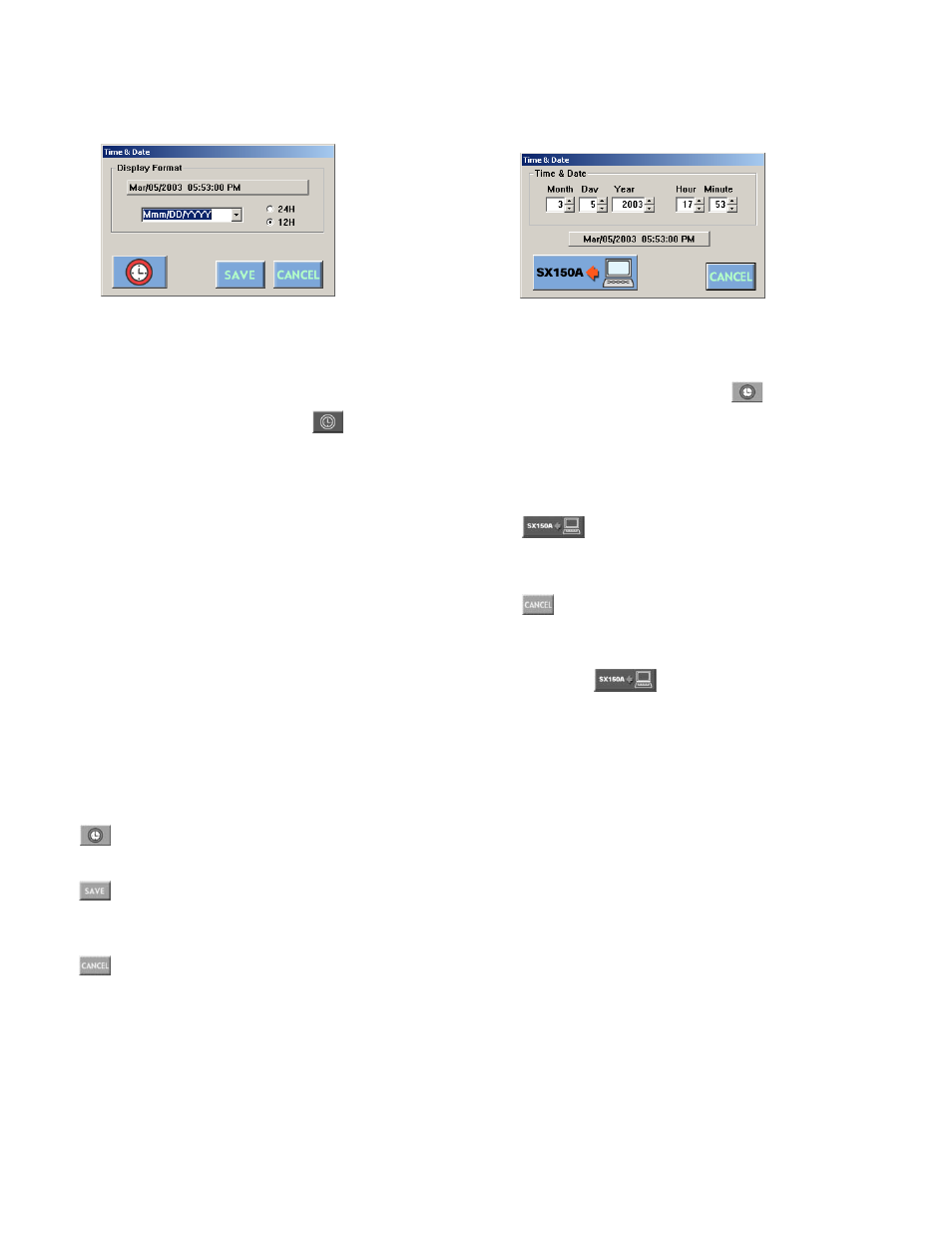
93
■
Time & Date
This window configures the unit's clock display pattern. The
unit's clock time is also adjustable.
This picture is the example for U. S. model.
Out of the U. S., the display pattern is Date/Month/Year.
●
How to Display
To display this window, click on the
(Clock) button in
the main window (p. 80).
●
Parameters
• Display Format
The current date & time is displayed.
Click on the drop-down menu and select the display pat-
tern format.
The date display is selectable from 5 patterns.
The time display is selectable from 2 patterns (12H or 24H).
The following are the display patterns:
DD/MM/YYYY…21/08/2001
MM/DD/YYYY…08/21/2001
DD/Mmm/YYYY…21/Aug/2001
YYYY/MM/DD…2001/08/21
Mmm/DD/YYYY…Aug/21/2001
The factory default setting is Mmm/DD/YYYY pattern.
(Out of the U. S., the factory default setting is
DD/MM/YYY.)
(Clock) button
Displays the Clock window.
(Save Exit) button
Saves the configuration and closes the Time & Date, win-
dow.
(Cancel Exit) button
Cancels the configuration and closes the Clock Disp win-
dow.
Note:
The display pattern will be updated when the setting
file has been put from the PC to the unit.
●
Clock
This window configures the unit's clock.
The pattern of the Time & Date box depends on the setting
through the Time & Date window.
This picture is the example for U. S. model.
• How to display
To display this window, click on the
(Clock) button in
the Time & Date window.
• Parameters
Time & Date Box:
To adjust the clock, click on the ▼ or
▲ buttons of Year, Month, Day, Hour and/or Minute
(Put to SX150A) button:
Changes the unit's
clock time into the one which has been configured
in this window.
(Cancel Exit) button:
Cancels the configuration
and closes the Clock window.
Note:
The clock display pattern is not updated by click-
ing the
(Put to SX150A) button in this win-
dow. The setup file update will be necessary. (Refer
to p. 83 Put a File to SX150A.)
