4 accessing the kirk configuration tool, 1 installing the kirk configuration tool, 2 starting the kirk configuration tool – Polycom KIRK 14117800 User Manual
Page 81: Figure 15
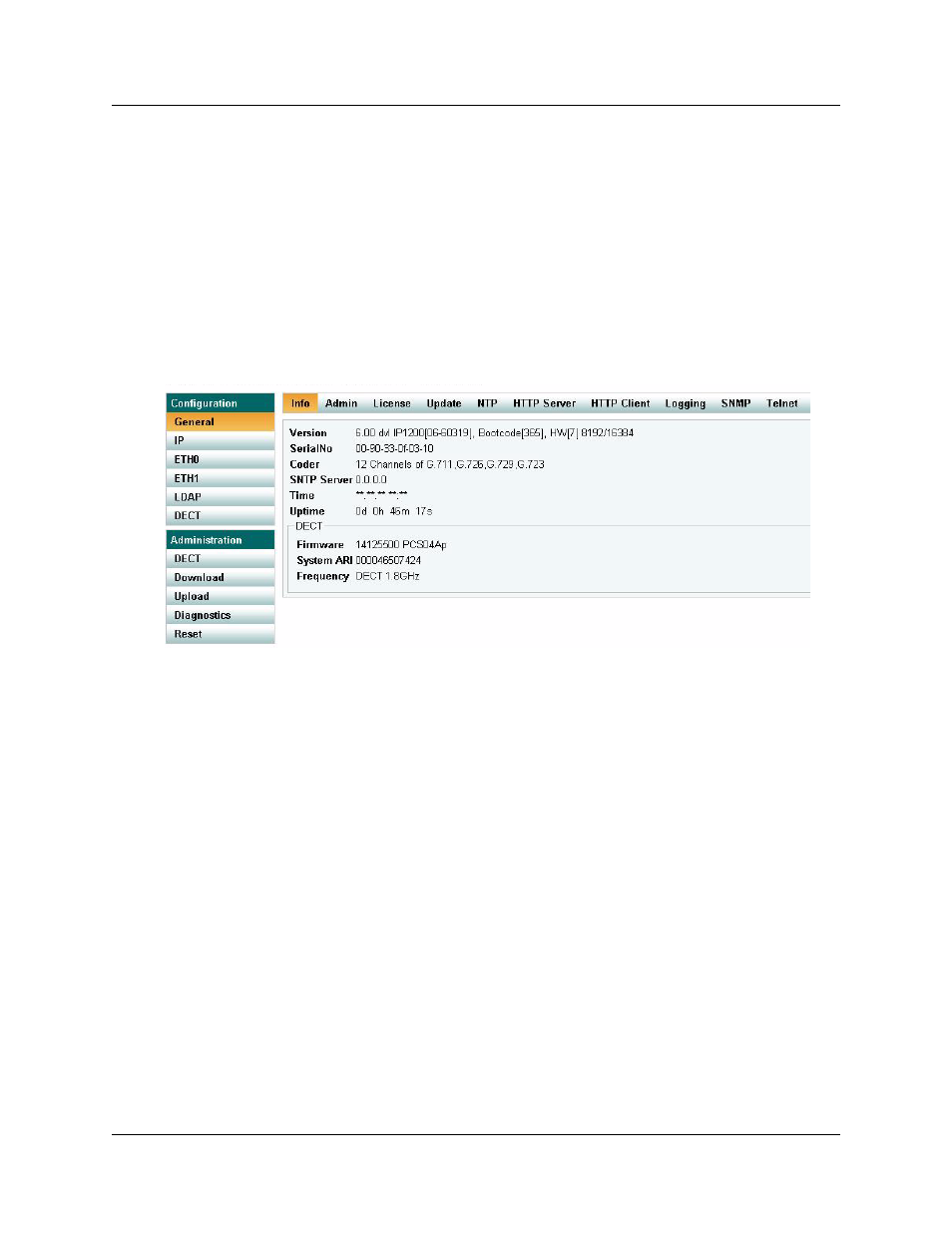
Configuring KIRK Wireless Server 600v3 81
KIRK Wireless Server 600v3 Installation and Configuration Guide
7.3.2 How to Access the Administration Page
The web based Administration Page is accessed through a standard web browser.
1
Open a web browser.
2
In the browsers Address bar, type http://192.168.1.1, and then press ENTER.
Note:
The KWS600v3 is pre-configured with the IP address: 192.168.1.1 through the
ETH1 port. It is recommended not to change this IP address.
The KWS600v3 Administration Page appears.
Figure 15
Main page of the Web Based Administration Page
7.4 Accessing the KIRK Configuration Tool
The Configuration Tool of the KWS600v3 is to be downloaded from www.polycom.com.
7.4.1 Installing the KIRK Configuration Tool
Once you download the Configuration Tool of the KWS600v3, install it by clicking on the
KWS600v3_Configuration_Tool_1.X.X.X_setup.exe and by following the resulting
Install Wizard prompts.
7.4.2 Starting the KIRK Configuration Tool
When you have the Configuration Tool application installed, start it from your computer.
1
Double-click the Configuration Tool icon or locate the program under the Start menu
to open the Configuration Tool application on your desktop.
A start-up window appears.
